VBA – Write to Text File
Written by
Reviewed by
In this Article
This tutorial will demonstrate how to write to text files using VBA.
Write to a Text File
The below codes use the FileSystemObject (learn more). In order to use it, you will need to set a reference to the VB script run-time library.
Write to New Text File
With the CreateTextFile method of FileSystemObject you can create and then add content to a text file:
Sub FSOCreateAndWriteToTextFile()
Dim FSO As New FileSystemObject
Set FSO = CreateObject("Scripting.FileSystemObject")
Set FileToCreate = FSO.CreateTextFile("C:\Test\TestFile.txt")
FileToCreate.Write "test line"
FileToCreate.Close
End Sub
Please note that content will not be enclosed by quotes.
Write to Existing Text File
To write to an existing text file you can use the OpenTextFile method of FileSystemObject with ForWriting mode.
Sub FSOWriteToTextFile()
Dim FSO As New FileSystemObject
Set FSO = CreateObject("Scripting.FileSystemObject")
Set FileToWrite = FSO.OpenTextFile("C:\Test\TestFile.txt", ForWriting)
FileToWrite.Write "test line"
FileToWrite.Close
End Sub
Please note that you do not necessarily need FileSystemObject to write to an existing text file. The above example is shown in another way in this code below (see other example in the Data Range to Text File section):
Sub WriteToTextFile()
Dim FileName As String
FileName = "C:\Test\TestFile.txt"
Open FileName For Output As #1
Print #1, "test line"
Close #1
End SubPlease note that using Write command instead of Print will result in having the added content enclosed by quotes. Having both commands in your macro
Write #1, "test line #1"
Print #1, "test line #2"will result in a text file like this:
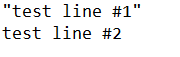
Append to Text File
By changing the mode in the above code to ForAppending, a line can be added to the end of the text file:
Set FileToWrite = FSO.OpenTextFile("C:\Test\TestFile.txt", ForAppending)WriteLine Method
This method appends the input string as a separate line to the existing content.
Write Method
The input string is appended on the same line as the existing content.
WriteBlankLines
This method takes the number of blank lines to be written to the text file as a parameter.
This code below illustrates the difference between the different write methods:
Sub WriteMethods()
Dim FSO As New FileSystemObject
Set FSO = CreateObject("Scripting.FileSystemObject")
Set FileToWrite = FSO.OpenTextFile("C:\Test\TestFile.txt", ForAppending)
FileToWrite.Write "test line #1 "
FileToWrite.Write "test line #2"
FileToWrite.WriteBlankLines (3)
FileToWrite.WriteLine "test line #3"
FileToWrite.WriteLine "test line #4"
FileToWrite.Close
End SubAnd the result:
Data Range to Text File
If you want to output a data range from your worksheet to a text file, you can use this code:
Sub OutputToTextFile()
Dim FileName As String, LineText As String
Dim MyRange As Range, i, j
FileName = "C:\Test\TestFile.txt" 'you can specify here the text file name you want to create
Open FileName For Output As #1
Set MyRange = Range("data") 'it assumes you have a data range named “data” on your worksheet
For i = 1 To MyRange.Rows.Count
For j = 1 To MyRange.Columns.Count
LineText = IIf(j = 1, "", LineText & ",") & MyRange.Cells(i, j) 'the text file creating will have a comma separator
Next j
Print #1, LineText 'using Write command instead of Print will result in having your data in quotes in the output text file
Next i
Close #1
End Sub
Array to Text File
You can also save your array of data into a text file like this:
Sub SaveArrayToTextFile()
Dim MyArray As Variant
Dim FSO As New FileSystemObject
Set FSO = CreateObject("Scripting.FileSystemObject")
MyArray = Array(Array("00", "01"), Array("10", "11"), Array("20", "21"))
Set FileToCreate = FSO.CreateTextFile("C:\Test\TestFile.txt")
For n = 0 To UBound(MyArray)
FileToCreate.WriteLine MyArray(n)(0) & "," & MyArray(n)(1)
Next
FileToCreate.Close
End Sub



