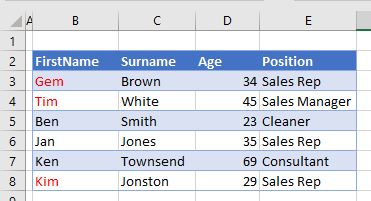VBA Wildcards
Written by
Reviewed by
In this Article
This tutorial will demonstrate how to use wildcards in VBA.
Wildcards are used in all programming languages and database application like SQL Server. A wildcard can be defined as a symbol that is used to replace one or more characters in a text string. For example this text string – “mo*” – will find the words mom, mouse, moose, mommy etc; while this text string “mo?” will only find the word mom as the wildcard ? replaces only one character.
We use wildcards with the Like Operator which is an easier alternative to VBA Regex.
Using the Asterix (*) Wildcard in VBA
The Asterix wildcard replaces one or more characters in a VBA string.
Lets look at the following range of cells in Excel:
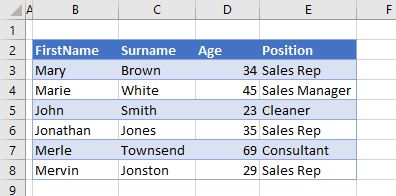
By using an Asterix wildcard in our VBA code, we can find all the Firstnames that begin with “M” and change the color of the text to red.
Sub CheckForM()
Dim x As Integer
For x = 3 To 8
If Range("B" & x).Value Like "M*" Then
Range("B" & x).Font.Color = vbRed
End If
Next x
End SubWe have therefore looped through the range and found all the first names that begin with the letter M as our wildcard string is “M*”
The result of running the code above is shown below.
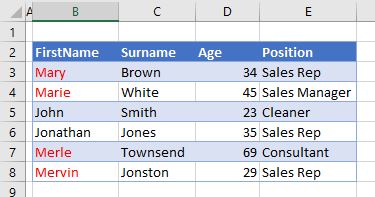
If we were to use the wildcard string “Ma*” – then only the first names in B3 and B4 would change.
Using the Question Mark (?) Wildcard in VBA
The question mark will replace a single character in a VBA string.
Consider the following data:
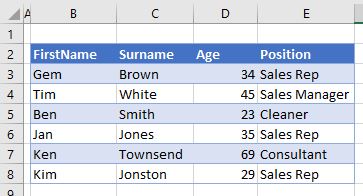
We can use the wildcard string “?im” to find any first names that end in “im”
Sub CheckForIM()
Dim x As Integer
For x = 3 To 8
If Range("B" & x).Value Like "?im" Then
Range("B" & x).Font.Color = vbRed
End If
Next x
End SubThe result of running this code is shown below:
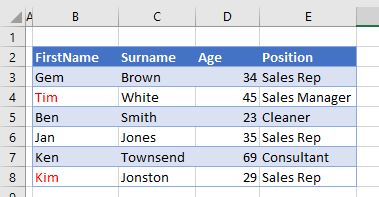
Using [char list]as a Wildcard
The example above can be modified slightly to allow us to use the question mark, in addition to a character list of allowed characters. The wildcard string can therefore be amended to “?[e-i]m” where the first character can be anything, the second character has to be a character between e and i and the last letter has to be the character “m”. Only 3 characters are allowed.
Sub CharListTest()
Dim x As Integer
For x = 3 To 8
If Range("B" & x).Value Like "?[e-i]m" Then
Range("B" & x).Font.Color = vbRed
End If
Next x
End SubThe result of this code would be:
Using the hash (#) Wildcard in VBA
The hash (#) wildcard replaces a single digit in a VBA string. We can match between 0 to 9.
Sub CheckForNumber()
Dim x As Integer, y As Integer
For x = 3 To 8
For y = 2 To 5
If ActiveSheet.Cells(x, y) Like "##" Then
ActiveSheet.Cells(x, y).Font.Color = vbRed
End If
Next y
Next x
End SubThe code above will loop through all the cells in the Range (“B3:E8”) and will change the color of the text in a cell to RED if a double-digit number is found in that cell.
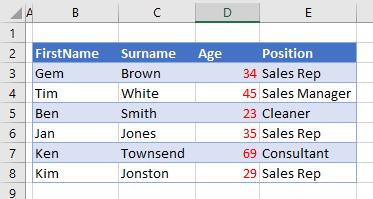
In the example below, the code will only change the number if the last number is a 9.
Sub CheckFor9()
Dim x As Integer, y As Integer
For x = 3 To 8
For y = 2 To 5
If ActiveSheet.Cells(x, y) Like "#9" Then
ActiveSheet.Cells(x, y).Font.Color = vbRed
End If
Next y
Next x
End Sub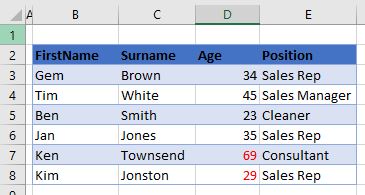
VBA Coding Made Easy
Stop searching for VBA code online. Learn more about AutoMacro - A VBA Code Builder that allows beginners to code procedures from scratch with minimal coding knowledge and with many time-saving features for all users!
Learn More!