VBA CDate Function – Convert String to Date
Written by
Reviewed by
This short tutorial will demonstrate how to convert a String to a Date in VBA.
Dates in Excel are stored as numbers, and then formatted to show as a date. Day 1 in the world of Excel was the 1st January 1900 (Windows default) or 1st January 1904 (Macintosh default) – which means that the 5th August 2021 is day 44413 since the 1st January 1900. To convert a string to a date in Excel, we first need to convert the string to a number, and then convert that number to the date.
CDate Function
We can use a function called CDate in VBA to convert a string to a date.
Sub ConvertDate()
Dim dte As Single
Dim strD As String
strD = "05/10/2020"
dte = CDate(strD)
MsgBox dte
End SubAs we have declared a numeric variable (dte as Single), the msgbox will return the number that refers to the date entered.
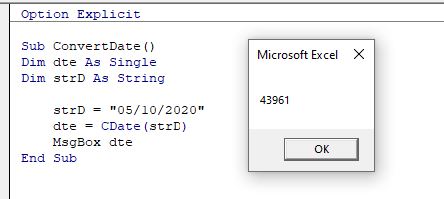
It is important that we enter the year using all 4 of the year digits (ie 2020 and not just 20), otherwise the number returned might not be as expected. Excel does not interpret the year part of the date – this is controlled by the Control Panel of our PC.
However, if we declare the variables as a date variable, the message box will return the number converted to a date.
Sub ConvertDate()
Dim dte As Date
Dim strD As String
strD = "05/10/2020"
dte = CDate(strD)
MsgBox dte
End Sub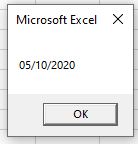
We can take this one step further and format the date to the type of date format that we would like to see.
Sub ConvertDate()
Dim dte As String
Dim strD As String
strD = "05/10/2020"
dte = Format(CDate(strD), "dd mmmm yyyy")
MsgBox dte
End SubIn this example, we are converting the string to a date, and then back to a string again!
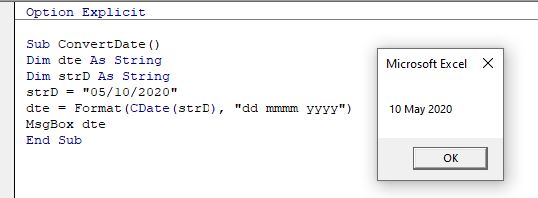
If we were to omit the year entirely, Excel assumes the current year.
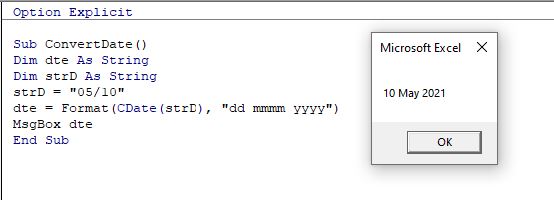
VBA Coding Made Easy
Stop searching for VBA code online. Learn more about AutoMacro - A VBA Code Builder that allows beginners to code procedures from scratch with minimal coding knowledge and with many time-saving features for all users!
Learn More!



