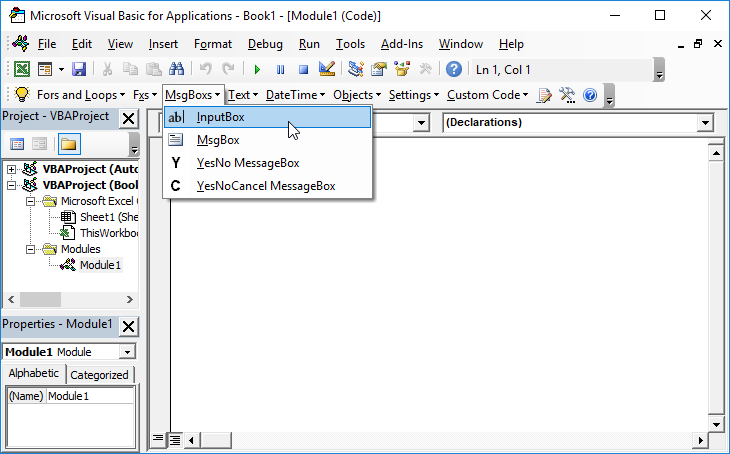VBA – Turn Off AutoFilter / Clear Filters
Written by
Reviewed by
In this Article
- Turn off AutoFilter in the Active Worksheet in VBA
- Turn on AutoFilter in the Active Worksheet in VBA
- Turn off AutoFilter in all Worksheets in VBA.
- Turn on AutoFilter in all Worksheets in VBA.
- Clear All Filters in the Active Worksheet in VBA
- Clear All Filters in all Worksheets in VBA
- Clear All Filters in a Table in VBA
- VBA Coding Made Easy
This tutorial will demonstrate how to turn off /clear AutoFilters in VBA.
AutoFilters can be turned on or off using VBA code.
Turn off AutoFilter in the Active Worksheet in VBA
The following code example turns off AutoFilter in the Active Sheet, checking first that it’s not Off already.
Public Sub KillFilter()
If ActiveSheet.AutoFilterMode Then
ActiveSheet.AutoFilterMode = False
End If
End SubTurn on AutoFilter in the Active Worksheet in VBA
The following code example turns on AutoFilter in the Active Sheet, checking first that it’s not on already.
Public Sub StartFilter()
If Not ActiveSheet.AutoFilterMode Then
ActiveSheet.Range("A1").AutoFilter
End If
End Sub
Turn off AutoFilter in all Worksheets in VBA.
The following code example loops through each sheet in the entire workbook and turns off AutoFilter in each worksheet, checking first that the filter in the current worksheet is not on already.
Public Sub StopAllFilters()
Dim ws As Worksheet
For Each ws In ActiveWorkbook.Worksheets
If ws.AutoFilterMode = True Then
ws.AutoFilterMode = False
End If
Next ws
End SubTurn on AutoFilter in all Worksheets in VBA.
Similarly, the following code example loops through the entire workbook and turns on AutoFilter in each sheet, checking first that the filter in the current worksheet is not already on.
Public Sub StartAllFilters()
Dim ws As Worksheet
For Each ws In ActiveWorkbook.Worksheets
If Not ws.AutoFilterMode Then
ws.Range("A1").AutoFilter
End If
Next ws
End SubClear All Filters in the Active Worksheet in VBA
The following code example leaves the AutoFilter turned on in the Active Sheet, but clears any filter that are applied to the data.
Public Sub ClearFilter()
If ActiveSheet.FilterMode = True Then
ActiveSheet.ShowAllData
End If
End SubClear All Filters in all Worksheets in VBA
Similarly, the following code example loops through the entire workbook and leaves the AutoFilter turned on in each sheet if it is already on, but clears any filter that are applied to the data.
Public Sub ClearAllFilters()
Dim ws As Worksheet
For Each ws In ActiveWorkbook.Worksheets
If ws.FilterMode = True Then
ws.ShowAllData
End If
Next ws
End SubClear All Filters in a Table in VBA
Should our worksheet contain a table object, we can adjust the code to just clear any filter that is applied to that filter, while leaving the AutoFilter switched on.
Sub ClearFilterFromTable()
Dim ws As Worksheet
Dim sTable As String
Dim loTable As ListObject
sTable = "Table1"
Set ws = ActiveSheet
Set loTable = ws.ListObjects(sTable)
loTable.AutoFilter.ShowAllData
End SubShould the table object be linked to a Pivot Table, then the Pivot table would refresh accordingly.
VBA Coding Made Easy
Stop searching for VBA code online. Learn more about AutoMacro – A VBA Code Builder that allows beginners to code procedures from scratch with minimal coding knowledge and with many time-saving features for all users!