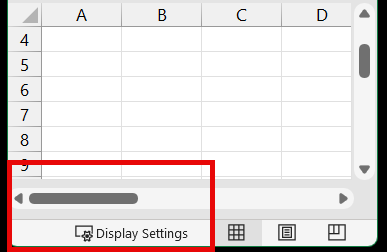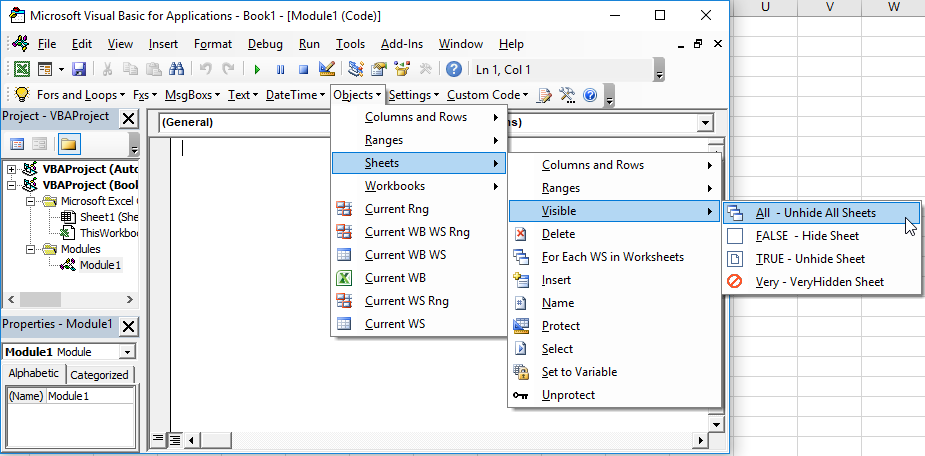VBA – Hide (or Unhide) a Worksheet
Written by
Reviewed by
In this Article
This tutorial will teach you how to hide and unhide Worksheets with VBA.
Hide Sheet in VBA
To hide a Sheet in VBA, use the worksheet Visible property.
Either set the Visible property to FALSE:
Worksheets("Sheet1").visible = Falseor set the Visible property to xlSheetHidden:
Worksheets("Sheet1").visible = xlSheetHiddenThis is the same as if the user right-clicked the worksheet tab and selected “hide”.
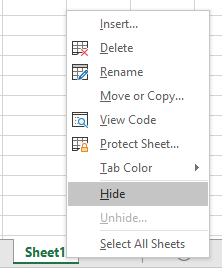
Hide Worksheet Tabs
Instead, To hide the entire Worksheet tab area, set the DisplayWorkbookTabs property to False:
Sub Hide_Tabs
ActiveWindow.DisplayWorkbookTabs = False
End Sub
Unhide Sheet
To unhide a Sheet in VBA, use the worksheet Visible property:
Worksheets("Sheet1").Visible = Trueor
Worksheets("Sheet1").Visible = xlSheetVisibleHidden Sheets can be seen by right-clicking in the Worksheet tab area:
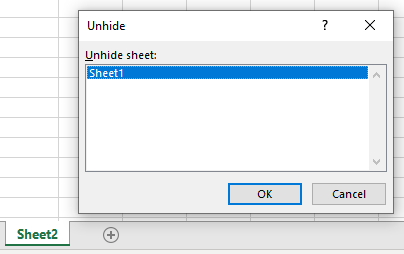
The Sheet Visible property has a third option: xlSheetVeryHidden:
Worksheets("Sheet1").Visible = xlSheetVeryHiddenVery hidden Sheets are hidden when right-clicking in the Worksheet tab area:
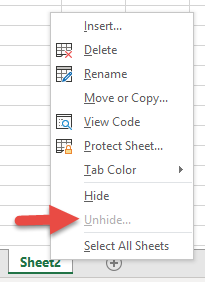
This code will prevent the spreadsheet user from seeing the Worksheet tab at the bottom of the screen. It also hides the Worksheet from the user when they right-click the tabs at the bottom. The only way to see that the Worksheet exists (or unhide the Worksheet) is by opening the Visual Basic Editor.
Very hidden Worksheets are made visible just like regular hidden Worksheets:
Worksheets("Sheet1").Visible = Trueor
Worksheets("Sheet1").Visible = xlSheetVisibleHide / Unhide Sheets in the VBA Editor
You can also toggle the Worksheet Visible property within the VBA Editor:
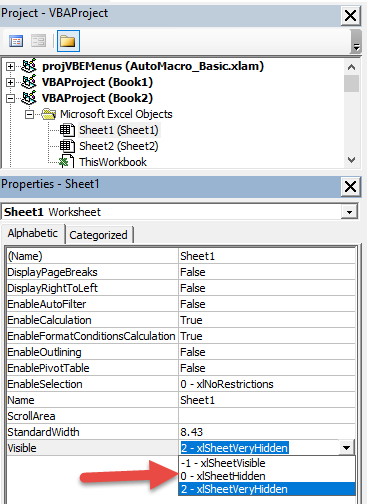
Hide All Worksheet Tabs
You might also want to hide the Worksheet Tab area altogether to prevent the user from navigating to different worksheets. Learn more about hiding worksheet tabs.
Hide / Unhide Sheets in Protected Workbook
Your workbook must be unprotected before you can hide or unhide worksheets. To unprotect your workbook structure use the following code:
ActiveWorkbook.UnprotectIf your workbook structure is password-protected you must do this instead:
ThisWorkbook.Unprotect "password"Unhide All Sheets
This procedure will unhide all worksheets in a workbook, using a For Each Loop:
Sub Unhide_All_Sheets()
Dim ws As Worksheet
ActiveWorkbook.Unprotect
For Each ws In Worksheets
ws.Visible = xlSheetVisible
Next
End SubNotice that we first unprotect the workbook, just in case it was password protected.
VBA Coding Made Easy
Stop searching for VBA code online. Learn more about AutoMacro – A VBA Code Builder that allows beginners to code procedures from scratch with minimal coding knowledge and with many time-saving features for all users!