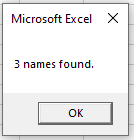VBA Search for (Find) Value in Array
Written by
Reviewed by
In this Article
This tutorial will demonstrate how to Search for (Find) a Value in an Array in VBA
There are a number of ways you can search for a string in an array – depending on whether the array is a one dimensional or multi-dimensional.
Searching in a One-Dimensional Array
To search for a value in a one-dimensional array, you can use the Filter Function.
Dim z As Variant
'filter the original array
z = Filter(Array, String, True, vbCompareBinary)The Syntax of the Filter option is a follows
Filter(Source Array, Match as String, [Include as Boolean], [Compare as vbCompareMethod])
The Source Array and the Match as String are required while the Include as Boolean and the Compare as vbCompareMethod are optional. If these are not included they are set to True and vbCompareBinary respectively.
Find values that match the Filter
Sub FindBob()
'Create Array
Dim strName() As Variant
strName() = Array("Bob Smith", "John Davies", "Fred Jones", "Steve Jenkins", "Bob Williams")
'declare a variant to store the filter data in
Dim strSubNames As Variant
'filter the original array
strSubNames = Filter(strName, "Bob")
'if you UBound value is greater than -1, then the value has been found
If UBound(strSubNames ) > -1 Then MsgBox ("I found Bob")
End SubThe second array will hold the values found by the filter. If your UBound values are not -1, then the array has managed to find the value that you were searching for.
You can also see how many times the text appears in the original array.
Sub CountNames()
'Create array
Dim strName() As Variant
strName() = Array("Bob Smith", "John Davies", "Fred Jones", "Steve Jenkins", "Bob Williams")
'declare an array to store the filter data in
Dim strSubNames As Variant
'filter the original array
strSubNames = Filter(strName, "Bob")
'if you add 1 to the UBound value, we will get the number of times the text appears
Msgbox UBound(strSubNames) + 1 & " names found."
End SubFind values that DO NOT match the Filter
The [Include as Boolean] option allows you to find how many values in your array which DO NOT match your filter
Sub CountExtraNames()
'create array
Dim strName() As Variant
strName() = Array("Bob Smith", "John Davies", "Fred Jones", "Steve Jenkins", "Bob Williams")
'declare an array to store the filter data in
Dim strSubNames As Variant
'filter the original array
strSubNames = Filter(strName, "Bob", False)
'if you add 1 to the UBound value, we will get the number of times the text appears
Msgbox UBound(strSubNames) + 1 & " names found."
End Subwe have therefore amended this line:
strSubNames = Filter(strName, "Bob")with this line:
strSubNames = Filter(strName, "Bob", False)Using this line in the code, would return all the names that do NOT match “Bob”.
Case Sensitive Filters
You will find that the filter is case sensitive by default. This is true for all VBA functions. If you want to search for text that is not case sensitive, you need to amend your code slightly.
z = Filter(strName, "bob",, vbTextCompare)Adding vbTextCompare to your filter line will enable your code to find “bob” or “Bob”. If this is omitted, VBA by default uses vbBinaryCompare which will only look for data that is an EXACT match. Notice in the example above, we have left out the [Include as Boolean] argument so True is assumed.
Option Compare Text
Alternatively, you can add the text Option Compare Text to the top of your module – this will make all the functions that you write in that particular module case insensitive.
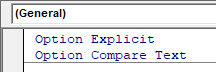
Using a Loop to Search through an array
Using a loop is a little bit more complicated than using the Filter function. We can create a function that will loop through all the values in the array.
Sub LoopThroughArray()
'create array
Dim strName() As Variant
strName() = Array("Bob Smith", "John Davies", "Fred Jones", "Steve Jenkins", "Bob Williams")
Dim strFind as string
strFind = "Bob"
Dim i As Long
'loop through the array
For i = LBound(strName, 1) To UBound(strName, 1)
If InStr(strName(i), strFind) > 0 Then
MsgBox "Bob has been found!"
Exit For
End If
Next i
End SubIn order to find a part of the text string ie “Bob” instead of “Bob Smith” or “Bob Williams”, we needed to use the Instr Function in the If Statement. This looked in the string returned by the loop from the Array to see if “Bob” was in the string, and as it was in the string, it would return a message box and then Exit the Loop.
Searching in a Multi-Dimensional Array
We also use the loop to search through a multi-dimensional array. Once again, we need to create a function than enables us to loop through all the values in the array, but this time, we also need to loop through each dimension of the array.
Function LoopThroughArray()
Dim varArray() As Variant
Dim strFind As String
strFind = "Doctor"
'declare the size of the array
ReDim varArray(1, 2)
'initialise the array
varArray(0, 0) = "Mel Smith"
varArray(0, 1) = "Fred Buckle"
varArray(0, 2) = "Jane Eyre"
varArray(1, 0) = "Accountant"
varArray(1, 1) = "Secretary"
varArray(1, 2) = "Doctor"
'declare variables for the loop
Dim i As Long, j As Long
'loop for the first dimension
For i = LBound(varArray, 1) To UBound(varArray, 1)
'loop for the second dimension
For j = LBound(varArray, 2) To UBound(varArray, 2)
'if we find the value, then msgbox to say that we have the value and exit the function
If varArray(i, j) = strFind Then
MsgBox "Doctor has been found!"
Exit Function
End If
Next j
Next i
End Function