VBA Exit Sub or Function
Written by
Reviewed by
In VBA, you can exit a Sub or Function, by using the Exit Sub or Exit Function commands.
Exit SubExit FunctionWhen the execution of the code comes to Exit Sub or Exit Function, it will exit a Sub or Function and continue with any other code execution.
If you want to learn how to exit a Sub on Error, click on this link: VBA On Error Exit Sub
If you want to learn how to end a whole code execution, click on this link: VBA End
Exit a Sub in VBA
You will see on the example what happens when we use the Exit Sub command in a Sub. We created a Sub ExitSub, which has the Exit Sub command inside. The Sub CallExitSub calls this Sub. Here is the code:
Private Sub ExitSub()
Dim i As Integer
For i = 1 To 10
If i = 5 Then
Exit Sub
MsgBox "The value of i is" & i
End If
Next i
End Sub
Private Sub CallExitSub()
Call ExitSub
MsgBox "Exit Sub"
End Sub
In the ExitSub, we first enter the For Loop if the value of i is less than 10:
For i = 1 To 10
Next iAfter that we check if the value of i is equal to 5, using the If command. If the value is 5, we want to exit the Sub and return the Message box with the value of i:
If i = 5 Then
Exit Sub
MsgBox "The value of i is" & i
End IfIf the condition is not met, the following statement increases i by 1 and enters in the For loop again:
Next i
In the CallExitSub, we first call the Sub ExitSub:
Call ExitSubAfter that we return the Message box:
MsgBox "Exit Sub"If you run the CallExitSub, it will first call the ExitSub. If you execute this code in the debug mode, you will see that it will go through the loop 5 times. In the 5th iteration, the value of the variable i becomes 5 and the code enters in the If body. Now the Sub ExitSub is exited and returned to the CallExitSub. The next line is MsgBox “Exit Sub”:
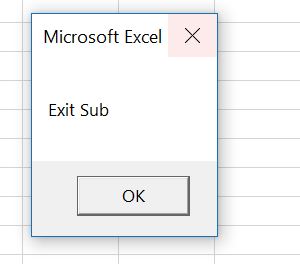
As you can see, the ExitSub is exited right after Exit Sub command, so the MsgBox “The value of i is” & i will be never executed.
Exit a Function in VBA
Exiting a function in VBA is similar to exiting a Sub, just the command is Exit Function. In the example, we created the ExitFunc which returns an integer. The Sub CallExitFunction calls this function. Here is the code:
Private Function ExitFunc() As Integer
Dim i As Integer
For i = 1 To 10
If i = 5 Then
ExitFunc = i
Exit Function
End If
Next i
End Function
Private Sub CallExitFunction()
Dim intFunc As Integer
intFunc = ExitFunction()
MsgBox "The value of intFunc is " & intFunc
End SubIn the ExitFunc, we first enter the For Loop if the value of i is less than 10:
For i = 1 To 10
Next iAfter that we check if the value of i is equal to 5, using the If command. If the value is 5, we assign the value of i to the function result and exit the function:
If i = 5 Then
ExitFunc = i
Exit Function
End IfIf the condition is not met, the following statement increases i by 1 and enters in the For loop again:
Next i
In the CallExitFunction, we first call the function ExitFunc: To do that we have to declare the variable intFunc type integer and assign the result of the ExitFunc function to it:
Dim intFunc As Integer
intFunc = ExitFunction()After that we return the Message box with the value of intFunc:
MsgBox "The value of intFunc is " & intFunc
If you run the CallExitFunction, it will first call the function ExitFunc. If you execute this code in the debug mode, you will see that it will go through the loop 5 times. In the 5th iteration, the value of the variable i becomes 5 and the code enters in the If body. Now the value of the ExitFunc becomes i and the function is exited and returned to the CallExitFunction. The next line is MsgBox “The value of intFunc is ” & intFunc:
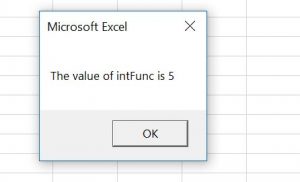
VBA Coding Made Easy
Stop searching for VBA code online. Learn more about AutoMacro - A VBA Code Builder that allows beginners to code procedures from scratch with minimal coding knowledge and with many time-saving features for all users!
Learn More!



