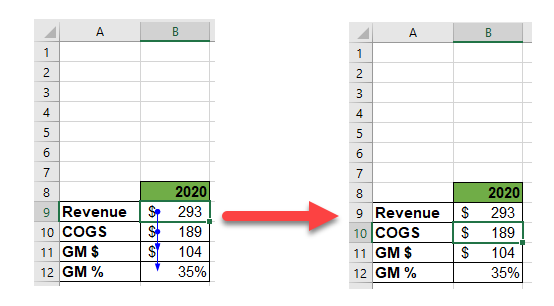Excel Trace Precedents or Dependents Shortcuts
Written by
Reviewed by
Last updated on October 19, 2023
This tutorial will demonstrate the shortcuts to trace precedents and descendants in Excel.
Precedents and Descendants
Precents and Descendants show the relationship between cells.
Precedent Cells — Cells that are referred to by a formula in another cell.
- In the below scenario, when looking at cells that are precedent of B11, the arrows point to cell B9 and B10.
- This is because the formula in B11 is made up of B9 and B10 (B9-B10)
- To trace the precedent cells of the original cell, type:
PC Shortcut: ALT>M>PMac Shortcut:n/a
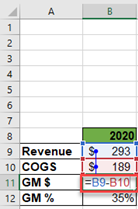
Dependent Cells — These cells contain formulas that refer to other cells.
- On the opposite end in the below scenario, when looking at cells that are dependent of B10, the arrow points to Cell B11.
- This is because B11 contains a formula that is depends on B10.
To trace the precedent cells of the original cell, type:
PC Shortcut:ALT>M>D
Mac Shortcut:n/a
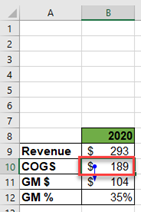
Delete the Arrows
- Delete All Arrows: To Delete the traced precedent and dependent arrows, press and hold ALT + M + A + A
- Delete Precedent Arrows: To Delete the traced precedent and dependent arrows, press and hold ALT + M + A + P
- Delete Dependent Arrows: To Delete the traced precedent and dependent arrows, press and hold ALT + M + A + P