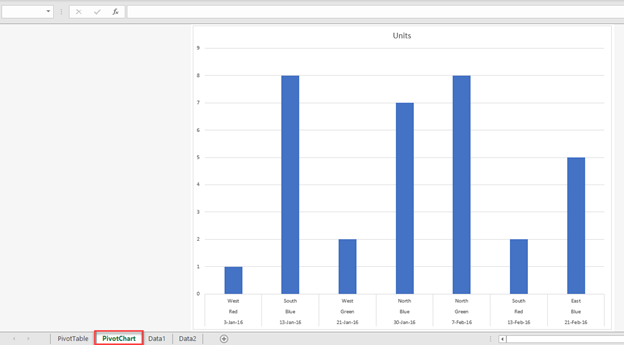Excel Pivot Table Shortcuts
Written by
Reviewed by
Last updated on October 19, 2023
This tutorial will demonstrate how to use shortcuts when working with PivotTables.
PivotTable Shortcuts
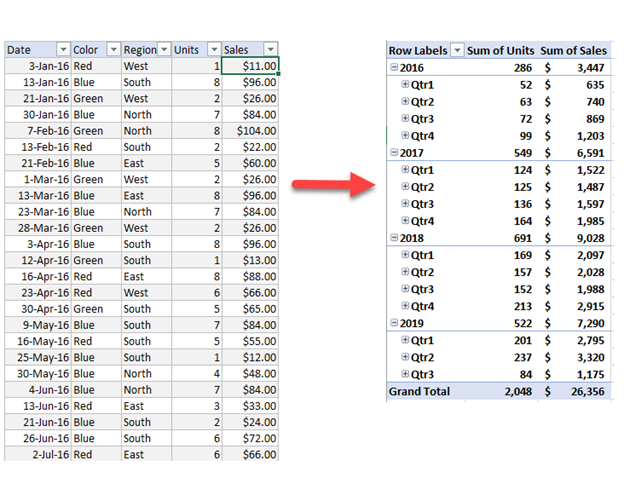
What is a PivotTable?
A PivotTable is a great tool that uses a table to summarize and analyze data. This can better understand the data to see trends and comparisons.
The PivotTable below shows the units and sales from 2016 to 2019 by quarter.
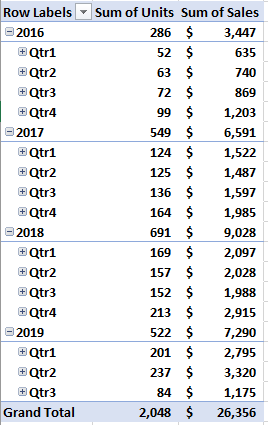
What is a Pivot Chart?
A pivot chart is the visual representation of a pivot table in Excel.
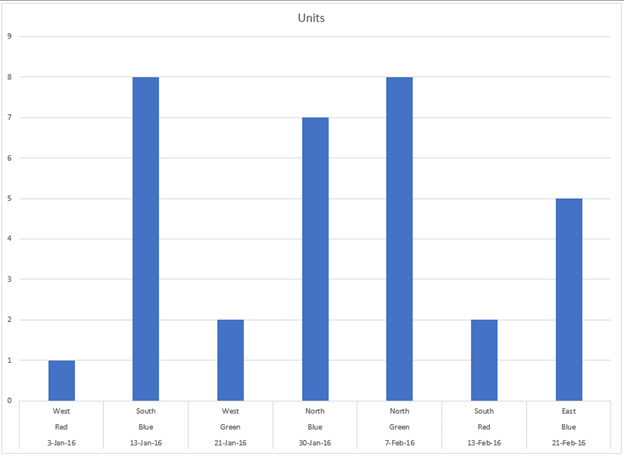
Shortcut to Open Pivot Table Wizard
To open the Pivot Table Wizard use these shortcuts:
PC Shortcut: ALT>N>V
Mac Shortcut:⌘+⌥>P
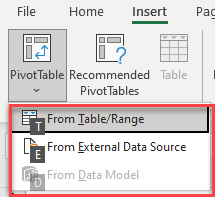
Create PivotTable
- To create a PivotTable, type Alt > N > V > T. This will automatically highlight the table. Press Enter or click OK.
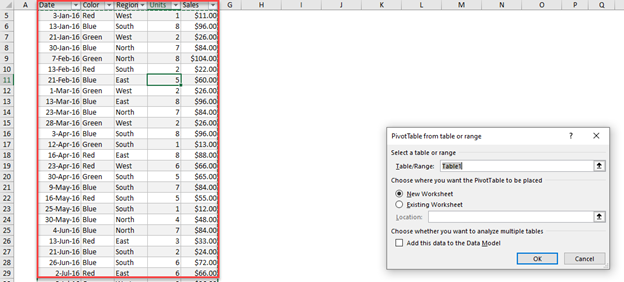
This will create a pivot table based on the data that was selected.
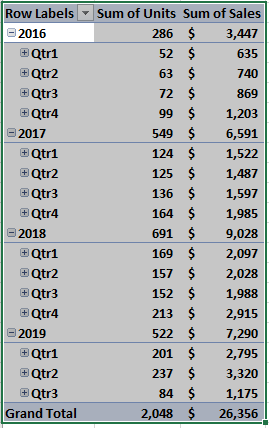
Shortcut to Check/Uncheck PivotTable Field Item
A PivotTable Field is used to customize the PivotTable. This lets you select which categories you would like to show.
- Scroll up or down to select which Item
- Click Space to check or uncheck the item. This will automatically update the Pivot Table.
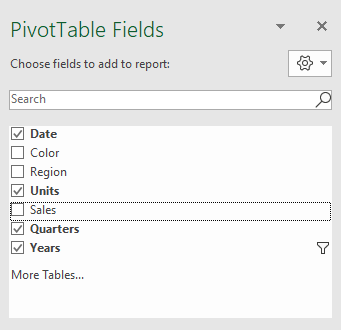
Shortcut to Select Entire PivotTable
- Press a cell inside the PivotTable
- Select Ctrl + A
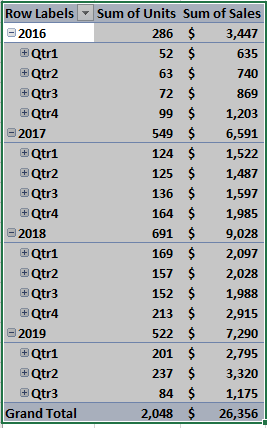
Shortcut to Group a PivotTable
- Select Item
- Press and Hold Alt + Shift + ®
- Select your Grouping and Click
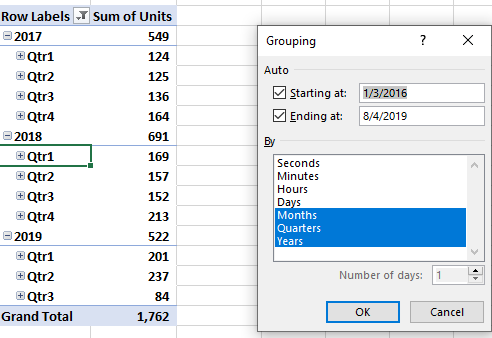
Shortcut to Ungroup a Pivot Table
- Select Item
- Press and Hold Alt + Shift + ¬
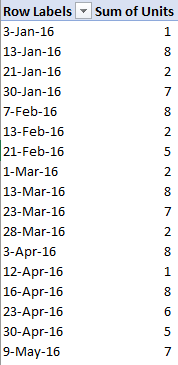
Shortcut to Create a PivotChart on the same worksheet
- Click on a cell in the PivotTable
- Press and hold Alt + F1
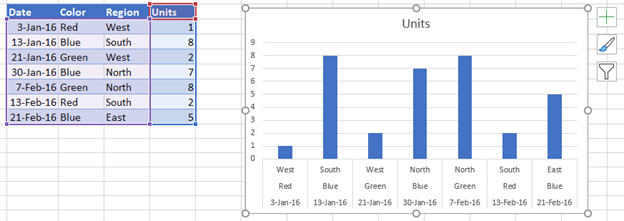
Shortcut to Create a PivotChart on a New Worksheet
- Click on a cell in the PivotTable.
- Press F11. This will create a chart on another tab in the workbook.