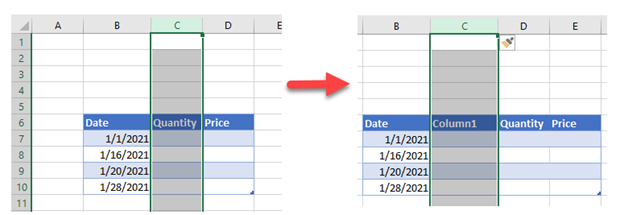Excel Shortcuts to Insert or Delete Rows and Columns
Written by
Reviewed by
Last updated on October 18, 2023
This tutorial will demonstrate the shortcuts to add or delete row(s) and column(s) in Excel.
Shortcut to Add/Delete Rows/Columns
Add Rows
To add row(s):
- Select the row below where you’d like to insert.
- Click on the Row number to select the entire row.
- Hold down SHIFT to select multiple rows. This will insert multiple rows.
- Use this shortcut:
PC Shortcut:Ctrl++Mac Shortcut:^+I
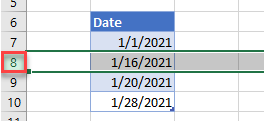
Add Columns
To add column(s):
- Select the column after where you’d like to insert.
- Click on the Column letter to select the entire column.
- Hold down SHIFT to select multiple columns in order to insert multiple columns.
- Use this shortcut:
PC Shortcut:Ctrl++Mac Shortcut:^+I
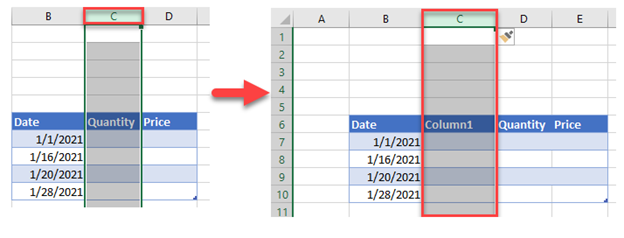
Delete Rows
To delete row(s)
- Select the Row you’d like to delete.
- Click on the Row number to select the entire row.
- Hold down SHIFT to select multiple rows for deletion.
- Use this shortcut:
PC Shortcut:Ctrl+–Mac Shortcut:^+–
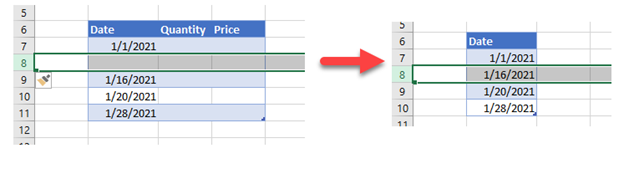
Delete Columns
- Select Column you’d like to delete.
- Click on the Column letter to select the entire column.
- Hold down SHIFT to select multiple columns for deletion.
- Use this shortcut:
PC Shortcut:Ctrl+–Mac Shortcut:^+–