Excel Border Shortcuts – Outline, Top, Bottom, Left, Right
Written by
Reviewed by
Last updated on November 30, 2023
This tutorial shows shortcuts to add and remove borders in Excel.
Shortcuts to Add or Remove Borders
Borders can be used to emphasize cell contents and make your spreadsheet more visually appealing.

There are many different border options, as seen in the Borders drop down on the Home tab of the Ribbon.
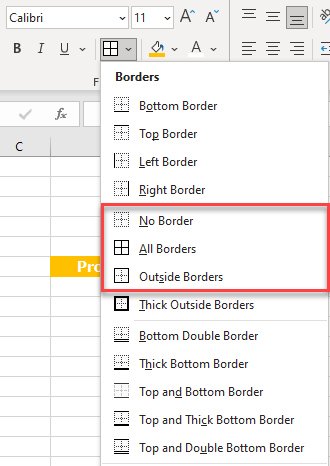
Outside Borders Shortcut
To apply borders to the outside of a selected range:
- Highlight area where you want to add a border.
- Use the shortcut:
PC Shortcut: Ctrl+Shift+&Mac Shortcut: ⌘+⌥+0
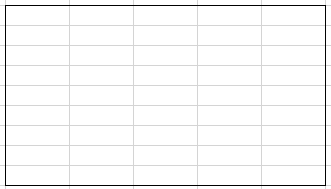
Clear Borders Shortcut
To clear all borders in a selected range:
- Highlight the area where you want to remove all borders.
- Use the shortcut:
PC Shortcut:Ctrl+Shift+_Mac Shortcut:⌘+⌥+_
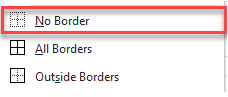
All Borders Shortcut
To add all borders to a range:
- Highlight the range where you want to apply all borders.
- Use the shortcut:
Alt+H>B>A
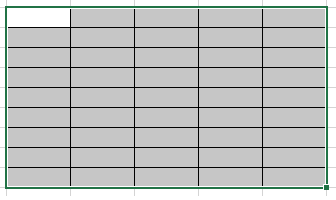
Other Borders Shortcuts
To add a top, bottom, left, or right border, instead of A (for All), use T for Top, B for Bottom, L for Left, or R for Right.

