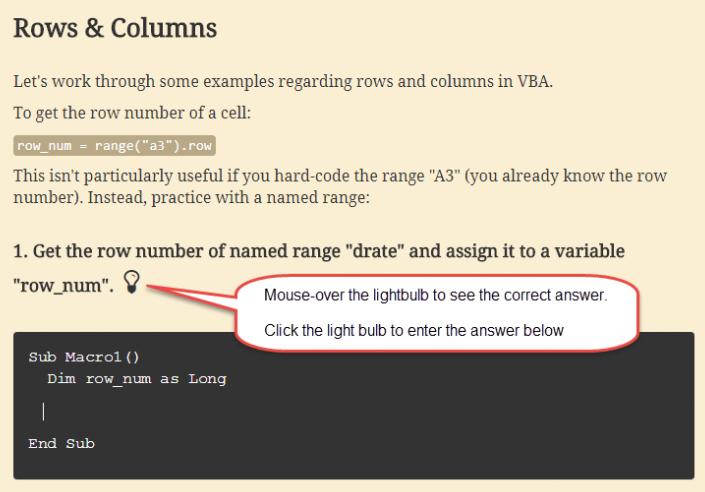VBA + Excel
VBA 코드 예제
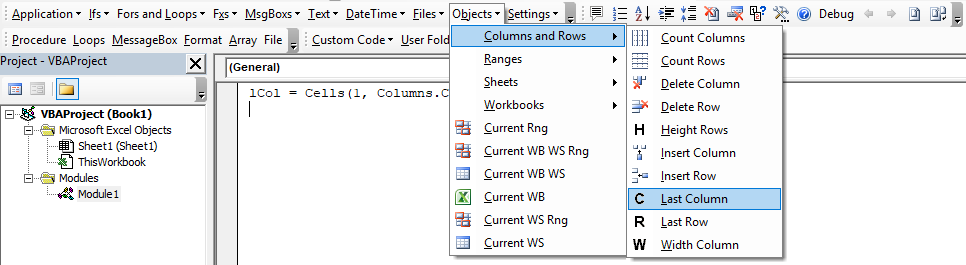
AutoMacro: 바로 사용할 수 있는 수백 개의 VBA 코드 예제 등이 포함된 VBA 애드인!
아래 목록에서 설명이 포함된 무료 Excel VBA 코드 예제를 확인해 보세요.
일부 예제에는 다운로드 가능한 파일도 포함되어 있습니다. Excel VBA 매크로 및 스크립트는 전문적으로 개발되어 바로 사용할 수 있습니다.
이 목록이 도움이 되기를 바랍니다!
Excel 매크로 예제
아래에서 일반적인 Excel 자동화 작업에 대한 기본 매크로 예제들을 확인할 수 있습니다.
다른 시트로 행 복사 및 붙여넣기
아래의 간단한 매크로는 다른 시트로 행을 복사합니다.
Sub Paste_OneRow()
'행을 복사해서 붙여넣습니다
Sheets("sheet1").Range("1:1").Copy Sheets("sheet2").Range("1:1")
Application.CutCopyMode = False
End Sub이메일 보내기
이 유용한 매크로는 Outlook을 시작하고, 이메일을 초안 작성하고, 현재 통합문서를 파일로 첨부합니다.
Sub Send_Mail()
Dim OutApp As Object
Dim OutMail As Object
Set OutApp = CreateObject("Outlook.Application")
Set OutMail = OutApp.CreateItem(0)
With OutMail
.to = "test@test.com"
.Subject = "Test Email"
.Body = "Message Body"
.Attachments.Add ActiveWorkbook.FullName
.Display
End With
Set OutMail = Nothing
Set OutApp = Nothing
End Sub통합문서의 모든 시트를 목록으로 만들기
이 매크로는 통합 문서의 모든 시트를 목록으로 만듭니다.
Sub ListSheets()
Dim ws As Worksheet
Dim x As Integer
x = 1
ActiveSheet.Range("A:A").Clear
For Each ws In Worksheets
ActiveSheet.Cells(x, 1) = ws.Name
x = x + 1
Next ws
End Sub모든 시트 숨기기 취소하기
이 매크로는 모든 시트의 숨기기를 취소합니다.
' 모든 시트의 숨기기 취소하기
Sub UnhideAllWoksheets()
Dim ws As Worksheet
For Each ws In ActiveWorkbook.Worksheets
ws.Visible = xlSheetVisible
Next ws
End Sub현재 활성화 시트를 제외한 모든 시트 숨기기
이 매크로는 활성 워크시트를 제외한 모든 시트를 숨깁니다.
' 활성 시트를 제외한 모든 시트 숨기기
Sub HideAllExceptActiveSheet()
Dim ws As Worksheet
For Each ws In ThisWorkbook.Worksheets
If ws.Name <> ActiveSheet.Name Then ws.Visible = xlSheetHidden
Next ws
End Sub모든 시트 보호 해제하기
이 매크로 예제는 통합 문서의 모든 시트를 보호 해제합니다.
' 모든 시트 보호 해제하기
Sub UnProtectAllSheets()
Dim ws As Worksheet
For Each ws In Worksheets
ws.Unprotect "password"
Next ws
End Sub모든 시트 보호하기
이 매크로는 통합 문서의 모든 시트를 보호합니다.
' 모든 시트 보호하기
Sub ProtectAllSheets()
Dim ws As Worksheet
For Each ws In Worksheets
ws.protect "password"
Next ws
End Sub모든 도형 삭제하기
이 매크로는 시트의 모든 도형을 삭제합니다.
Sub DeleteAllShapes()
Dim GetShape As Shape
For Each GetShape In ActiveSheet.Shapes
GetShape.Delete
Next
End Sub시트의 모든 비어있는 행 삭제하기
이 예제의 매크로는 시트의 모든 빈 행을 삭제합니다.
Sub DeleteBlankRows()
Dim x As Long
With ActiveSheet
For x = .Cells.SpecialCells(xlCellTypeLastCell).Row To 1 Step -1
If WorksheetFunction.CountA(.Rows(x)) = 0 Then
ActiveSheet.Rows(x).Delete
End If
Next
End With
End Sub선택 항목에서 중복된 셀을 색으로 채워서 강조 표시하기
아래의 간단한 매크로를 사용하여 선택 영역에서 중복된 값을 모두 강조 표시할 수 있습니다.
' 선택 영역에서 중복된 값을 강조 표시하기
Sub HighlightDuplicateValues()
Dim myRange As Range
Dim cell As Range
Set myRange = Selection
For Each cell In myRange
If WorksheetFunction.CountIf(myRange, cell.Value) > 1 Then
cell.Interior.ColorIndex = 36
End If
Next cell
End Sub음수 값을 갖고 있는 셀을 색으로 채워서 강조 표시하기
이 매크로는 음수를 강조 표시하는 작업을 자동화합니다.
' 음수를 강조 표시하기
Sub HighlightNegativeNumbers()
Dim myRange As Range
Dim cell As Range
Set myRange = Selection
For Each cell In myRange
If cell.Value < 0 Then
cell.Interior.ColorIndex = 36
End If
Next cell
End Sub맞춤법 틀린 셀을 색으로 채워서 강조 표시하기
이 매크로는 맞춤법이 틀린 셀을 강조표시합니다.
' 맞춤법 틀린 셀을 강조 표시하기
Sub highlightAlternateRows()
Dim cell As Range
Dim myRange As Range
myRange = Selection
For Each cell In myRange.Rows
If cell.Row Mod 2 = 1 Then
cell.Interior.ColorIndex = 36
End If
Next cell
End Sub선택영역에서 비어있는 셀을 색으로 채워서 강조 표시하기
이 기본 매크로는 선택 영역의 빈 셀을 강조 표시합니다.
' 선택영역의 모든 비어있는 셀을 강조 표시하기
Sub HighlightBlankCells()
Dim rng As Range
Set rng = Selection
rng.SpecialCells(xlCellTypeBlanks).Interior.Color = vbCyan
End SubExcel VBA 매크로 예제 – 무료 다운로드
무료 VBA(매크로) 코드 예제 애드인을 만들었습니다. 이 애드인에는 위의 매크로 예제를 포함하여 바로 사용할 수 있는 100개 이상의 매크로 예제가 포함되어 있습니다!
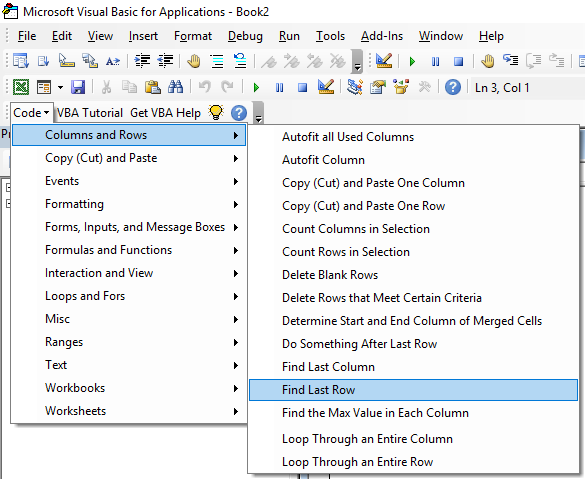
Excel 매크로 / VBA 자주 묻는 질문
Excel에서 VBA 코드(매크로)를 어떻게 작성하나요?
Excel에서 VBA 코드를 작성하려면 VBA 편집기(Alt + F11)를 엽니다. “Sub HelloWorld”를 입력하고 Enter 키를 누르면 매크로가 만들어집니다! 또는 이 페이지에 나열된 프로시저 중 하나를 복사하여 코드 창에 붙여넣습니다.
Excel VBA는 무엇인가요?
VBA는 Excel을 자동화하기 위한 프로그래밍 언어입니다.
VBA를 사용하여 Excel을 자동화하는 방법은 무엇입니까?
VBA로 매크로를 만들어 Excel을 자동화할 수 있습니다. 매크로는 특정 작업을 완료하는 코드 블록입니다.
VBA 배워보기
대화형 VBA 튜토리얼로 VBA를 배울 수 있습니다.