How to Zoom In or Out in Excel & Google Sheets
Written by
Reviewed by
This tutorial demonstrates how to zoom in or out in Excel and Google Sheets.
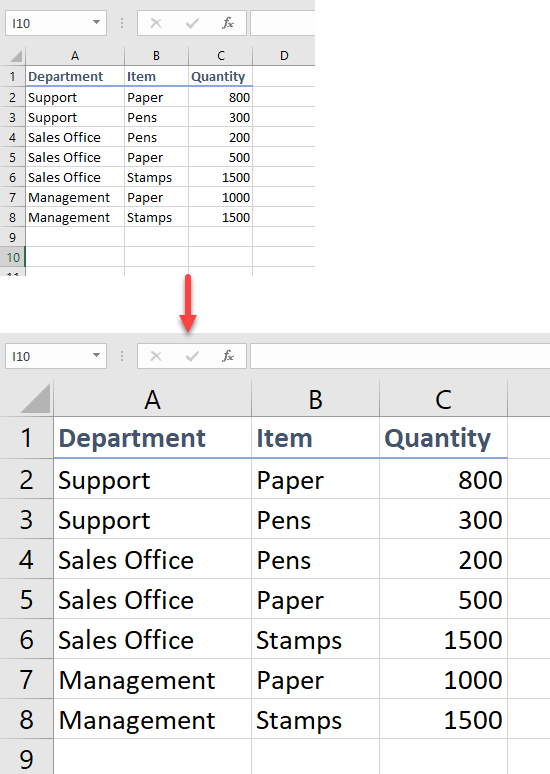
Zoom In or Out With Mouse
To zoom in or out with your mouse, just press CTRL and roll the mouse wheel forward or backward to zoom in or zoom out, respectively.
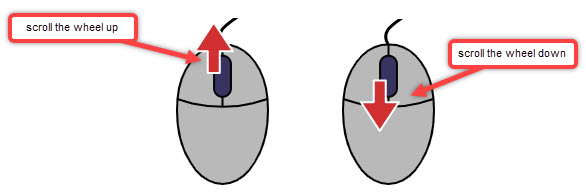
Zoom Dialog
You can easily zoom in or out in Excel using the Zoom dialog box.
- In the Ribbon, go to View > Zoom.
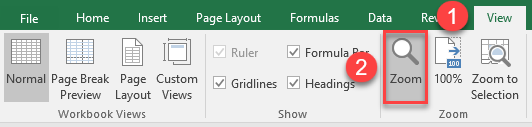
- The Zoom dialog box opens. In it, you can choose one of the existing options or choose Custom and enter a specific zoom percentage.
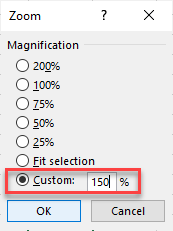
Zoom to Selected Range
In Excel, you can zoom the sheet so that the selected range of cells fills the entire window. This feature can be helpful if you want to focus on a specific area of the sheet.
- First, select the range you want to focus on.
- Then in the Ribbon go to View.
- Click Zoom to Selection.
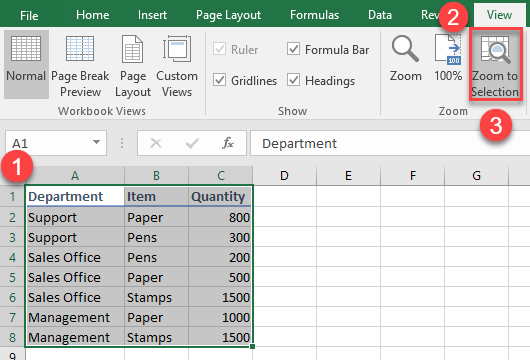
As a result, the selected range fills the window.
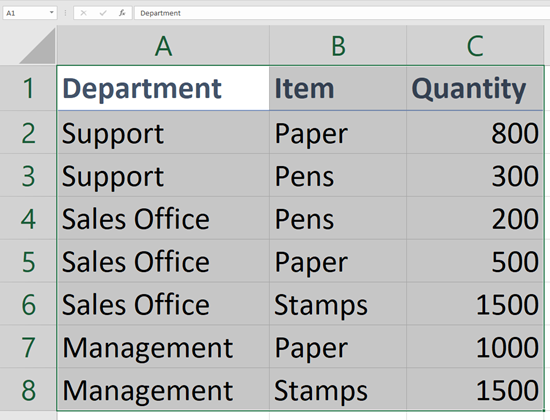
Zoom Sheet to 100%
- To quickly zoom your document to 100%, in the Ribbon, go to View.
- Press 100% in the Zoom group.
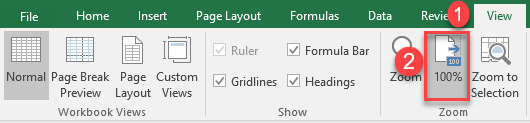
This shows the worksheet at its print size.
Open Zoom Dialog Using Keyboard
To zoom in or out you can access the Zoom dialog box using the keyboard.
- Press ALT to display key tip labels on the Ribbon. To activate the View tab, press W.
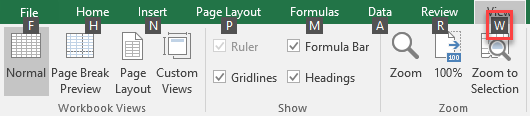
- Then type Q to open the Zoom dialog box.
(So, ALT > W > Q.)
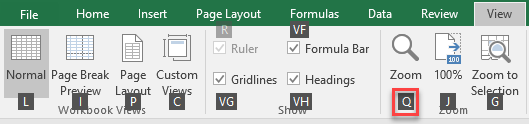
- Choose the magnification you want in the Zoom window.
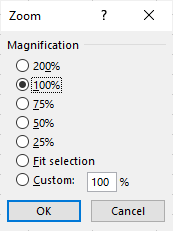
Add Zoom In and Out Buttons to Quick Access Toolbar
To quickly access the zoom in and out buttons you can add them to the quick access toolbar.
In the Ribbon, go to File > Options. to open the Excel Options window.
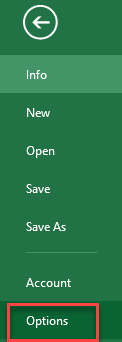
- In the left-side menu, choose Quick Access Toolbar.
- Select All Commands from the Choose commands from drop down.
- Scroll in the box below until you find Zoom In and Zoom Out.
- Press Add.
- Click OK.
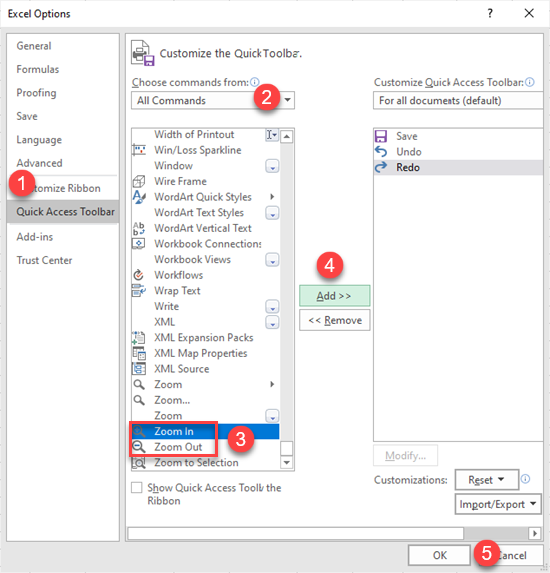
As a result, Zoom In and Zoom Out buttons are added to the quick access toolbar.
![]()
Zoom In or Out in Google Sheets
Built-in Zoom Functionality
In Google Sheets, you can quickly zoom in or zoom out with built-in zoom functionality.
- Click on the zoom option in the Toolbar.
- From the drop down, choose one of the preset options.
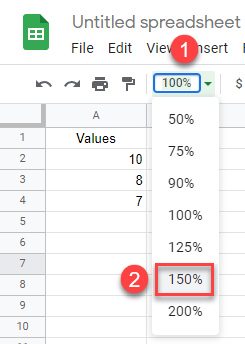
Zoom In or Out: Toolbar
Another way to zoom in or out in Google Sheets is to go through the Toolbar.
- Click View.
- From the list, choose Zoom.
- Select a magnification value.
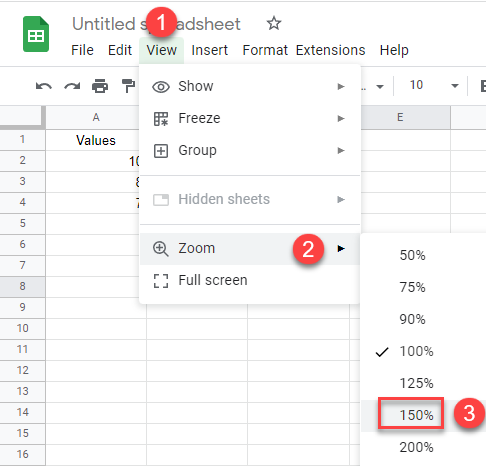
Zoom In or Out: Mouse
You can also use the mouse to zoom in or out, just press CTRL and roll the mouse wheel forward or backward to zoom in or zoom out. (This is exactly the same in Excel.)
Zoom In or Out With Shortcut
To zoom in with a shortcut, press CTRL + + (plus sign) on the numeric keypad and to zoom out press CTRL + – (minus sign). It won‘t work if you use the + or – typing (alphanumeric) keys.

