How to View List of Worksheet Tabs in Excel & Google Sheets
Written by
Reviewed by
Last updated on April 13, 2023
This tutorial demonstrates how to view a list of worksheet tabs in Excel and Google Sheets.
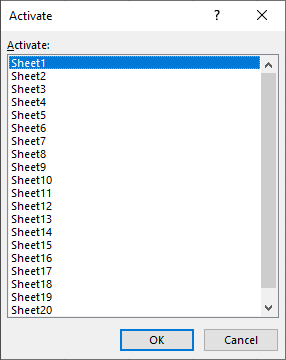
View List of Worksheets
At the bottom of an Excel file, you can see tabs representing each sheet. When there’s a lot of sheets in a document, not all of the tabs can be displayed at once. In the following example, there are 20 worksheets, but only 7 of them are visible.

- To see the whole list of worksheets, right-click the arrow to the left of the sheet tabs.
![]()
All worksheet names are displayed in the pop-up list.
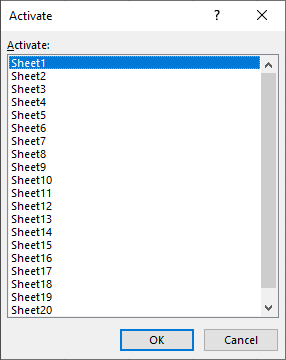
- To jump to a certain sheet, select the sheet’s name (e.g., Sheet5) and click OK.
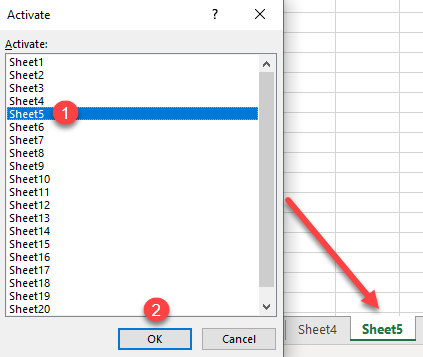
Cell A1 in Sheet5 is now selected.
View List of Worksheets in Google Sheets
- In Google Sheets, you can see the list of worksheets by clicking on the All Sheets icon to the left of the tabs.
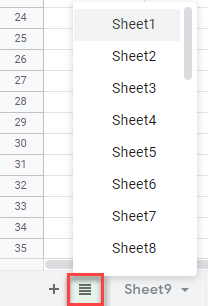
- If you scroll through the list, you can see all sheet names. As in Excel, clicking on a sheet’s name leads you to that sheet.
See also: How to Rename a Worksheet, How to Search All Sheets, and List Sheet Names with Formula.

