How to View Header in Excel & Google Sheets
Written by
Reviewed by
This tutorial demonstrates how to view the header in Excel and Google Sheets.
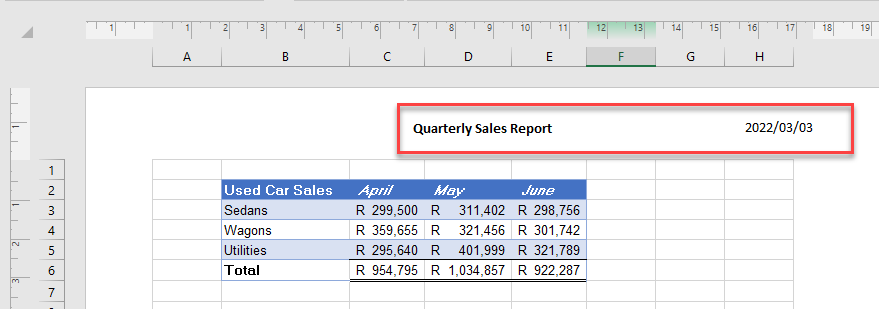
In Excel, you can view the header of your document by changing the view to Page Layout or by going to Print Preview. Page Layout view allows you to edit and format your header whereas Print Preview only allows you to view the header.
(If you don’t already have a header, see Insert Headers and Footers.)
Page Layout View
To view the header of your document, in the Ribbon, go to View > Page Layout.
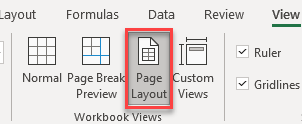
OR
In the bottom-right corner of your screen there are three view buttons. Click on the middle button – Page Layout.

The worksheet is now shown on the screen in Page Layout view.
Print Preview
In the Ribbon, select File > Print to show the spreadsheet in Print Preview.
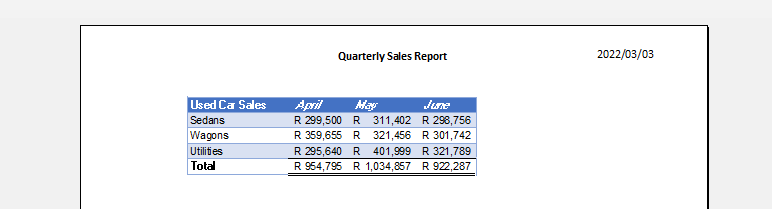
OR
Alternatively, click on the Print Preview and Print icon in your quick access menu above the Ribbon.

If you don’t have the Print Preview and Print icon in your quick access menu, click on the drop-down arrow to the right of the quick access menu and tick Print Preview and Print.
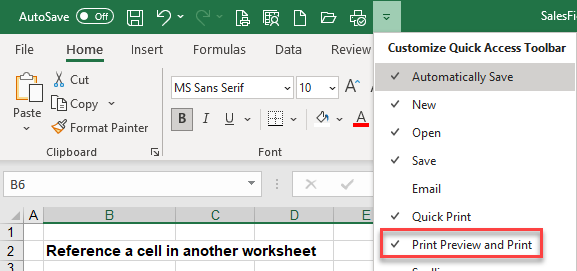
View Header in Google Sheets
In the Menu, go to File > Print to open the printer settings menu for your document.
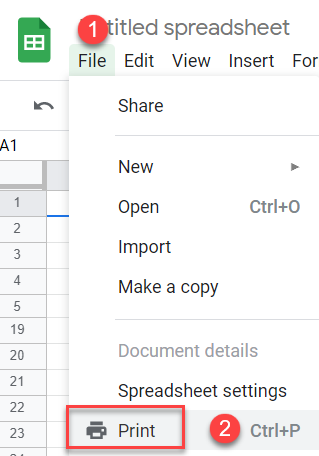
OR
Alternatively, use the keyboard shortcut: CTRL + P.

If the document has a header, it is shown on the screen.

