How to Unprotect a Workbook in Excel
Written by
Reviewed by
Last updated on September 12, 2023
This tutorial demonstrates how to unprotect a workbook in Excel.
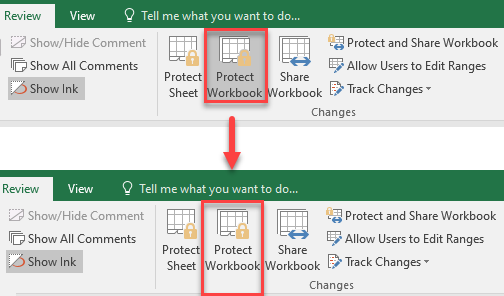
Unprotect a Workbook
One of the features Excel provides is to protect your workbooks with a password, but sometimes it is necessary to unprotect the file in order to correctly apply changes. If the file is yours and you have the password, follow these steps to unprotect the workbook and make changes.
- In the Ribbon, go to Review > Changes > Protect Workbook.
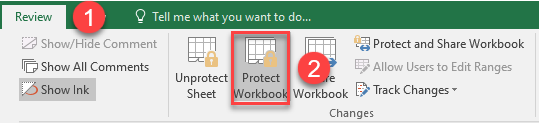
- This brings up the Unprotect Workbook window. Type in the password and click OK.
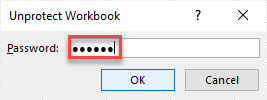
As a result, the workbook is unprotected, and the back color of the Protect Workbook icon changes from dark gray to light gray.
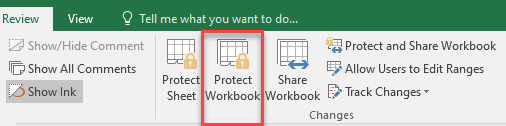
Note: You can use VBA code to unprotect a workbook in Excel.

