How to Turn Off / Disable AutoFill in Excel & Google Sheets
Written by
Reviewed by
Last updated on July 7, 2023
This tutorial demonstrates how to turn AutoFill off in Excel.
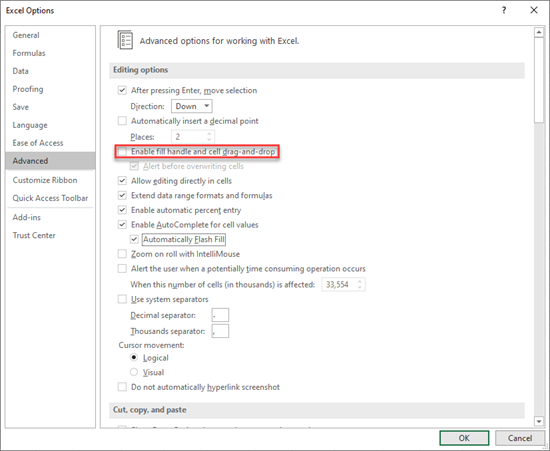
By default, the AutoFill feature is enabled in Excel. To disable AutoFill, change Excel settings.
- First, open Excel and click Options at the end of the menu. (If you are already in Excel Workbook, go to File > Options.)
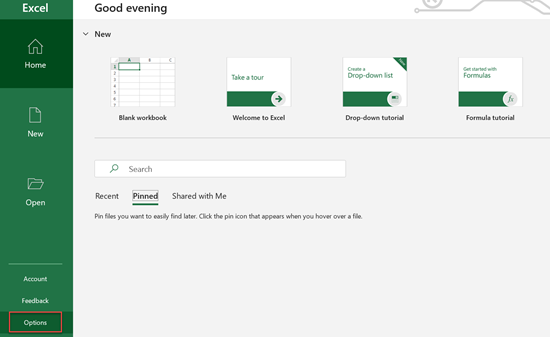
- Now, click Advanced and go to the Editing options section. Uncheck Enable fill handle and cell drag-and-drop and click OK.
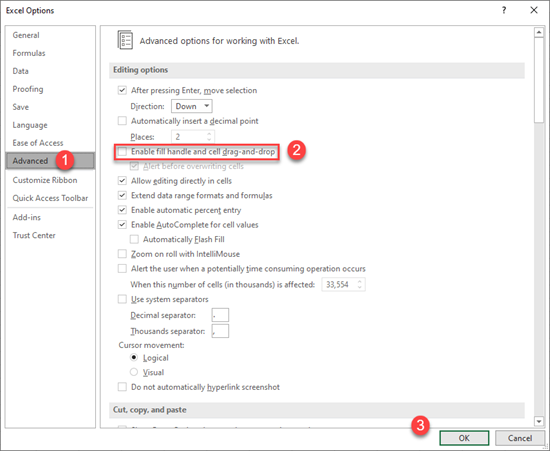
Now, if you try to use the fill handle to drag values down in cells A1 and A2, you’ll see that there is no fill handle option.
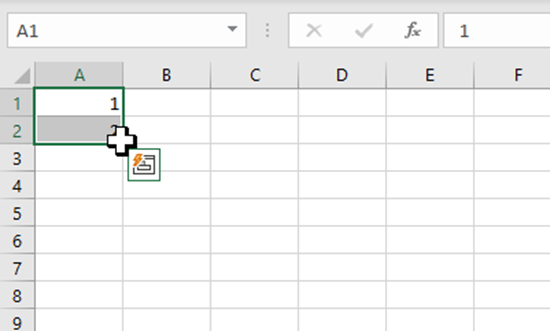
Disable AutoFill in Google Sheets
In Google Sheets, there are no settings similar to Excel to turn Smart Fill off, but there is an option to disable autofilling numbers. If you want to drag two selected numbers down and just copy them rather than continuing to increase the numbers, you can hold CTRL and drag them down.
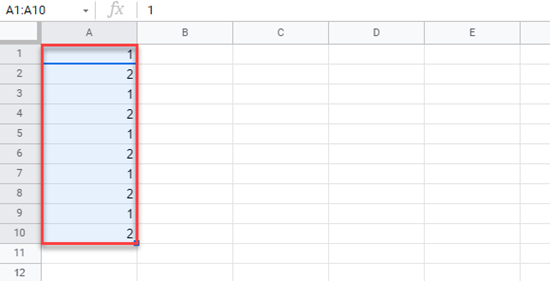
Now, instead of getting numbers array (1, 2, 3, etc.), you get two numbers copied down the cells.
Also see:

