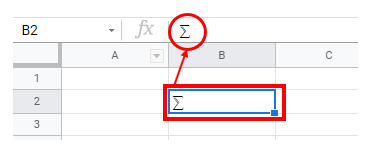How to Insert Sum Symbol in Excel & Google Sheets
Written by
Reviewed by
This tutorial will demonstrate how to insert the sum symbol in Excel and Google Sheets.
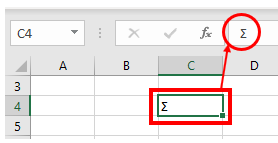
Inserting the Sum Symbol into Excel
Excel has a few options for inserting bullet points. The first is to use the Symbols feature.
1. In the Ribbon, select Insert > Symbols > Symbol.
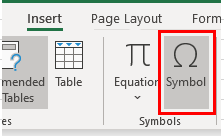
2. The Symbol box will appear. You can resize the box if you want to see more symbols by dragging the bottom right-hand corner of the box.
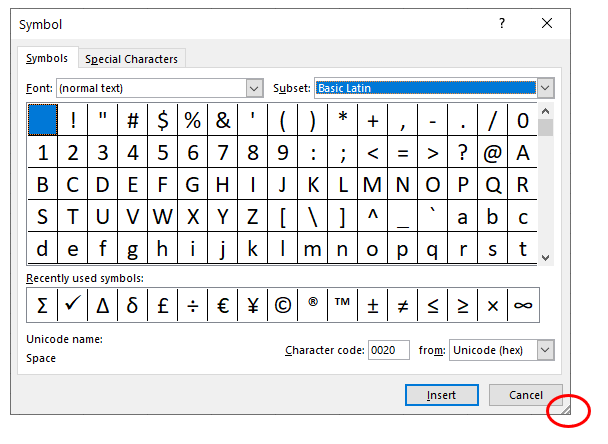
3. With the Font on (normal text), you can use the drop-down list on the right to change the subset from Basic Latin to Greek and Coptic.
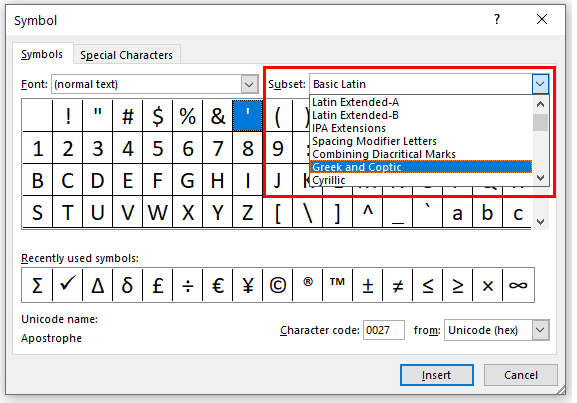
4. Click on the sum (Greek Capital Letter Sigma) symbol and click on Insert.
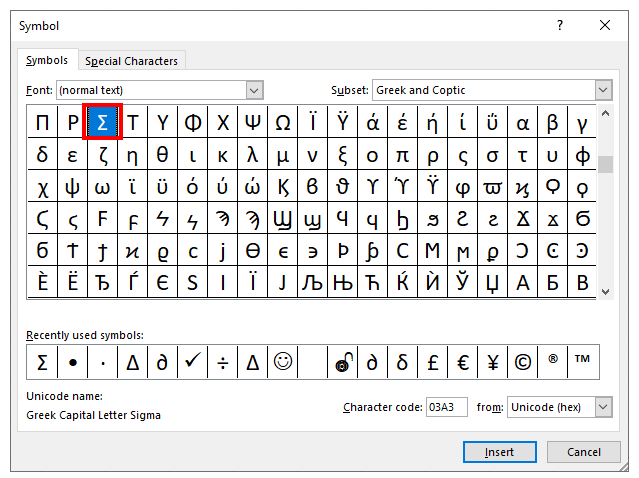
5. Click Close to close the Symbol box and return to Excel.
Inserting Sum into Excel Using the Alt Code
To use a shortcut instead, hold down the Alt key, then type ALT+2+2+8 (Alt 228) to insert the sum (Σ) symbol.
Inserting Sum Using the Symbol Font
You can also insert sum by changing the font to Symbol and typing the letter S into a cell.
1. In the Ribbon, select Home > Font and then select Symbol from the Font drop-down box.
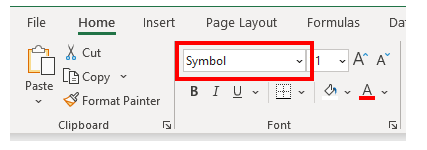
2. Type the letter S into your required cell.
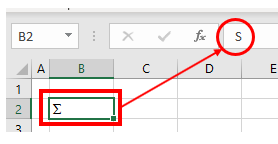
You can insert many other types of symbols using these methods.
Inserting the Sum Symbol into Google Sheets
Inserting Sum Using the Alt Code
The Alt code works the same in Google sheets as it does in Excel; the secret is to be in Edit mode in the cell before pressing the Alt key.
1. Select the cell where the Sum symbol needs to be placed.
2. Press F2 to enter Edit mode.
3. Press ALT+228 to enter sigma into the Cell.
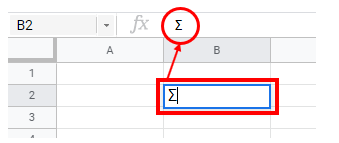
Inserting Sum Using Special Characters
Google Sheets does not have a symbol function. Google Documents however, does. If you wish to insert symbols such as sigma into Google Sheets you need to open a Google document and copy and paste from that document into the Google sheet.
1. In the File menu, select New > Document.
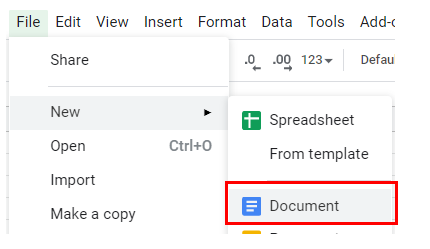
A new tab will open in the browser showing a new Google Document.
2. In the Insert Menu, select Special characters.
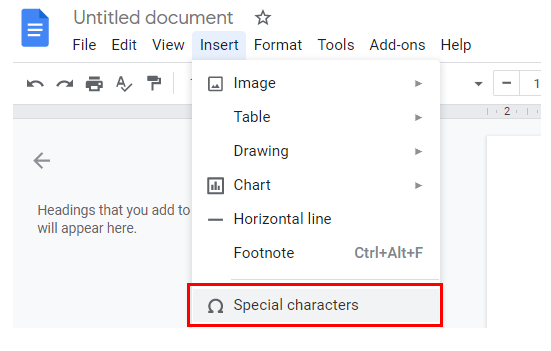
You can select a variety of categories in the left drop-down box such as Symbol, Emoji, Punctuation etc.
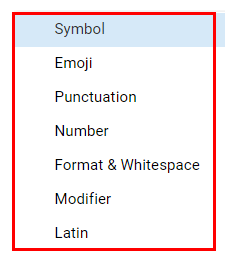
3. Select Symbol in the left-hand drop-down box, and then select Maths in the right-hand box.
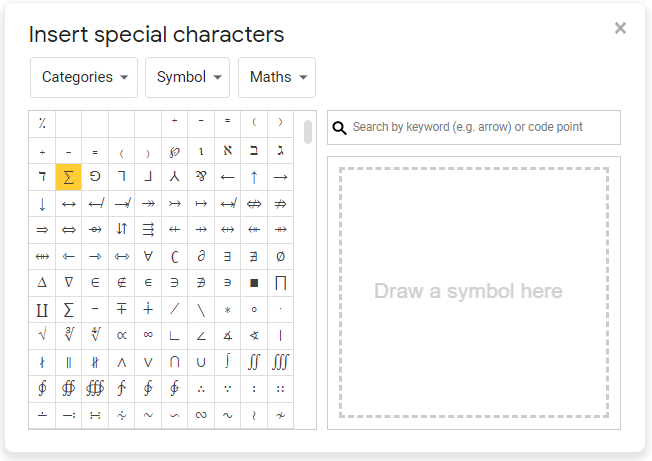
4. Click on the sum symbol to insert the symbol into the Google document.
5. Click the close button to close the Insert special characters box.
6. Highlight the symbol with your mouse and then press CTRL+C to copy the symbol.
7. Switch back to the Google sheet and press CTRL+V to paste the symbol.