Sort Dates in Chronological Order in Excel & Google Sheets
Written by
Reviewed by
This tutorial demonstrates how to sort dates in chronological order in Excel and Google Sheets.
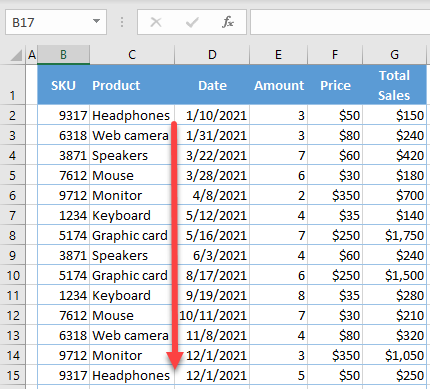
Sort Dates in Chronological Order
By default, Excel stores dates as numbers, allowing them to be used in calculations. This also means it’s straightforward to sort dates in Excel.
Let’s use the following data set to walk through an example for sorting dates into chronological order.
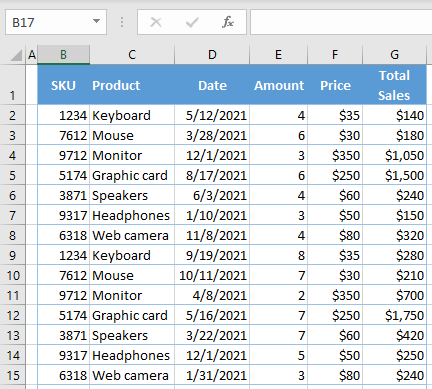
Here, you have dates in Column D, and you want to sort them from oldest to newest. To be able to sort dates, all cells in Column D need the same date format (here, M/D/YYYY). Later in this tutorial, you can find out how to format cells like this.
To sort dates, select any cell with a date in Column D and in the Ribbon, go to Home > Sort & Filter > Sort Oldest to Newest.
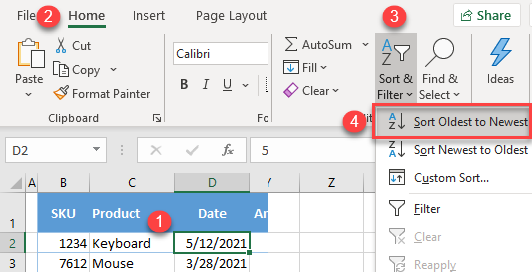
As a result, all dates in Column D are sorted in chronological order, from oldest to newest.
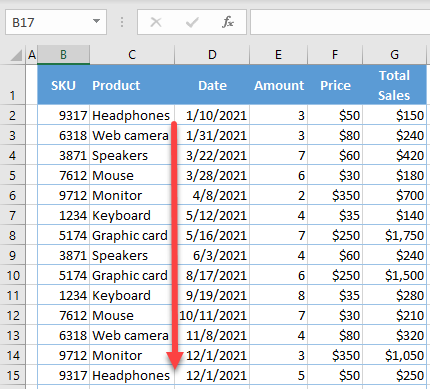
Sort by Right-Clicking
Another way to achieve the same thing is by right-clicking.
Right-click any cell with a date in Column D and go to Sort > Sort Oldest to Newest.
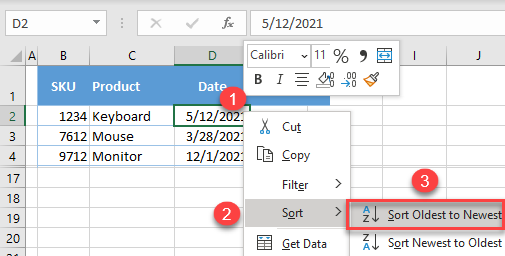
The result is the same as above: Dates are sorted from oldest to newest.
Format Cells as Dates
Follow these steps to format numerical values in Column D as dates if they aren’t formatted that way already.
- To format values as dates (e.g., M/D/YYYY), first select all values in a column (range D3:D16 in this case) and in the Ribbon, go to Home, and click on the Number Format icon in the bottom right corner of the Number group.
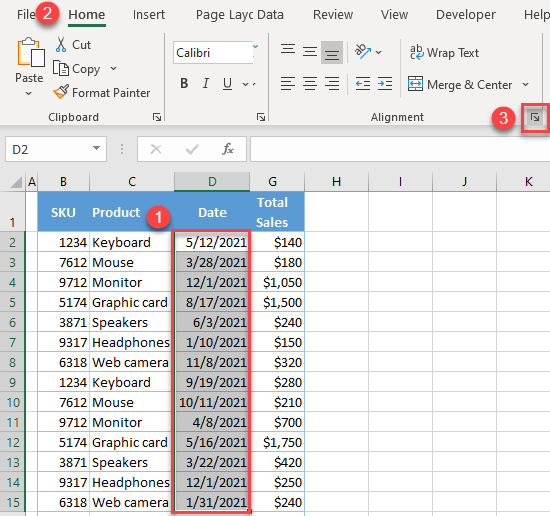
- In the Format Cells window, choose Date under Category.
Then select 3/14/2012 (which represents M/D/YYYY), and click OK.
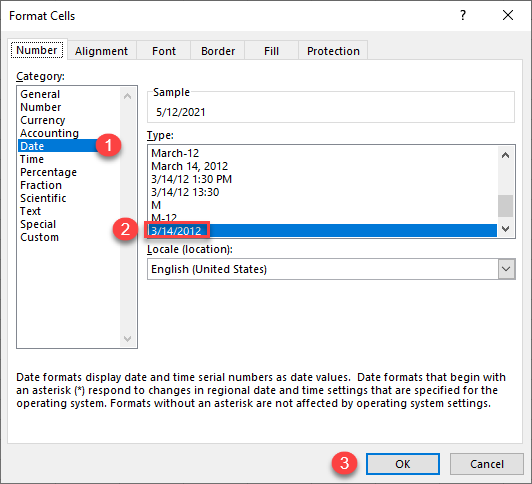
After this, all values in range D2:D15 are formatted as dates, and Excel recognizes them while sorting chronologically.
Also see: How to Convert String to Date With Text to Columns
Sort Dates in Chronological Order in Google Sheets
To sort dates from oldest to newest in Google Sheets, select all cells with dates in Column D (D2:D15). In the Menu, go to Data > Sort range by Column D, A → Z.
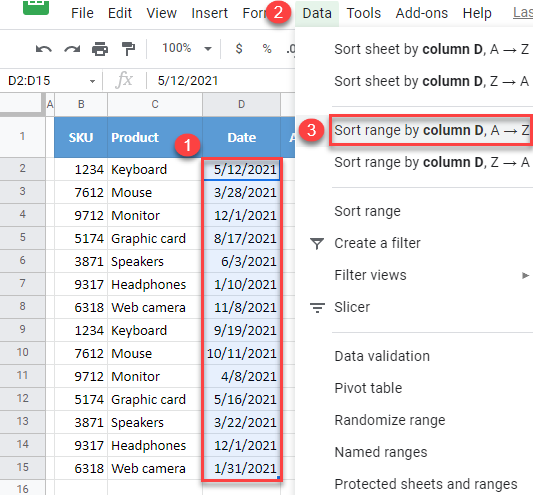
As a result, dates in the select range are sorted from oldest to newest.
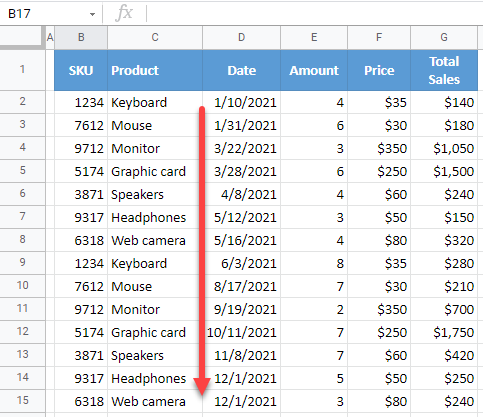
Sort Dates by Right-Clicking
Like in Excel, there’s also an option to sort dates in Google Sheets by right-clicking.
- Select the range with dates (D2:D15) and right-click anywhere in the selected range, then click on Sort range.
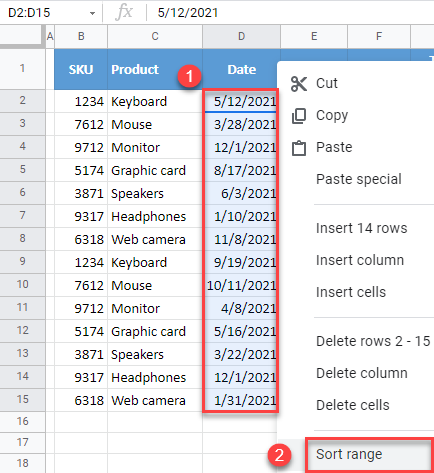
- In the pop-up window, choose A → Z and click Sort.
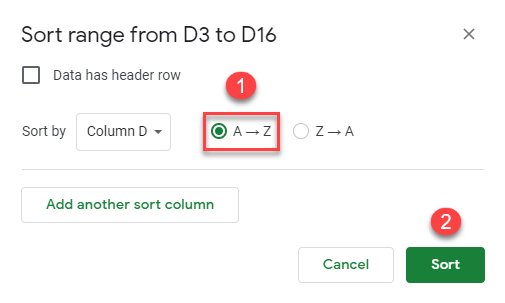
The result is again the same: Dates in Column D are sorted chronologically.

