How to Sort a Column Alphabetically in Excel & Google Sheets
Written by
Reviewed by
This tutorial demonstrates how to sort a column alphabetically in Excel and Google Sheets.
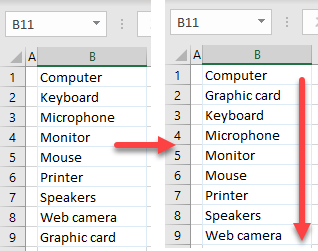
Sort Column Alphabetically
Say you have a list of text values in Column B (B1:B9) that you want to sort alphabetically from A to Z.
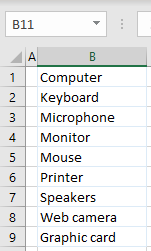
Select a column to sort (B for this example), and in the Ribbon, go to Home > Sort & Filter > Sort A to Z.
You could also select Sort Z to A if you want to sort a column in descending order.
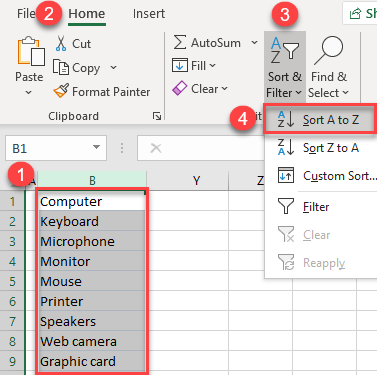
As a result, values in Column B are sorted alphabetically from A to Z.
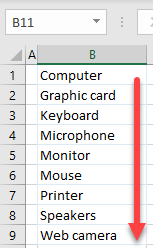
Sort With Filter
Another way to sort a column is to use a filter.
- Click on any cell in a column that you want to sort, and in the Ribbon go to Home > Sort & Filter > Filter.
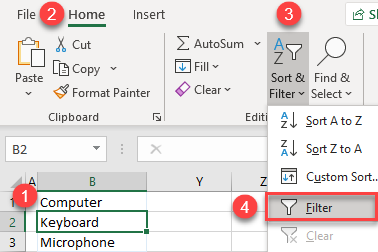
- Click on the filter button, which appeared in cell B1, and choose Sort A to Z.
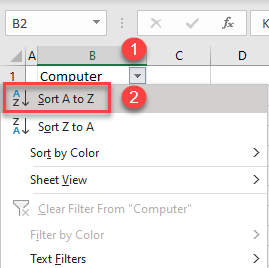
Column B is now sorted just like it was using the first option.
Sort Alphabetically in Google Sheets
To achieve the same in Google Sheets, select a column for sorting by clicking on column letter, and in the Menu go to Data > Sort range by column B, A → Z.
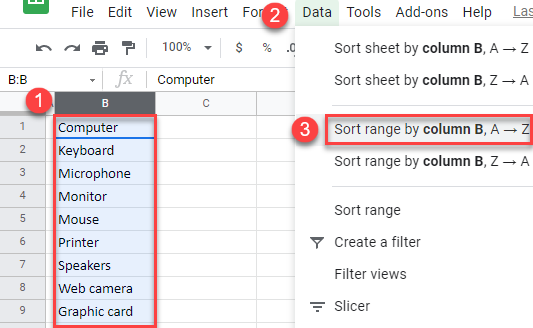
The result is the same as in Excel: Column B is sorted alphabetically, from A to Z.
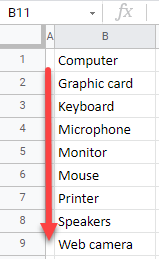
Sheets Column Options
You can also sort a column by using column options.
Position the mouse on a column letter and click on an arrow when it appears next to the letter. Then click on Sort sheet A → Z.
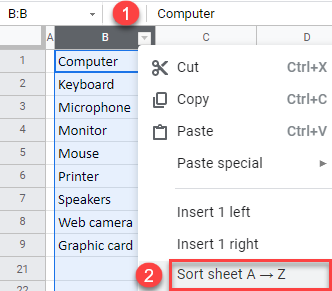
The output is, again, Column B sorted alphabetically from A to Z.

