How to Show the Print Area in Excel & Google Sheets
Written by
Reviewed by
Last updated on August 24, 2023
This tutorial demonstrates how to show the print area in Excel and Google Sheets.
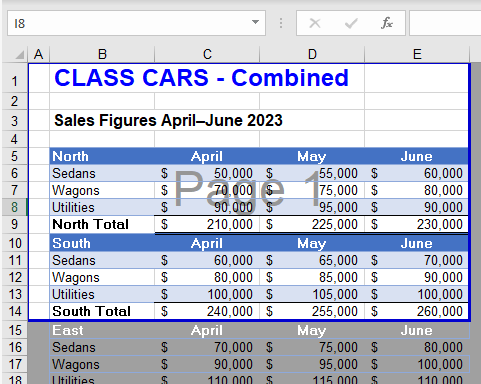
Page Break Preview
▸ In the Ribbon, go to View > Worksheet Views > Page Break Preview.
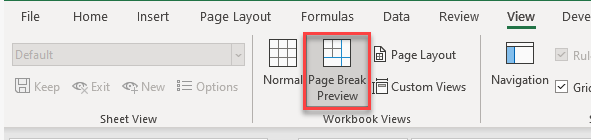
OR
▸ In the bottom-right corner of your screen, change your view to Page Break Preview.
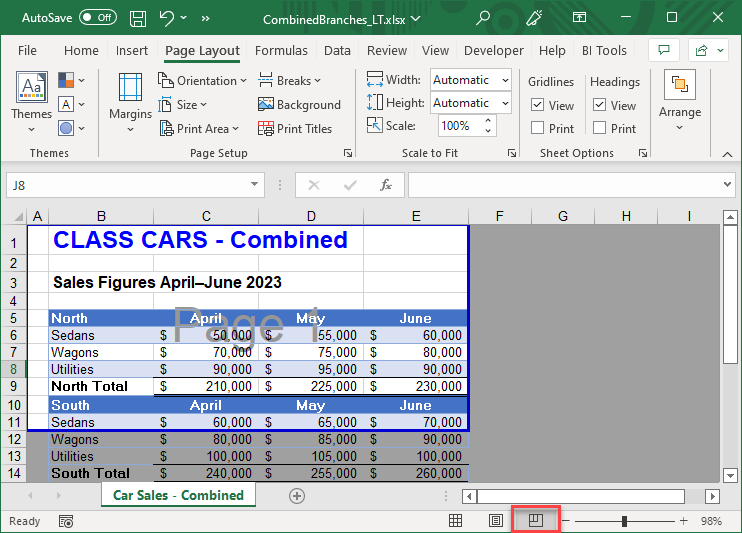
You can see the set print area on your screen enclosed in a blue border.
Show Print Area in Google Sheets
Google Sheets does not have the ability to set a specific print area. However, you can choose to view your selected range in Print Preview mode of Google Sheets.
- Select the cells you wish to print and then, in the Toolbar, click the Print button.
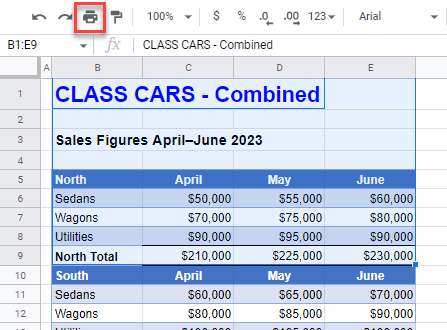
- In the Print drop down on the right side of the screen, choose Selected Cells to only show a preview of the cells you have selected.
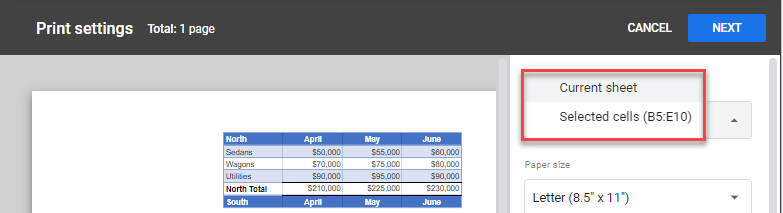
Tip: See how to change or clear print areas, too.

