How to Remove Filters in Excel & Google Sheets
Written by
Reviewed by
This tutorial demonstrates how to remove autofilters in Excel and Google Sheets.
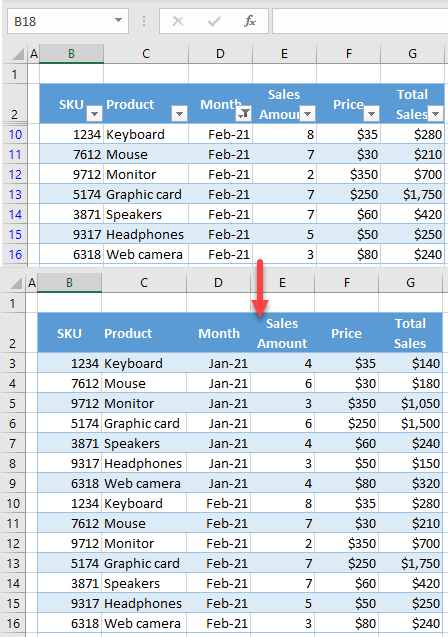
Remove Filters
Say you have the data range shown below filtered by Month (Column D).
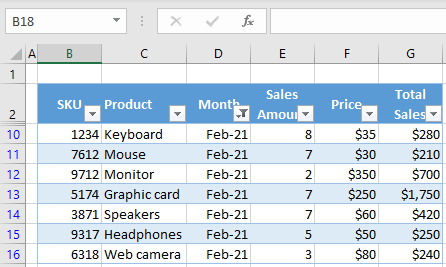
As you can see, only rows with Feb-21 in Column D are filtered for and displayed while Rows 3–9 are hidden.
To remove all filters and display all rows, in the Ribbon, go to Home > Sort & Filter > Filter (or use the keyboard shortcut CTRL + SHIFT + L).
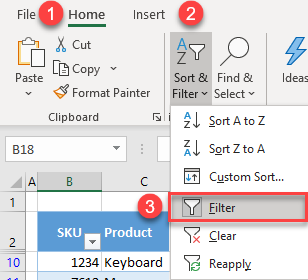
As a result, all filters are removed, and all rows from the data range (B2:G16) are now displayed.
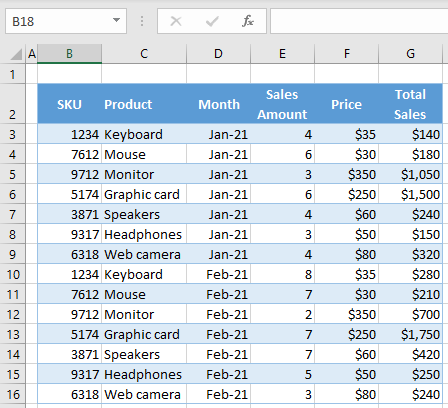
Remove Filters in Google Sheets
To remove filters in Google Sheets, go to Data > Turn off filter in the Menu.
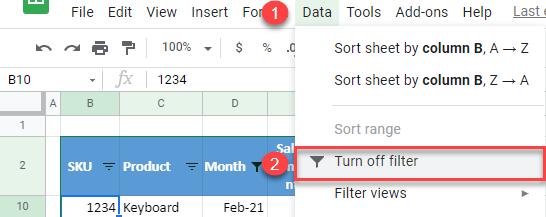
As in Excel, all rows are displayed after turning off the filter.
Also see: How to Delete Filtered Rows in Excel and Google Sheets

