How to Recover a Deleted Sheet in Excel & Google Sheets
Written by
Reviewed by
Last updated on June 1, 2023
This tutorial demonstrates how to recover a deleted sheet in Excel.
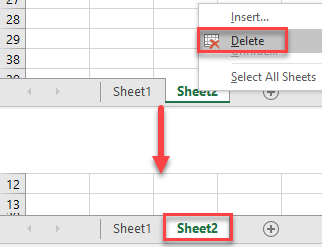
Recover a Deleted Sheet in Excel
Say you deleted a worksheet in the active workbook and now you want to restore it (here, Sheet 2).
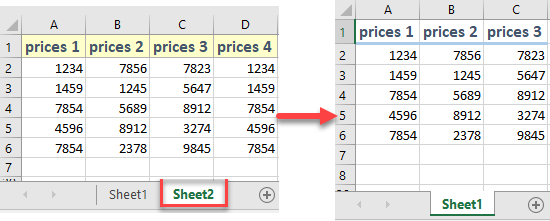
- As soon as you notice that you deleted the sheet, click the X to close the entire workbook.
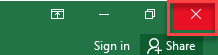
- In the pop-up window, click Don’t Save.
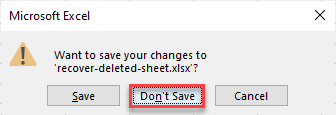
- After this, go to the location where you originally saved your file and reopen it.
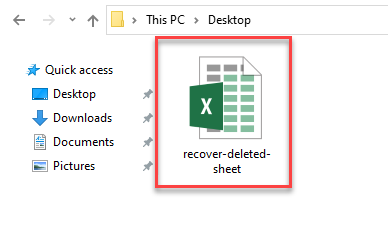
When you open the workbook again the deleted sheet is back!
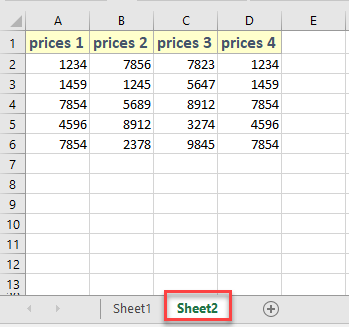
Tips
- The best time to use this method is immediately after you delete the sheet; if you make any changes to the workbook after deleting the sheet, they won’t be saved.
- Try setting up AutoSave to avoid this issue.
- If you accidentally delete an entire workbook, see How to Recover a Deleted File.
- It’s also possible to recover a file you didn’t save.

