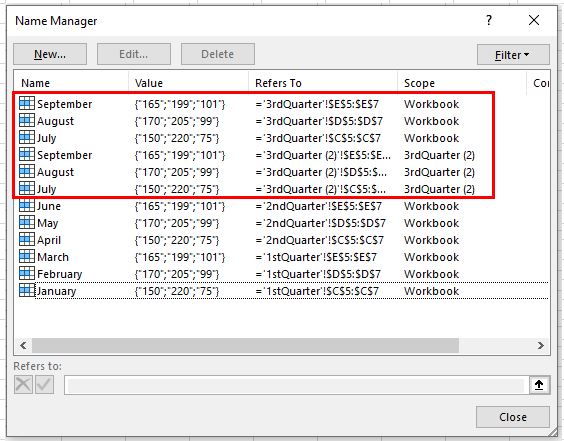How to Resolve a Name Conflict for a Named Range in Excel
Written by
Reviewed by
This tutorial demonstrates how to resolve a name conflict in Excel.

In this Article
Resolve the Name Conflict
When you try to copy two or more sheets from one file to another, a name conflict error could occur if the files both have any of the same range names. You get a warning that the range name already exists, and Excel asks if you wish to rename the range name or use the existing version of that name. For example:
- Select two or more sheets in the workbook that contain range names that are identical in the destination workbook.
- Right-click on the sheet tabs and choose Move or Copy.
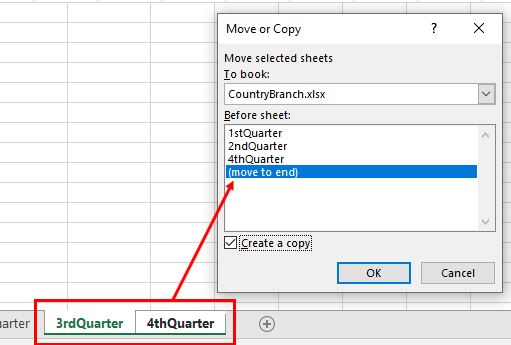
The name conflict message appears.

Use Existing Versions of Names
Click Yes to use the existing version of the name. This mean that the range name coming in from the copied sheet will be removed and the original name in the destination sheet will be used.
Click Yes to All to use all the existing range names.
Rename Ranges
If you click No, you can give the existing range name from the copied sheet a new name in the current sheet. This is useful if the range name is used in formulas.
- Click No to rename the range name.

- Type in the New name.
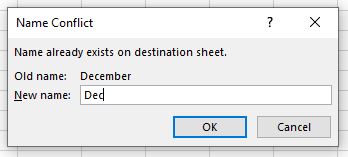
- Click OK.
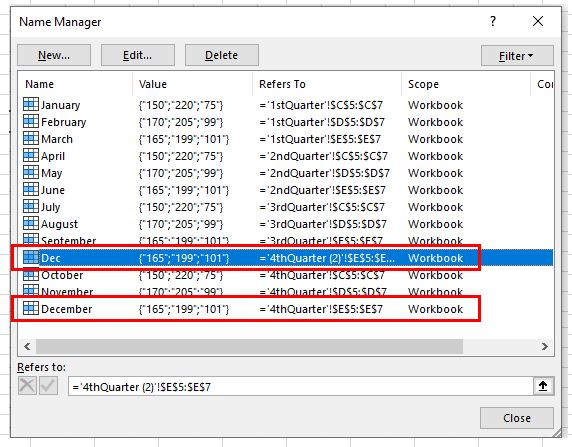
As shown in the picture above, the original named range December from the source sheet is named Dec in the sheet it’s moved or copied to.
Duplicate Range Names
If you select a single sheet to copy or move to a book where some destination names are identical, you don’t receive this warning. Excel copies the sheet with its range names but alter the scope of each name to the sheet instead of the workbook.
Right-click on one sheet to copy to another open workbook and choose Move or Copy.
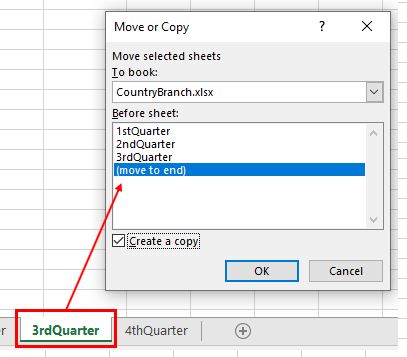
No warning appears.
However, if you look in the name manager of the destination book, there are two versions of some of the range names. See the picture below. The original names have Workbook as the scope, while the copied names have a scope of just their own sheet (e.g., 3rdQuarter).