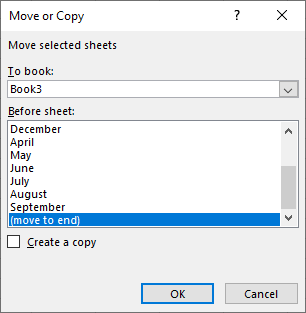How to Move Sheets in Excel & Google Sheets
Written by
Reviewed by
This tutorial demonstrates how to move worksheets in Excel and Google Sheets.
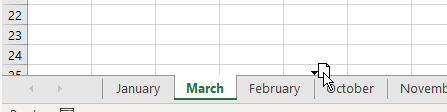
In this Article
Move Sheets Within a Workbook
Move a Single Sheet
- To move a single sheet, click on the sheet tab and drag the sheet to the appropriate position with your mouse. Alternatively, right-click on the sheet tab and choose Move or Copy…
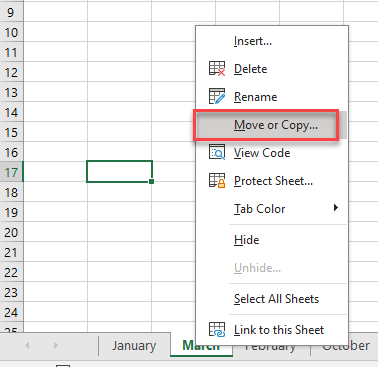
- Decide where to place the sheet. In this case, to put the March tab after February, click October, because Excel is asking which sheet you want March to move before. Click OK.
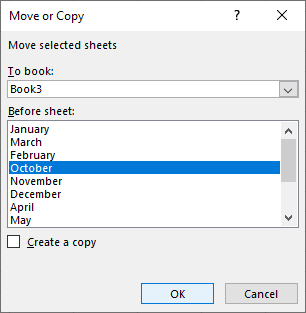
- This moves the sheet to the location you chose.
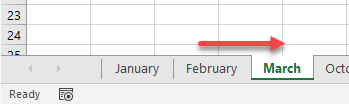
Move Adjacent Sheets
You can also move multiple sheets at once.
- First select the sheets you want to move. Click on the first sheet, and then, holding down the SHIFT key, click on the last sheet you wish to move. This puts the sheets into group mode.
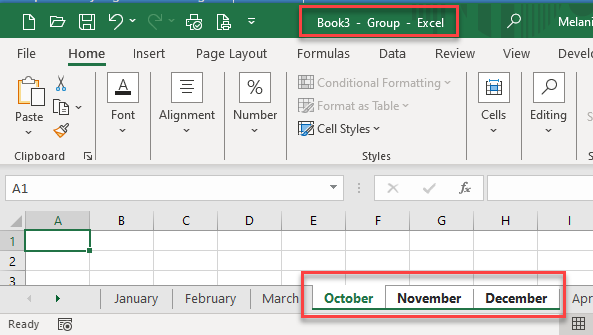
- You can then drag your sheets to where you want them to go.

Alternatively, right-click on the sheet tab and click Move or Copy… Then choose where you want to place the selected sheets.
- Click OK to move the sheets.

Move Non-Adjacent Sheets
- Select non-adjacent sheets in Excel by using the CTRL key instead of the SHIFT key.

- This puts the worksheets into group mode. Drag them to the correct location just as you would with adjacent sheets.
You can also right-click on one of the sheet tabs and choose where to move them.
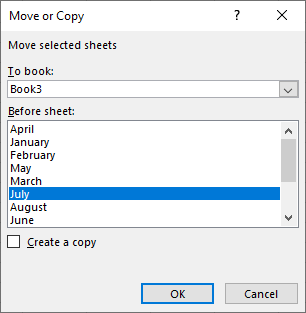
Move Sheets to a New Workbook
You can drag sheets between workbooks (separate files) if you set up the workbooks on your screen side by side.
- Click on the sheet (or hold down the SHIFT or CTRL keys for multiple sheets), and then drag it across to the other workbook.

- Release the mouse button to move the sheet(s).

Alternatively, you can select your sheets and then right-click on a sheet tab and click Move or Copy…
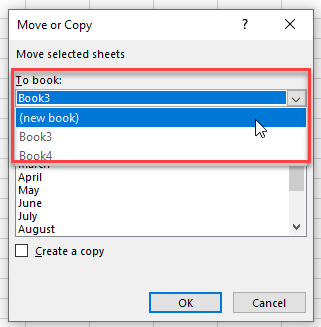
- Select the book where you want to move the sheet or sheets and click OK.
Move Sheets in Google Sheets
- As with Excel, you can use the CTRL or SHIFT keys to select non-adjacent or adjacent sheets to move. You can then drag the sheet or sheets to the appropriate location within your Google Sheets file.

You can also right-click on a sheet tab to move your selected sheets within your Google Sheets file.
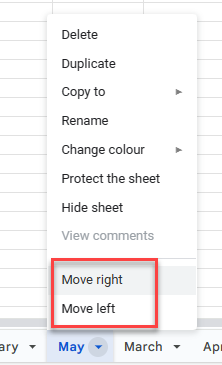
- Click Move right or Move left to move your sheet or sheets.
Note: You cannot move a sheet or sheets between different Google Sheets files; you need to copy the sheet to a new spreadsheet or existing spreadsheet instead.