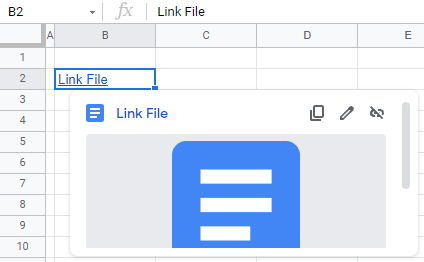How to Link Files in Excel & Google Sheets
Written by
Reviewed by
This tutorial demonstrates how to link Excel files or Google Sheets.
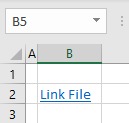
Link Files in Excel
In your Excel file, you can easily link a cell to another workbook using links. This works the same as inserting hyperlinks in your document.
- Select the cell where you want to insert a link (here, B2), and in the Ribbon, go to Insert > Link. You can also right-click the cell and choose Link (or use the keyboard shortcut CTRL + K).
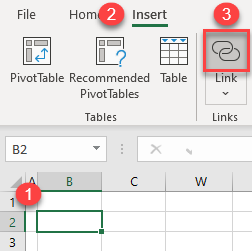
- The Insert Hyperlink window opens to the Existing File or Web Page tab. Choose the file to link to (here, Link File.xlsx).Then enter the Text to display– the text that appears on the link (here, Link File). Click OK.
By default, you’re taken to the same folder as the open workbook. To choose a file from a different folder, click the Browse icon. Similarly, you can link any other type of document (Word, PowerPoint, pictures, etc.).
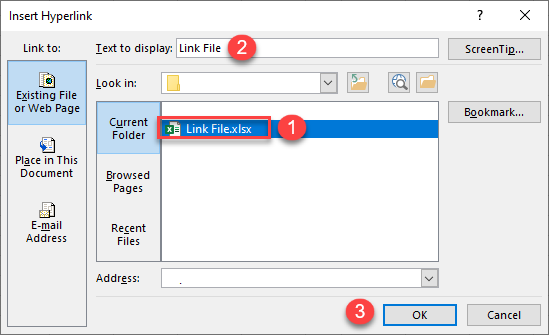
As a result, a link to the Link File.xlsx file is inserted in cell B2. If you click on it, the file is opened in a new Excel window.
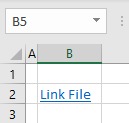
If you delete the linked file, you’ll get an error message when you click on the link. You can also use VBA to insert hyperlinks and link to another file in Excel.
Link Files in Google Sheets
Since all Google Docs and Google Sheets files are stored in Google Drive, you can’t browse for them in folders, so you need to use a hyperlink to another file’s URL. To link a Google doc from a Google sheet, follow these steps:
- Copy the URL of your Google doc.
You can find it in the address bar on your browser.
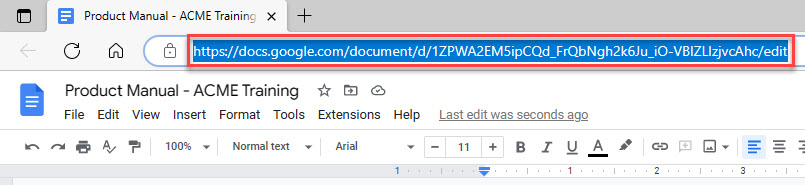
- In your spreadsheet, select the cell where you want to insert a link to a file and in the Menu, go to Insert > Insert link. You can also right-click the cell and choose Link (or use the keyboard shortcut CTRL + K).

- In the pop-up window, paste the link you copied, enter the text to display in the cell, and click Apply.
If you don’t put anything in the Text field (labeled 2 below), the full link to the file in Google Drive is displayed.
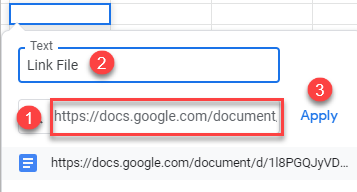
As a result, the link to the file is inserted in cell B2. When you position your cursor over the cell, you can see the link and a preview of the document.