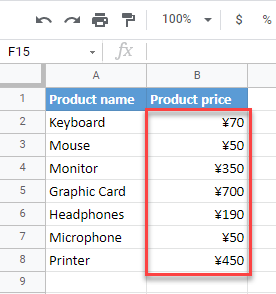How to Insert a Yen Symbol in Excel & Google Sheets
Written by
Reviewed by
This tutorial demonstrates how to insert a yen symbol in Excel and Google Sheets.
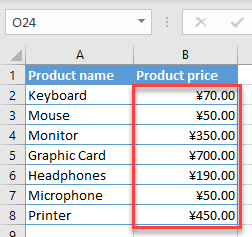
You can insert a yen symbol in Excel either by using the currency number format or by inserting a symbol.
Insert the Yen Symbol
Currency Number Format
Say you have the following data range with Product Name in Column B and Product Price in Column C.
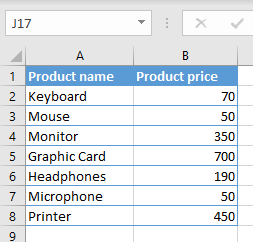
To format numbers in Column C as currency (in yen), follow these steps:
- First, select the cells you want to format (here, B2:B8). In the Ribbon, go to Home and click on the Number Format icon in the bottom-right corner of the Number group.
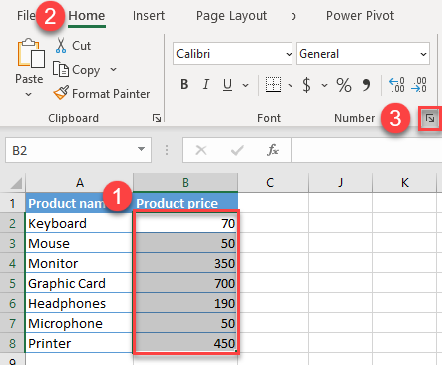
- In the Format Cells window, click on the Number category, and from the drop-down menu choose Currency.
In the menu on the right side, click on the drop-down menu for Symbol and select ¥ Japanese. Press OK.
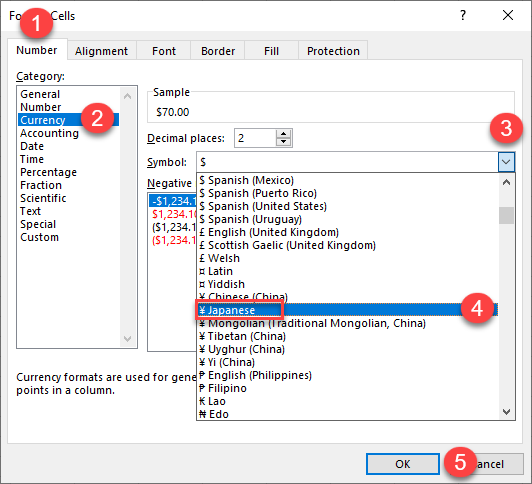
The final result is the yen sign inserted in cell C2, before the number.
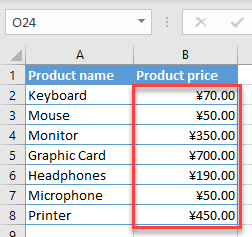
Insert Yen Sign as Symbol
You can also insert a yen sign by inserting it from Symbols. If you go with this method, you can only insert the symbol in one cell at a time, then copy to the rest of the cells in the range. (If you do this often, you might want to automate the insertion with a VBA loop.)
- Double-click the cell where you want to add the yen symbol (B2) and then in the Ribbon, go to Insert > Symbol.
Note: If you just select a cell and insert a symbol, it automatically adds it at the end of a cell’s value (in this case, 70¥). Since you are inserting a currency symbol, double-click the cell to position the cursor before a number.
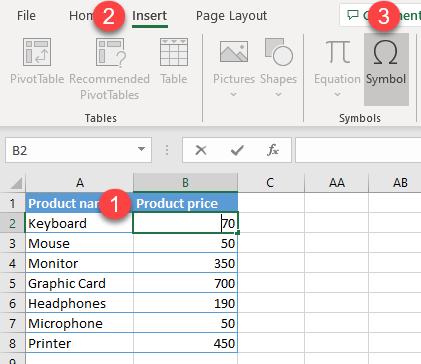
- In the Symbol window choose Latin-1 Supplement from the Subset drop-down list, then select the Yen symbol, click Insert, and Cancel.
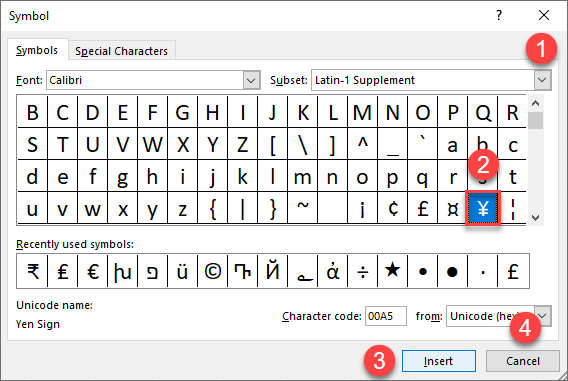
As a result, the yen symbol is in the selected cell.
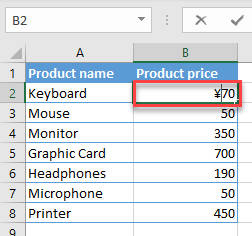
Insert Yen Sign in Google Sheets
You can also insert the yen sign into cells in Google Sheets by formatting cells as currencies.
- First, select the range of values you want to format as currencies (B2:B8). After that, in the Menu, click on the More formats icon (123).
From the drop-down list choose More Formats and select More currencies.
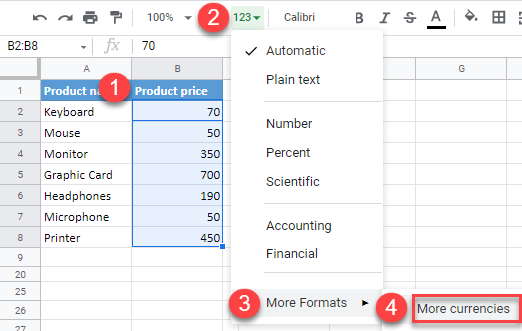
- In the Custom currencies window select Japanese Yen and click Apply.
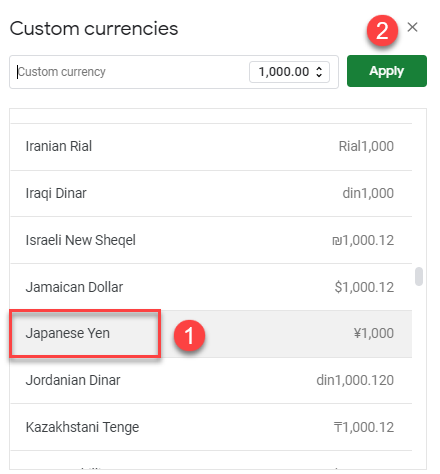
As a result, the yen sign is added in front of all selected values.