How to Add Goal Seek to Google Sheets
Written by
Reviewed by
Last updated on October 10, 2022
This tutorial demonstrates how to add Goal Seek to Google Sheets.
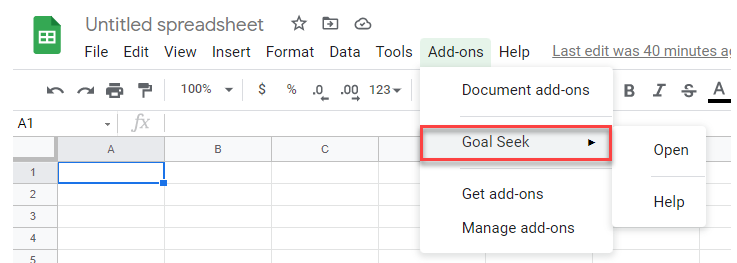
Goal Seek is a powerful tool used in Excel for data analysis. It is also available in Google Sheets, but you need to install it as an add-on.
Install Goal Seek Add-on
- In your Google sheet, in the Menu, select Add-ons > Get add-ons.
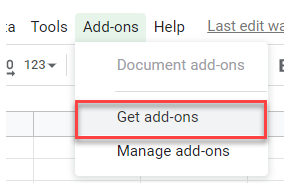
- This opens the Google Workspace Marketplace. Type Goal Seek into the search box, and then press ENTER on the keyboard.
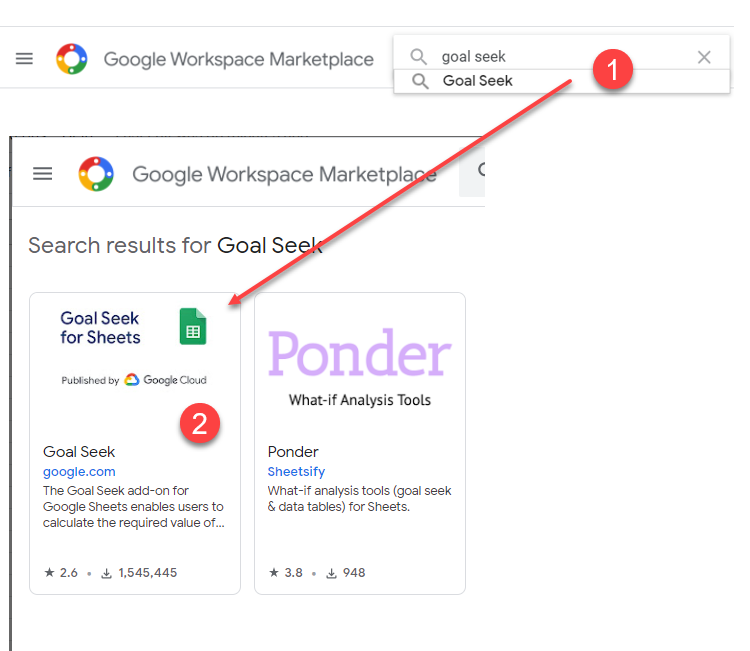
- Click on the Goal Seek add-on, and then select Install.
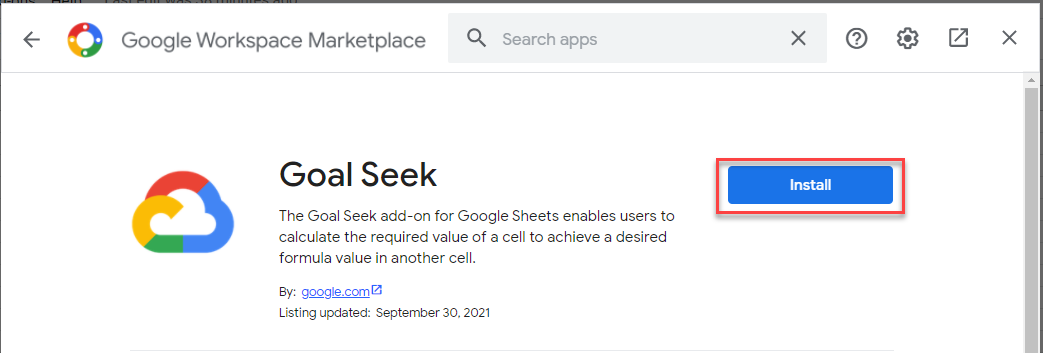
- You may need to type in your username and password for your Google account. Once you’re signed in, click CONTINUE.
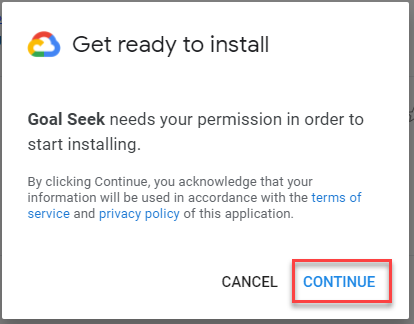
- Once the add-on is installed, a confirmation message appears, including a tip on where to find the add-on in Google Sheets. Click Done.
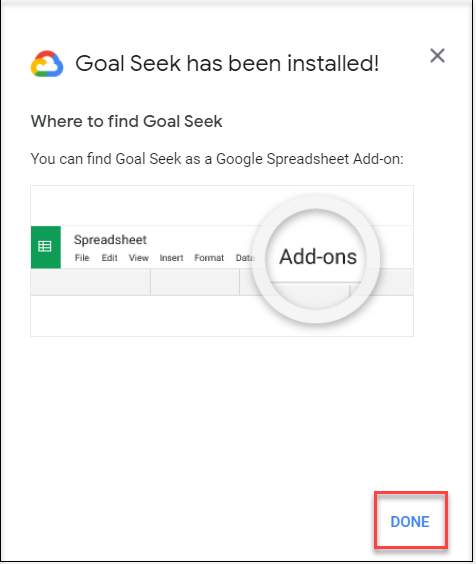
Use this add-on to automatically vary the contents of a cell, calculate a break-even point, or calculate revenue.
Also, see how to enable the Excel Solver add-in. In Excel, you can use VBA to load and unload Solver for specific files.

