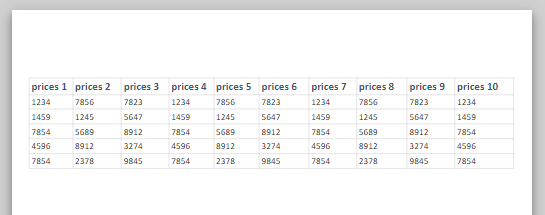How to Make a Sheet Fit on One Page in Excel & Google Sheets
Written by
Reviewed by
This tutorial demonstrates how to make a sheet fit on one page in Excel and Google Sheets.
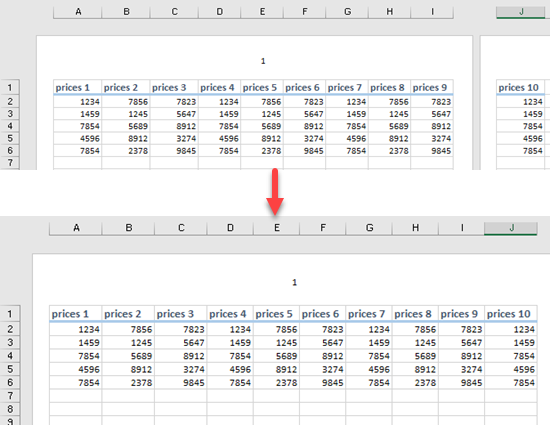
Fit Worksheet on One Page
Say you have the following data set (range A6:J6). If you print this data range, it would be on two pages.
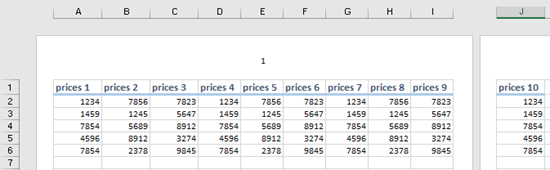
To print the worksheet on a single page, use the Scale to Fit feature in Excel.
- In the Ribbon, go to Page Layout > Scale to Fit. Click the Width box and from the drop down, choose 1 page.
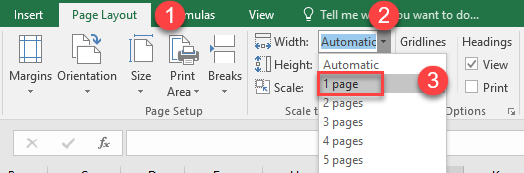
- Click the Height box below Width and from the drop down, choose 1 page.
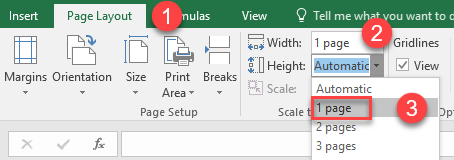
As a result, the sheet (or defined print area, if different) prints on a single page.
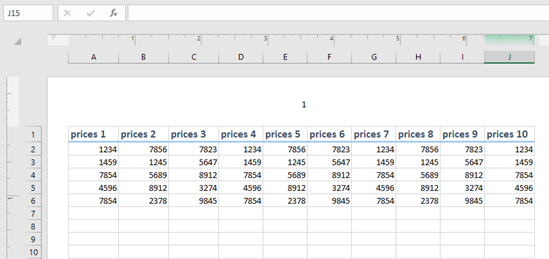
Note: If you scale a sheet down too far, it can become difficult to read the data. To see how much smaller it is, look at the number in the Scale box (in this example, 93%).
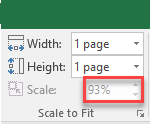
Fit Worksheet on One Page in Google Sheets
Say you have the following data (A6:J6) and you want to shrink the data to fit the one single page in Google Sheets.
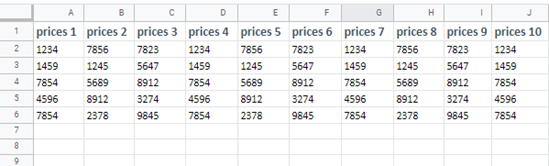
- In the Menu, go to File > Print.
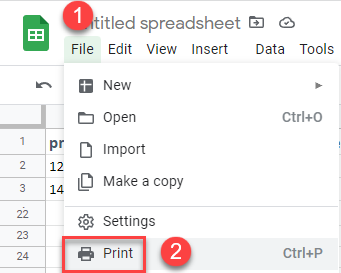
- In the Print Setting area click the arrow in the Scale box and from the drop down, choose Fit to page.
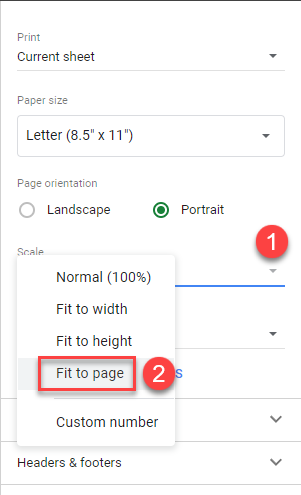
As a result, the data shrinks to fit on a single page.