How to Find Blank / Empty Cells in Excel & Google Sheets
Written by
Reviewed by
In this tutorial, you will learn how to find blank cells in Excel and Google Sheets.

Find & Select Empty Cells
There is an easy way to select all the blank cells in any selected range in Excel. Although this method won’t show you the number of blank cells, it will highlight all of them so you can easily locate them in a spreadsheet.
1. First, select the entire data range. Then in the Ribbon, go to Home > Find & Select > Go To Special.
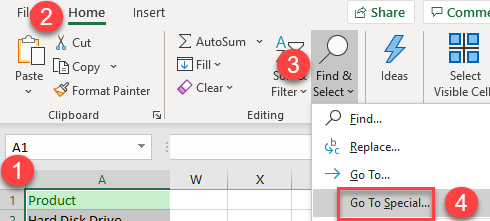
2. In Go To Special dialog window click on Blanks and when done press OK.
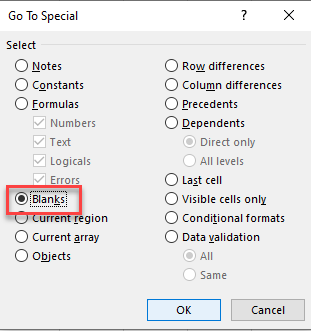
As a result, all blank cells are selected.
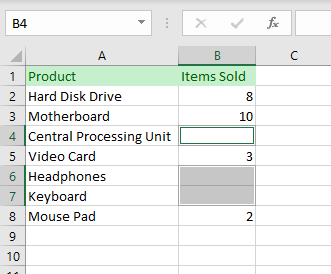
With this method, you won’t find pseudo-blank cells (cells with formulas that return blanks and cells containing only spaces).
Other ways to identify blanks:
Find Blank Cells in Google Sheets
Unlike Excel, Google Sheets doesn’t have a Go To Special feature. But you can identify blank cells and select them one-by-one, highlight them, or replace them.

