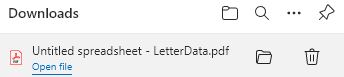How to Export an Excel or Google Sheets File to PDF
Written by
Reviewed by
Last updated on August 30, 2023
This tutorial demonstrates how to export an Excel or Google Sheets file to PDF.
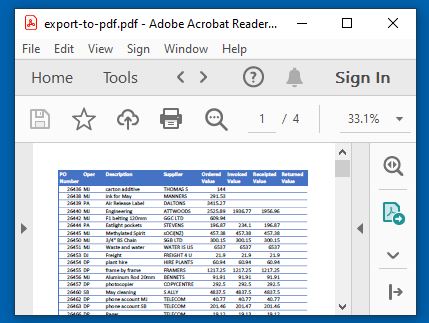
Export to PDF With Save As in Excel
- With the workbook open in Excel, in the Ribbon, go to File > Save As.
- Choose PDF (*.pdf) as the file type in the drop down below the file name, and then click Save.

- Switch to Windows Explorer to view the saved file.
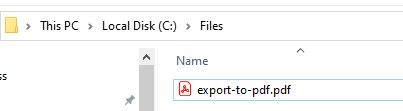
Print to PDF
- With the workbook open in Excel, in the Ribbon, go to File > Print.
- In the Printer drop down, choose Microsoft to PDF. Click Print.
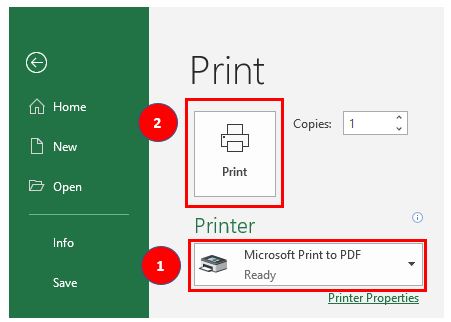
- Browse to where the file needs to be saved and click Save.
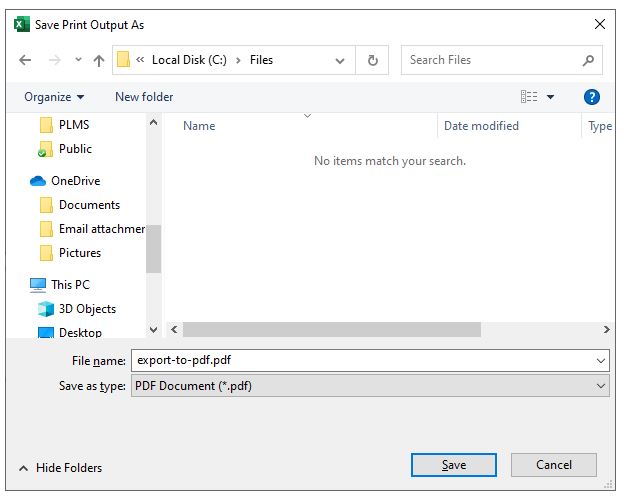
How to Export a File to PDF in Google Sheets
With the sheet you wish to save as a PDF open, in the File menu, go to Download > PDF document (.pdf).
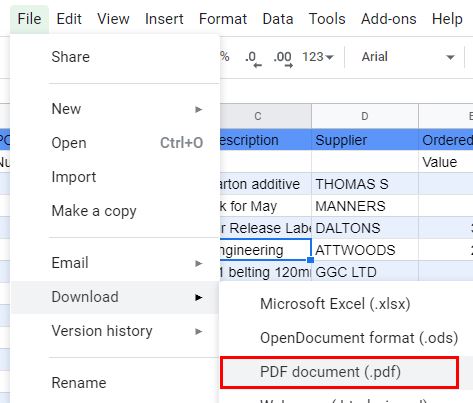
Adjust the settings if necessary and then click Export.
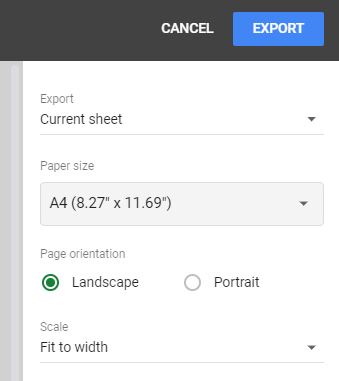
The file is added to the Downloads folder on your PC.