Embed a File (Object, Email, etc.) in Excel & Google Sheets
Written by
Reviewed by
This tutorial demonstrates how to embed a file (such as an object, email, or document) in Excel and Google Sheets.
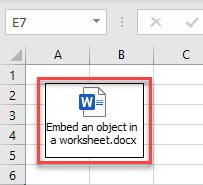
Embed an Object in a Worksheet
To make content that is created in another program available in Excel, you can use Object Linking and Embedding.
- In the Ribbon go to Insert > Object (from the Text group).
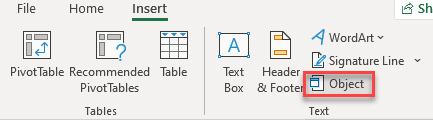
- This opens an Object dialog box. Click on the Create from File tab, and then Browse.
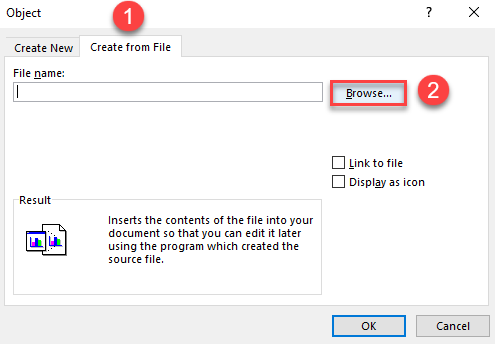
- After you click on Browse, a new window opens. Select the file you want to attach. When you are done, click on the Insert button.
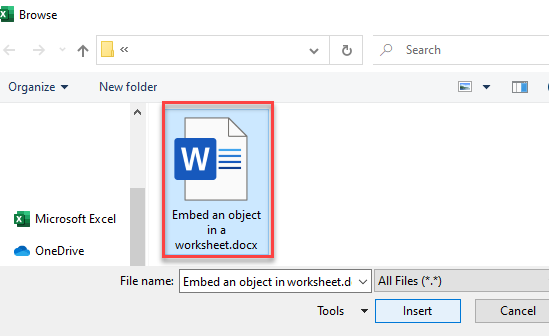
After that, the chosen file is displayed in your worksheet. After you add a file or icon you can drag and drop it anywhere on the worksheet or resize it by using the resizing handles.
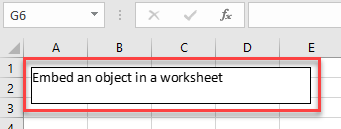
Display Embedded Object as an Icon
- To display the embedded object as an icon in the Ribbon go to Insert > Object (from the Text group).
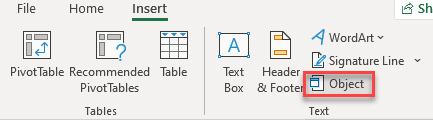
- After the Object dialog box is opened, click on the Create from File tab, then Browse.
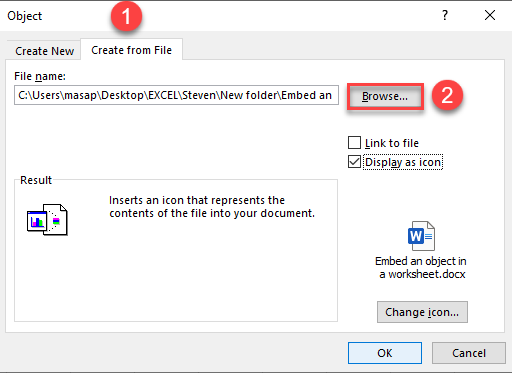
- After the Browse Window opens, choose the file you want to attach and click the Insert button.
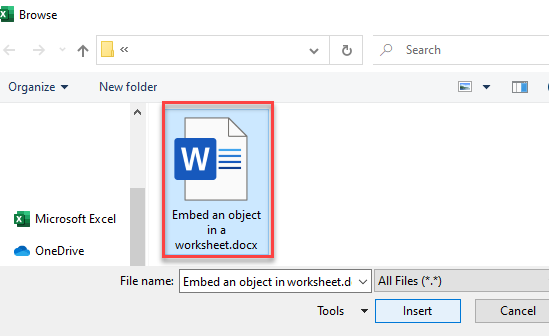
- The Object window appears again. Check Display as icon and click OK button.
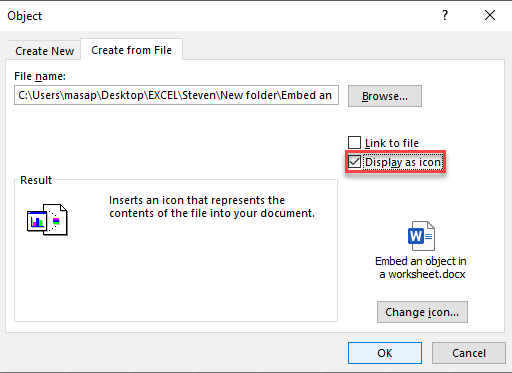
As a result of this, the embedded file is displayed in the worksheet as an icon.
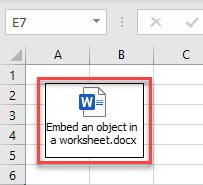
Link to File
If you click on the Link to file option, you embed the link that leads to the file that exists on your device. If someone else tries to open that link from another device, it won’t be possible.
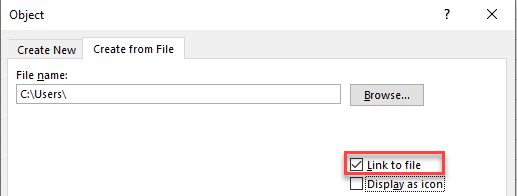
Embed Other Objects
In this example, a Word document was inserted; using the same steps, you can attach an email, MS Graph Chart, MS PowerPoint presentation or slides, and much more. To see everything you can attach, when you open an Object dialog box, click on Create New, and below Object type, you have a drop-down list with all objects you can attach.
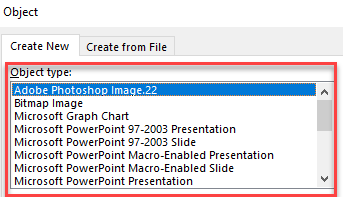
Create a New Embedded Object From Inside Excel
If you don’t want to leave your worksheet and you have to create a new object based on another program, you can do that.
- In the Ribbon go to Insert > Object (from Text group).
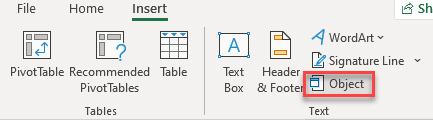
- When Object Window opens, (1) click on Create New, from the drop-down menu (2) choose the file you want to embed. If you want to display this object as an icon (3) choose Display as icon option and when you are done (4) click OK.
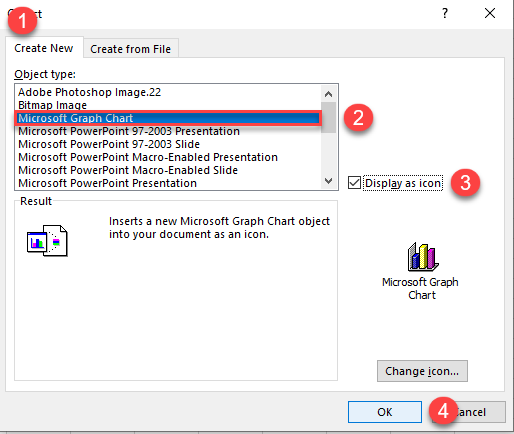
- A graph chart opens and in the datasheet, you can change data. All changes update accordingly.
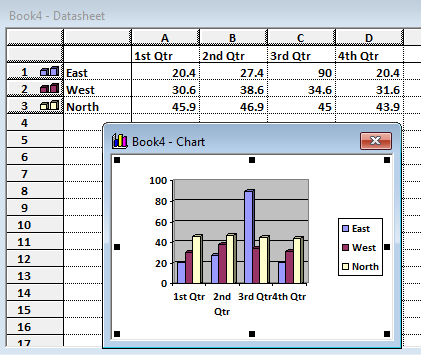
When you are done with data entry, as a result, you have the file icon in your worksheet.
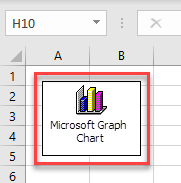
See also
- Copy Email Addresses to Outlook
- Email a Spreadsheet
- Email Address Format Validation
- Send Email With Formula (No Macros!)
- Send Mass Email From a List
Embed a File in Google Sheets
Unfortunately, Google Sheets does not have this feature, but you can always paste a link in the sheet to that file and when you click on the link, the file opens in another browser tab.

