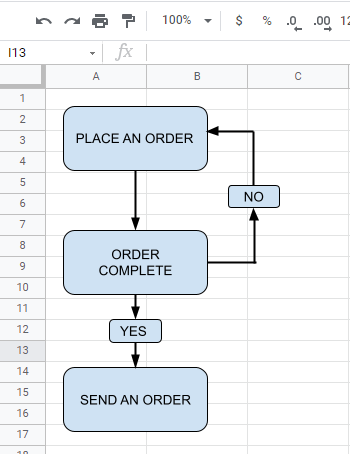How to Draw / Create Lines in Excel & Google Sheets
Written by
Reviewed by
This tutorial demonstrates how to draw lines in Excel and Google Sheets.
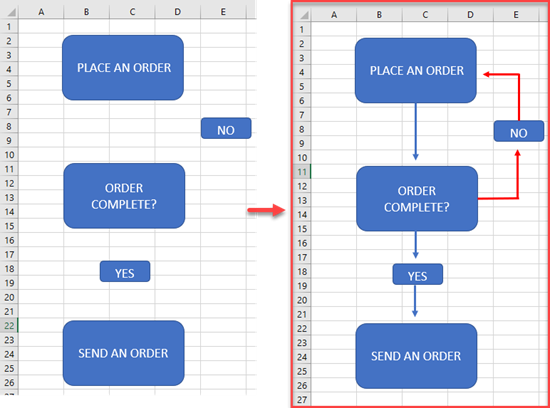
Draw Lines in Excel
Say you have shapes in your sheet that you want to connect with lines.
- To draw lines, in the Ribbon, click on Insert > Shapes > Lines.
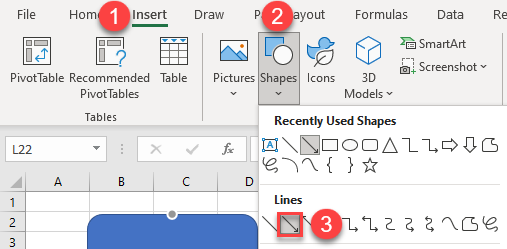
- When the cursor changes to a plus sign, you can start to draw lines.
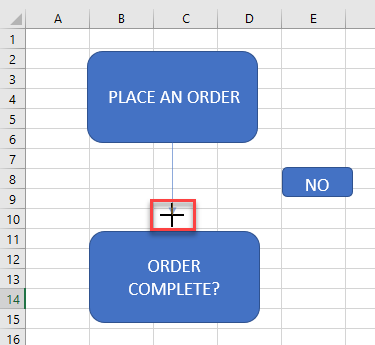
As a result, the lines are added to your sheet.
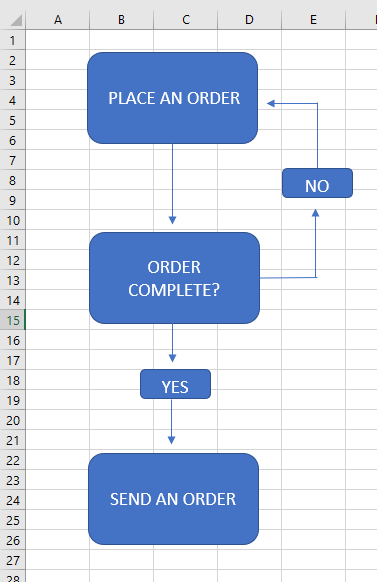
Change the Line Weight
If you want, you can change the lines’ properties, such as color, weight, and style. To change the weight of the lines, follow these steps:
First, select the lines for which you want to change the color. Then, in the Ribbon, click on Shape Format > Shape Outline > Weight. Finally, choose the desired line weight.
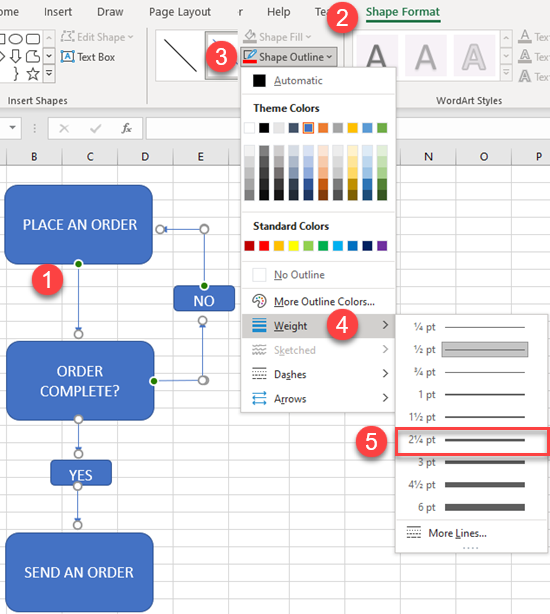
As a result, the weight of the selected lines is changed.
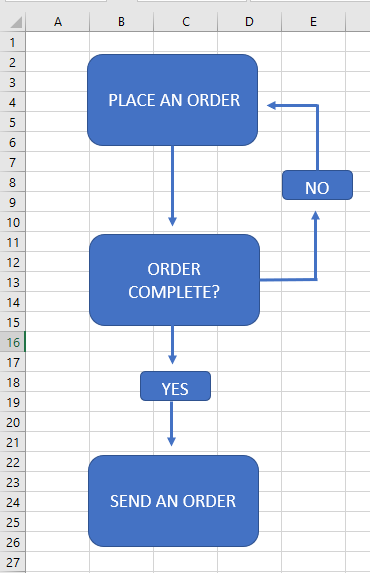
Change the Line Color
To change the color of the lines, select the lines you want to change. Then, in the Ribbon, click on the Shape Format > Shape Outline. Choose a color.
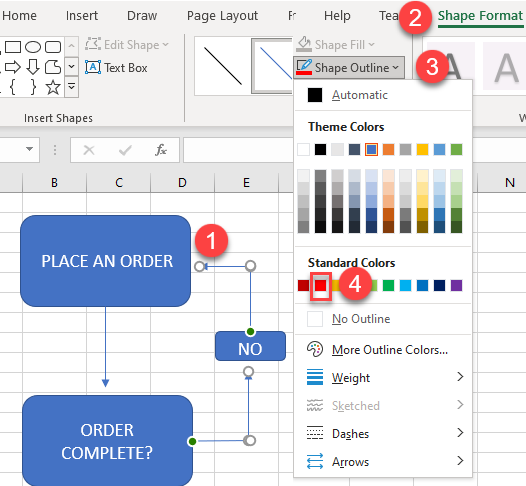
As a result, the color of the selected lines is changed.
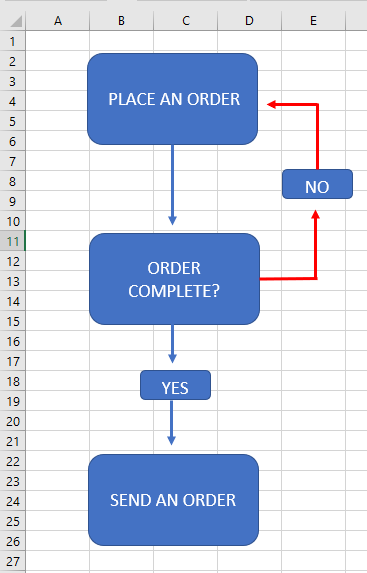
Draw Lines in Google Sheets
- To draw lines in Google Sheets, in the Menu, click on the Insert, and in the drop-down menu, choose Drawing.
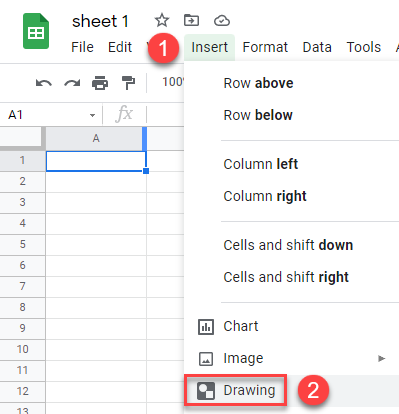
- The Drawing window opens. In the menu, click on the Line icon and choose the line type.
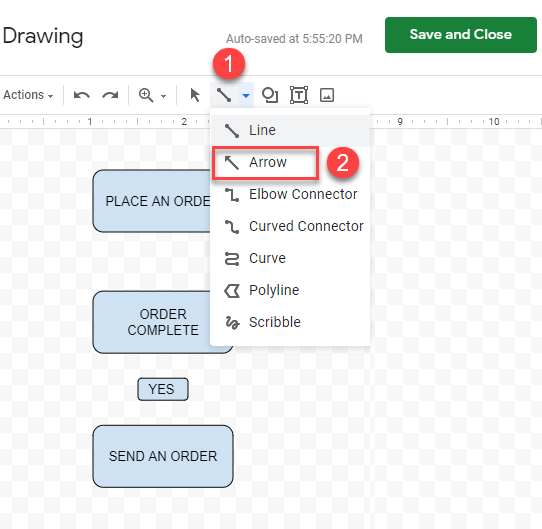
- Use the cursor to draw your lines.
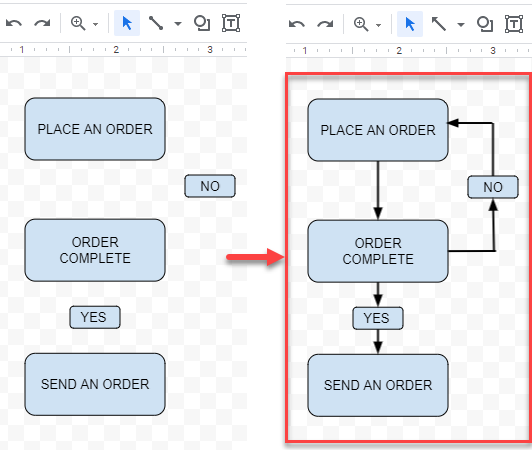
Change Line Weight in Google Sheets
You can also change the properties of the lines, such as color, style, and weight. To change the weight of the lines, follow these steps:
- Select the lines you want to change.
- Then in the Toolbar, click on the Weight icon.
- From the drop-down menu, choose the desired weight of the line.
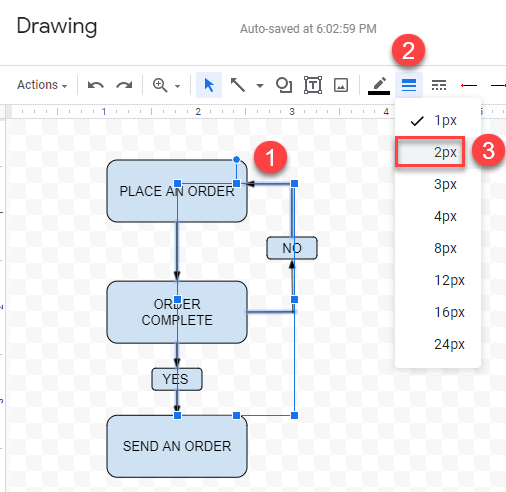
As a result, the weight of the selected lines is changed.