How to Deselect Cells in Excel & Google Sheets
Written by
Reviewed by
Last updated on November 29, 2022
In this tutorial, you will learn how to deselect cells in Excel and Google Sheets.
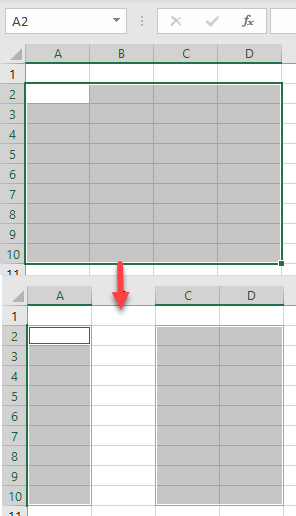
Deselect Cells
Say you have an Excel sheet with the range A2:D10 selected, as shown below.
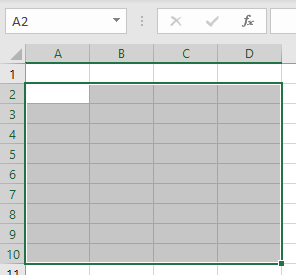
To deselect cells from Column B (range B2:B10), press and hold CTRL on the keyboard, and drag through the cells you want to deselect.
As a result, the cells in Column B are deselected, while ranges A2:A10 and C2:D10 are still selected.
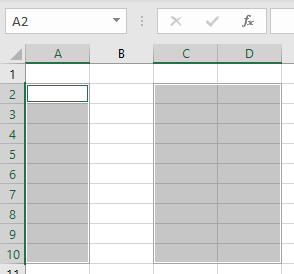
Deselect Cells in Google Sheets
Deselecting cells in Google Sheets works in exactly the same way.
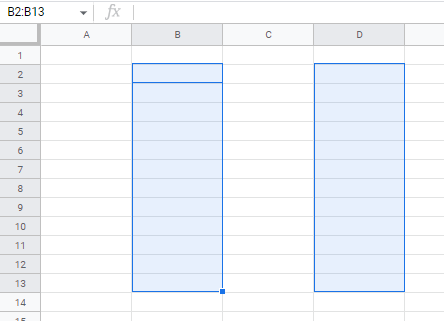
See Select Multiple (or All) Sheets in Excel & Google Sheets for how to deselect tabs.

