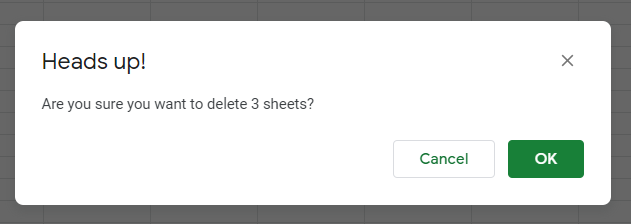How to Delete Worksheets in Excel & Google Sheets
Written by
Reviewed by
Last updated on April 14, 2023
This tutorial demonstrates how to delete Excel and Google Sheets worksheets.
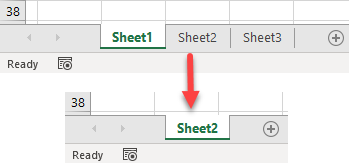
Delete Worksheets
Say you have the following Excel file with three worksheets (Sheet1, Sheet2, and Sheet3) and want to delete Sheet1 and Sheet3.
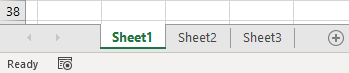
- Press and hold CTRL on the keyboard and click on the tabs of sheets you want to delete (Sheet1 and Sheet3 in this example).
- Right-click on any of the selected sheets’ tabs.
- Click Delete.
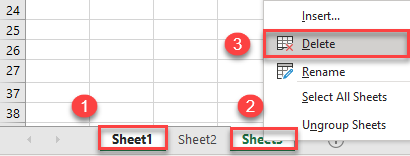
As a result, Sheet1 and Sheet3 are deleted, the workbook has only Sheet2.
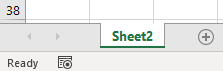
Also see
- VBA Delete or Clear Worksheet
- How to Add Multiple Worksheets
- How to Delete Unwanted or Blank Pages
- How to Recover a Deleted Sheet
- Pull Data From Multiple Sheets and Consolidate
Delete Google Sheets
To delete Google worksheets, follow the same steps.