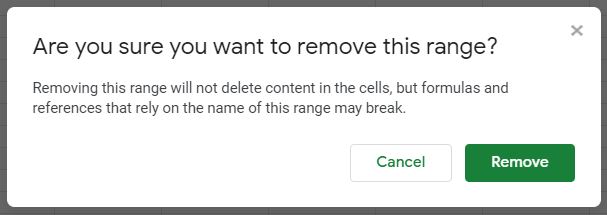Delete / Remove Named Range(s) in Excel & Google Sheets
Written by
Reviewed by
Last updated on July 23, 2023
This tutorial demonstrates how to remove named ranges in Excel and Google Sheets.
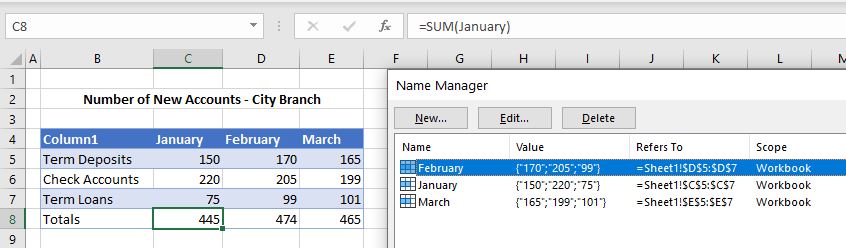
Delete Range Name
To delete a range name in a worksheet, access the Name Manager.
- In the Ribbon, go to Formulas > Defined Names > Name Manager.

The Name Manager shows all named ranges in the Worksheet and Workbook.
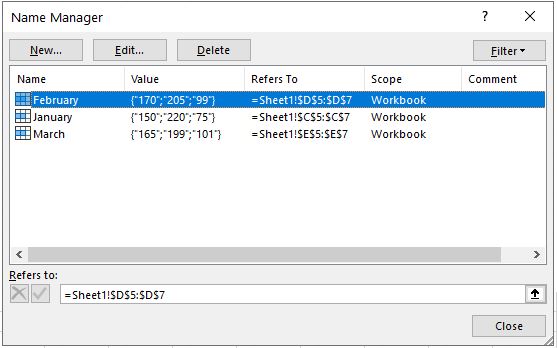
- Select the Name to delete, and then click Delete.
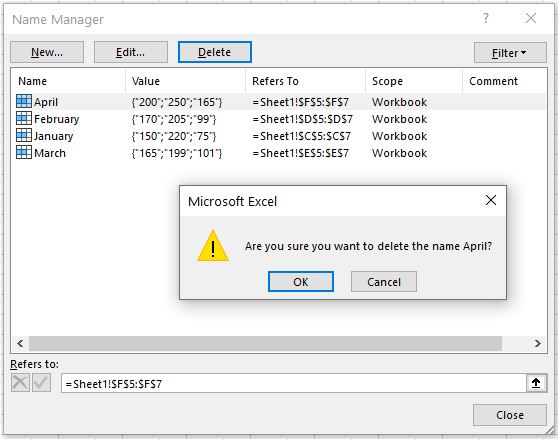
- Click OK to delete the range name, and then click Close to close the Name Manager.
Alternatively, you can use macros to delete range names.
Delete Range Name in Google Sheets
- In the Menu, go to Data > Named Ranges.
- Click on the range name, and then click Edit.

- Click the Delete button.
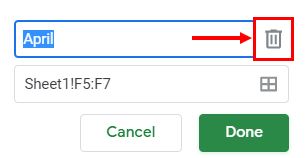
- Click Remove to remove the range name.