How to Delete an Excel File or Google Sheet
Written by
Reviewed by
This tutorial demonstrates how to delete an Excel file or Google spreadsheet.
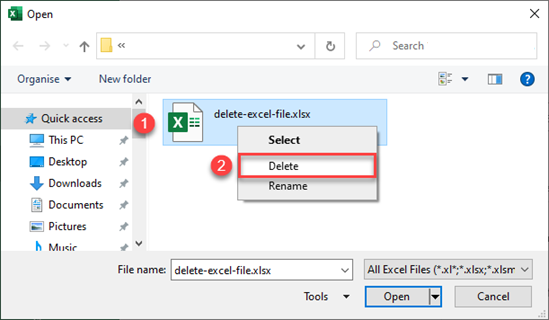
You can easily delete an Excel file in Windows Explorer as you do with most of your files, but there is also the option to do the same thing through Excel.
Delete an Excel File
Windows Explorer
To delete an Excel file through Windows Explorer, go to the folder where your file is saved, right-click on the file, and choose Delete.
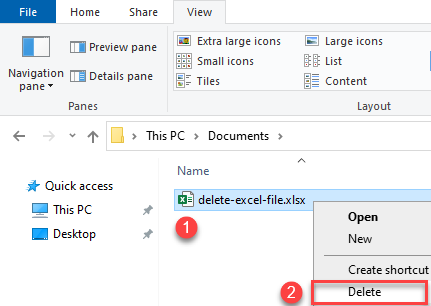
As a result, the file is moved to the Recycle Bin. You can do the same thing by selecting the file and pressing DELETE on your keyboard.
Delete a File in Excel
Although probably less commonly used than the method above, there’s also the option to delete a file from within Excel.
- In the Ribbon, go to File > Open.
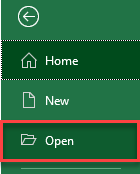
- In the right part of the window, choose Browse.
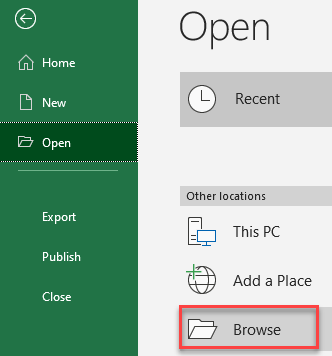
- In the Open window, right-click the file you want to delete, and choose Delete.
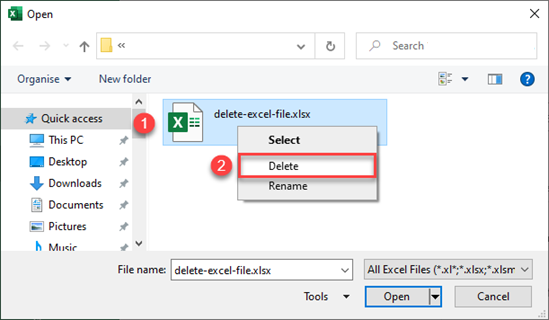
Note: You can also use VBA code to delete files.
Delete a Google Sheets File
Google Drive
Similarly, you can delete a Google spreadsheet through Google Drive or in Google Sheets. To delete a file in Google Drive, right-click the file you want to delete, and choose Remove.
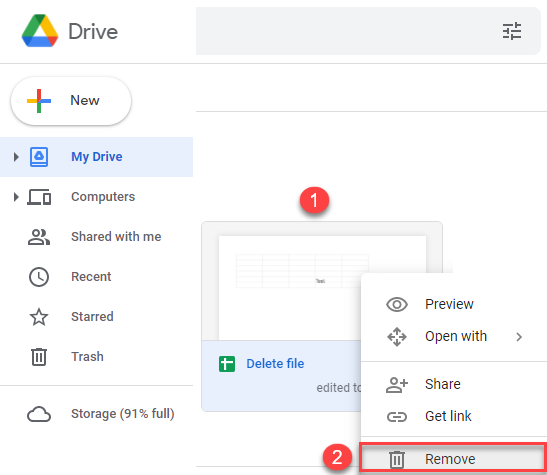
As a result, the selected file is removed from your Google Drive.
Delete a File in Google Sheets
To delete a file from within Google Sheets, in the Menu, go to File > Move to trash.
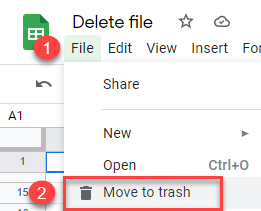
The result is the same: The file is deleted from Google Drive.
See also: How to Recover a Deleted File in Excel and Google Sheets

