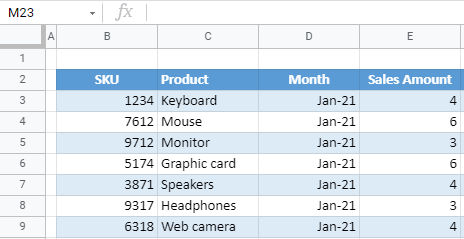Resize Cells to Default Row Height in Excel & Google Sheets
Written by
Reviewed by
This tutorial demonstrates how to resize cells to default row height in Excel and Google Sheets.
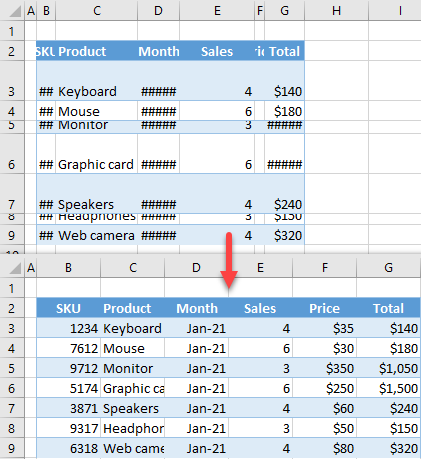
In Excel, the default row height is 15 (20 pixels), and the column width is 8.43 (64 pixels). Read on for how to resize cells to default row height and column width.
Resize Cells to Default Row Height – Format Cells Option
The dataset below has rows with different heights.
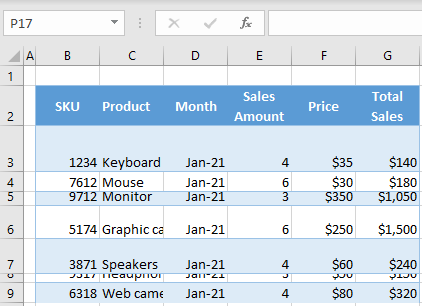
To make all rows the default height, follow these steps:
- Select all rows that you want to resize (2–9), and in the Ribbon, go to Home > Format > Row Height…
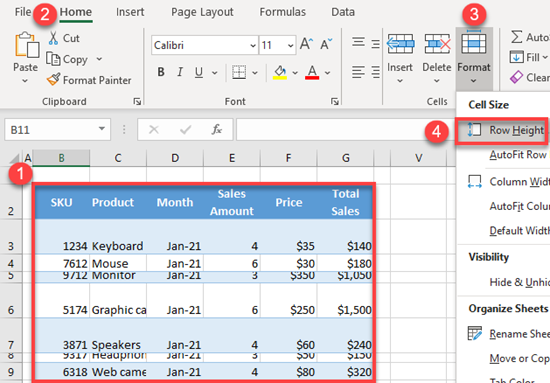
- In the pop up, set Row Height to 15.
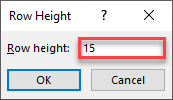
As a result, all rows now have the default height of 15.
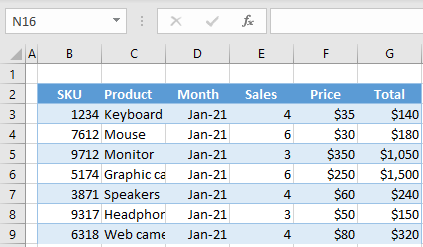
Resize Cells to Default Column Width by Dragging
Another way to resize rows or columns is to drag them. The dataset below has different column widths.
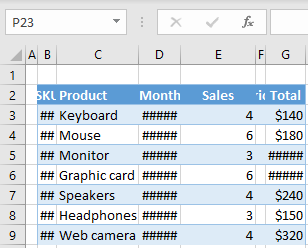
-
- To resize column width, first select all columns in the range (B:G).
- Position the cursor on a line between two column letters until a two-sided arrow appears
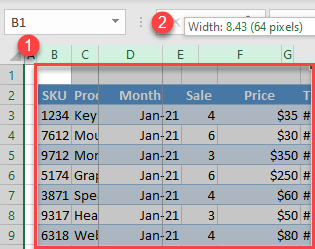
- Then drag it until the width is set to 8.43 and drop.
All selected columns now have the default width.
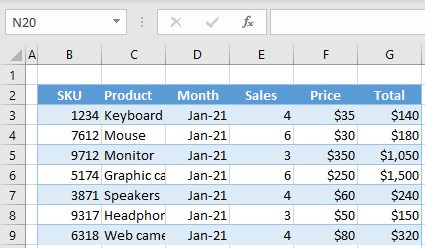
Tip: You can also resize cells to their default height with VBA.
Resize Cells to Default Row Height in Google Sheets
In Google Sheets, the default row height is 21, and the column width is 100. This dataset has different column widths and row heights.
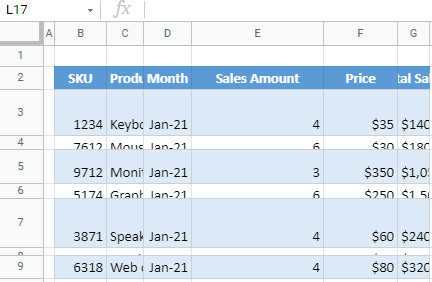
To resize rows to their default height, follow these steps:
- First, select multiple rows by clicking on a row number and dragging down to the last row you want to resize.
- Then right-click anywhere in the selected area, and choose Resize rows 2 – 9.
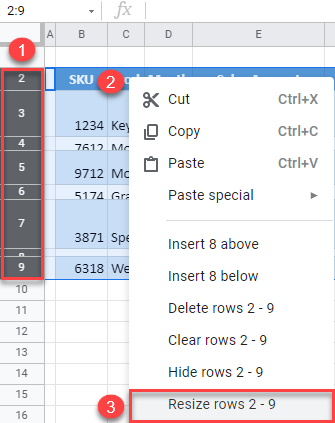
- In the pop up, choose Specify row height, leave the default value (21), and click OK.
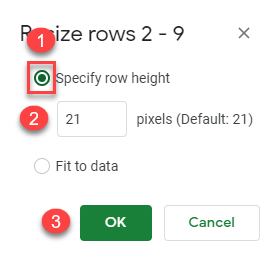
Now all rows are the same height (21 pixels).
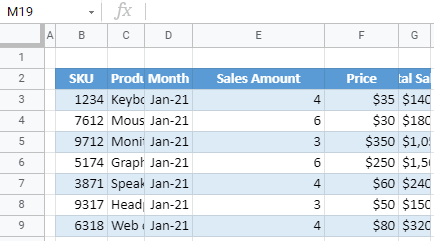
Resize Cells to Default Column Width in Google Sheets
As with row height, you can also set the column width to default.
- First, select multiple columns by clicking on a column heading (letter) and dragging across to the last column you want to resize.
- Then right-click anywhere in the selected area and choose Resize columns B – G.
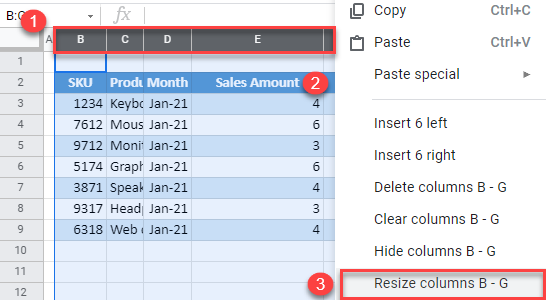
- In the pop up, choose Enter new column width in pixels, leave the default value (100), and click OK.
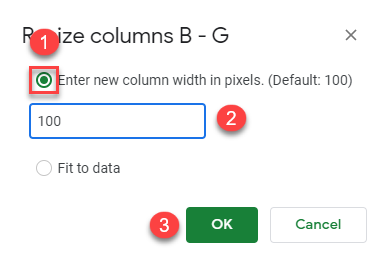
Finally, all columns have the default width of 100.