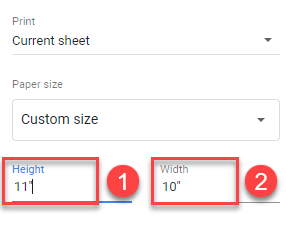How to Set Custom Page Size in Excel & Google Sheets
Written by
Reviewed by
Last updated on November 20, 2023
This tutorial demonstrates how to set a custom page size in Excel and Google Sheets.
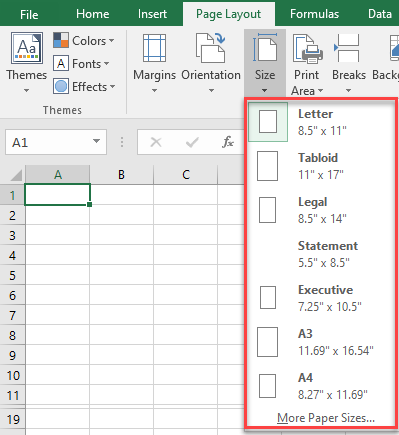
Change Page Size
If you plan to print a worksheet on paper other than standard (letter) sized, you can choose a different paper size or adjust the scale of the worksheet.
- In the Ribbon, go to Page Layout > Page Setup > Size, and choose a paper size.
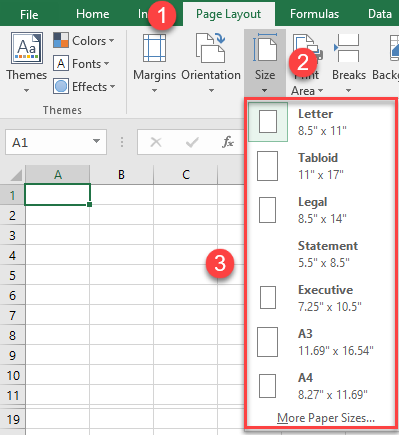
- If you don’t see the paper size you want on the list, then in the Ribbon, go to Page Layout > Size > More Paper Sizes…

- In the Page Setup window, click the arrow next to Paper size and choose from the drop down. Click OK.
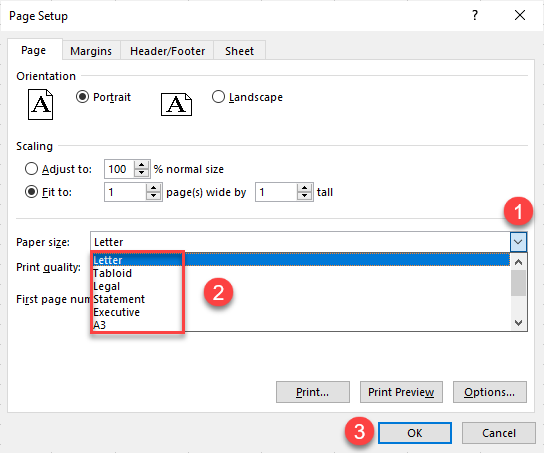
Change Print Scale
If you need it, you can easily scale data to fit correctly. In the Ribbon, go to Page Layout > Size > More Paper Sizes…
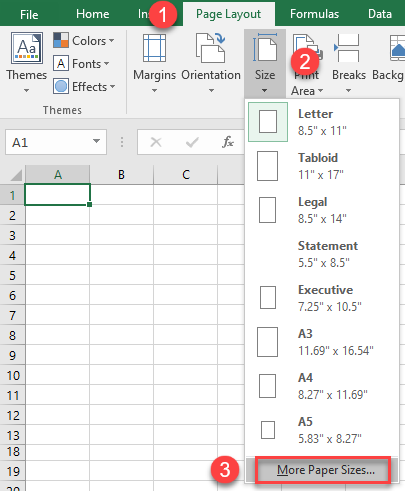
This opens the Page Setup window. Under Scaling, specify the percentage of original size and page fit.
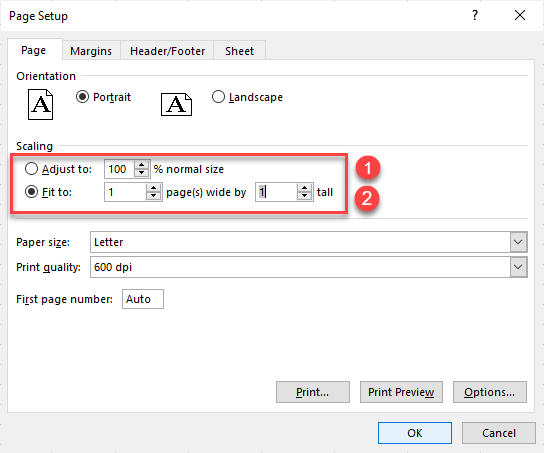
Custom Page Size in Google Sheets
It’s easy to set the custom page size in Google Sheets too.
- First, in the Menu go to File > Print (or use the CTRL + P shortcut).
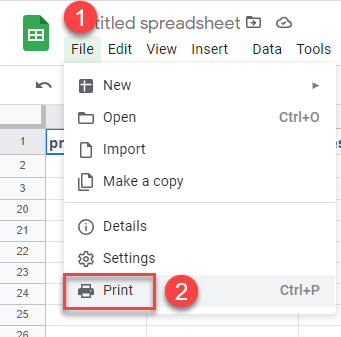
- This opens the Print Settings window. In the Paper size drop down, choose Custom size.
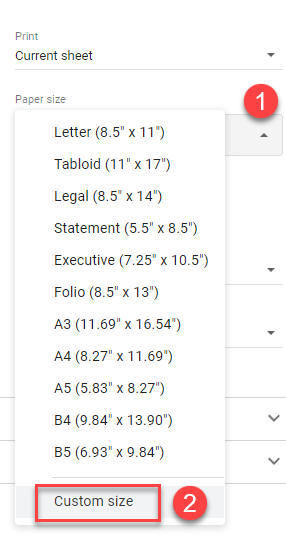
- To set other paper dimensions, enter specific dimensions in the Height and Width boxes.