How to Insert Cross Text Symbol in Excel & Google Sheets
Written by
Reviewed by
This tutorial demonstrates how to insert a cross text symbol into Excel and Google Sheets.
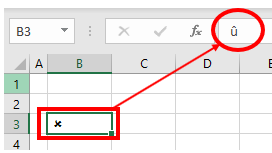
Insert Cross Text Symbol
Excel has a few options for inserting a cross symbol. The first is to use Insert Symbol.
- In the Ribbon, go to Insert > Symbols > Symbol.
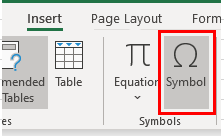
- This brings up the Symbol window. You can resize the box to see more symbols by dragging the bottom-right corner of the box.
- In the Font drop down, set the font to Wingdings.
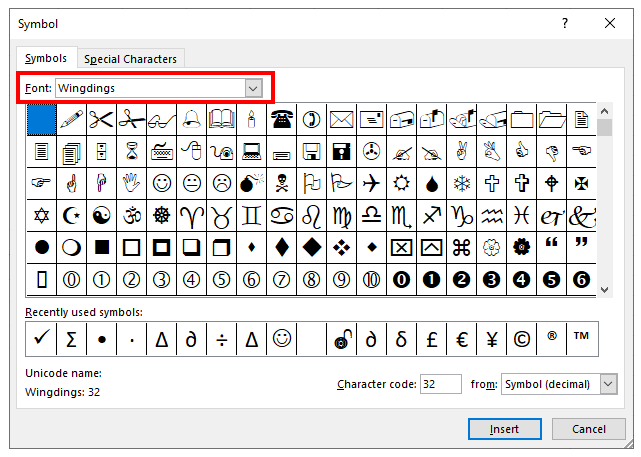
- Scroll down until you find the cross symbol and click Insert.
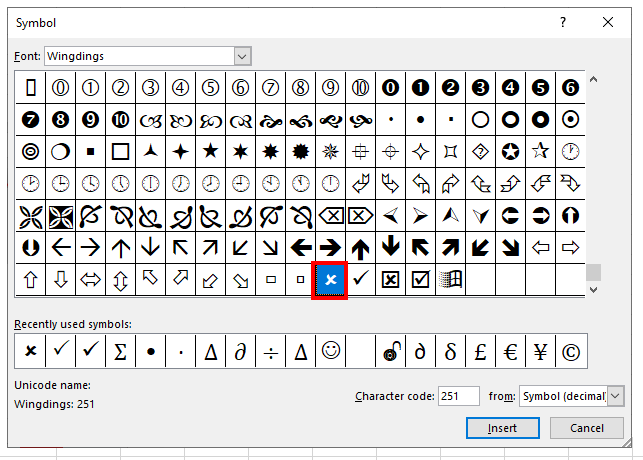
- Click Close to return to Excel.
Note: You can also change the font to Wingdings 2 and find the cross symbol in that character set.
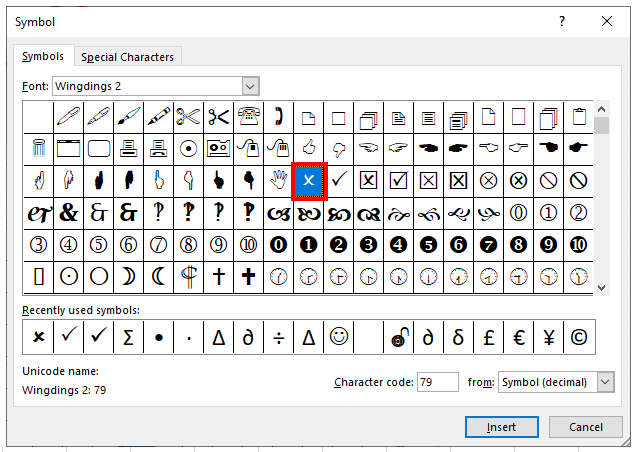
Cross Symbol – Wingdings Font and Alt Code
You can also insert a cross symbol into Excel by changing the font to Wingdings in the Excel screen and typing the character û directly into the cell.
- In the Ribbon, go to Home > Font and then choose Wingdings from the Font drop down.
- Hold down the ALT key, and then type 0251 on the numeric keypad (Alt codes don’t work with the numbers at the top of the keyboard).
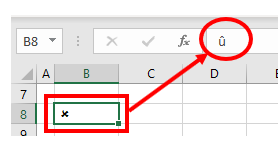
- This inserts the character û. Wingdings displays this character as a cross mark.
Cross Mark – Wingdings 2
- In the Ribbon, go to Home > Font and choose Wingdings 2 from the Font drop down.
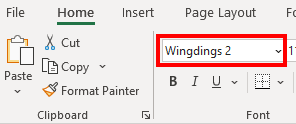
- In the selected cell, hold down the SHIFT key and press the letter O (uppercase O).
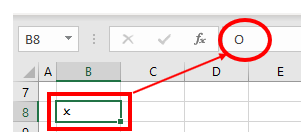
Insert Cross Text Symbol in Google Sheets
Insert cross symbols into Google Sheets by using the CHAR Function.
Select the cell you wish to insert your cross text symbol into and type in the CHAR Function with the relevant number (for example: 10007).
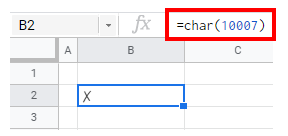
Using the numbers 10005, 10006, 1008, and 128502 with the CHAR Function shows slightly different cross marks.
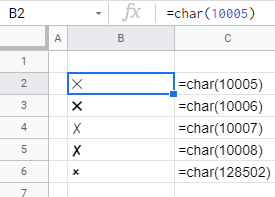
Note: See How to Insert a Checkmark/Tick for inserting checkmarks and Special Characters in Google Docs for copy-pasting symbols from Google Docs.

