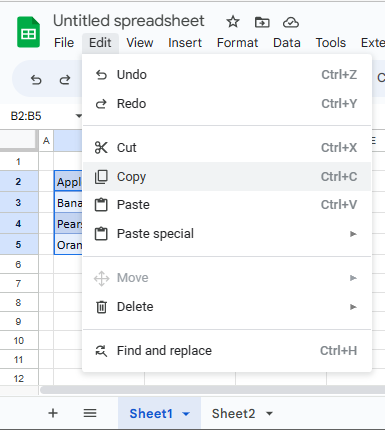How to Copy Cell From Another Sheet in Excel & Google Sheets
Written by
Reviewed by
Last updated on May 25, 2023
This tutorial demonstrates how to copy a cell from one sheet to another in Excel and Google Sheets.
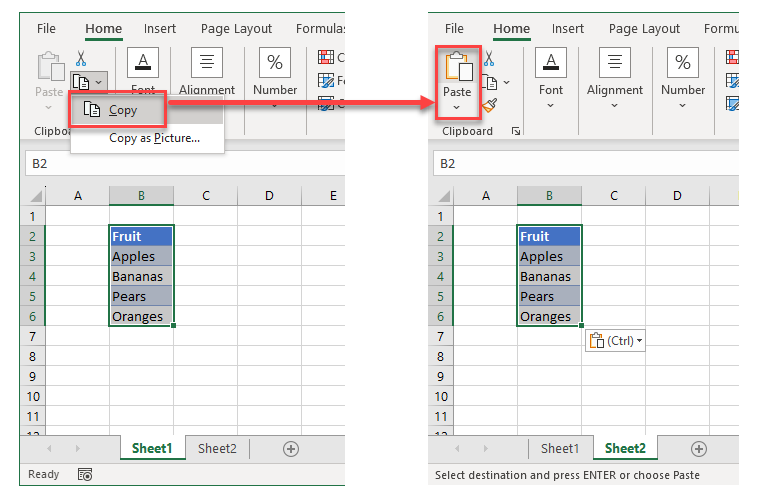
Copy a Cell From Another Sheet
In Excel, you can easily copy cells across worksheets. Say you have the value 10 in cell A1 of Sheet1 and want to copy that cell to Sheet2.
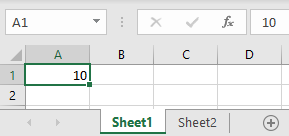
- Right-click the cell you want to copy (cell A1 on Sheet1), and click Copy (or use the keyboard shortcut CTRL + C).
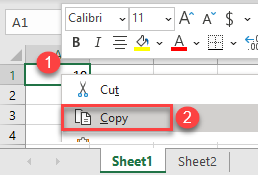
- Go to the second sheet (Sheet2), right-click the cell where you want to paste (A1), and choose Paste (or use the keyboard shortcut CTRL + V).
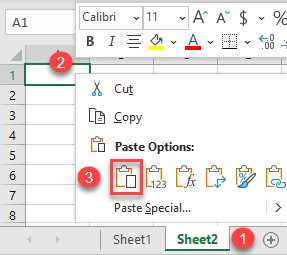
This copies the value from cell A1 on Sheet1 (10) to cell A1 on Sheet2.
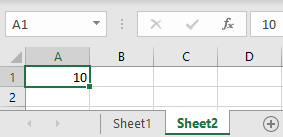
There are several options when pasting values. See the following tutorials for a few of those options.
- How to Copy and Paste Exact Formula
- Excel Paste Formats and Format Painter Shortcuts
- How to Copy and Paste as Text, Not a Formula
Copy Cells in Google Sheets
In Google Sheets, you can also copy and paste cells to another sheet, following exactly the same steps as in Excel.