How to Convert Excel to a Pipe Delimited Text File
Written by
Reviewed by
Last updated on March 16, 2023
This tutorial will demonstrate how to convert an Excel file to a pipe-delimited text file.
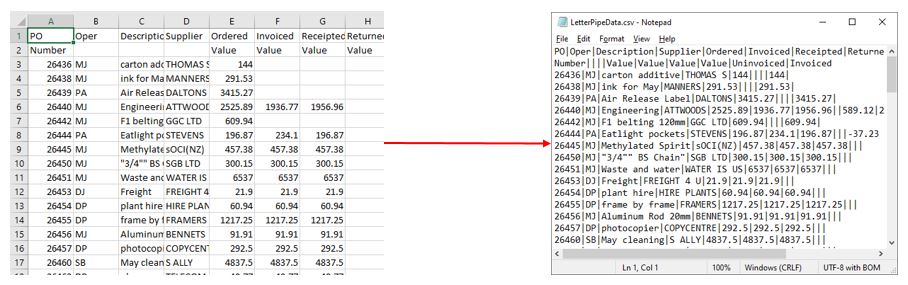
Change the Default Delimiter in Regional Settings
- In the Control Panel of your computer, adjust the view to View by Large Icons, and then select Region.
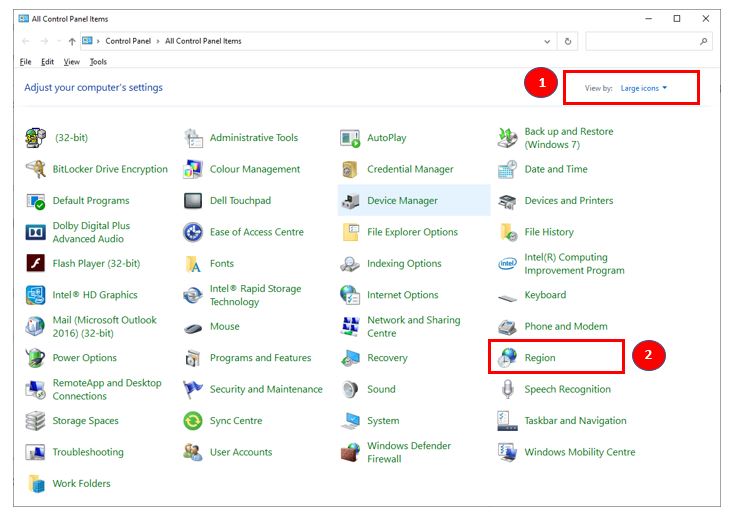
- Select Additional Settings.
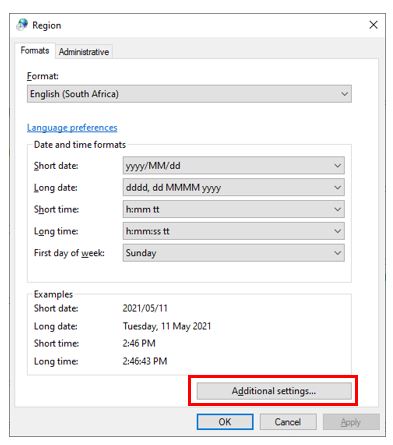
- Change the List separator to a pipe character. The pipe character is found above the ENTER key on the keyboard (SHIFT + \). Click OK.
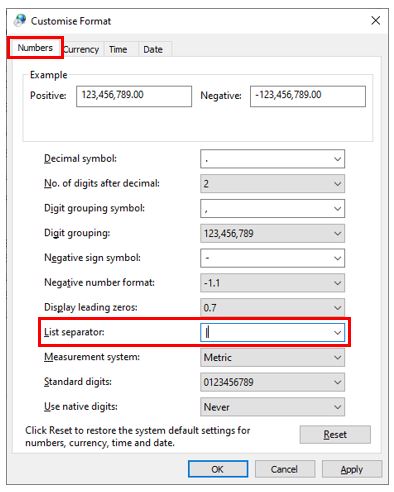
Save an Excel File as a Pipe Delimited Text File
- Open the Excel file to be saved as a pipe delimited file.
- In the Ribbon, select File > Save As.
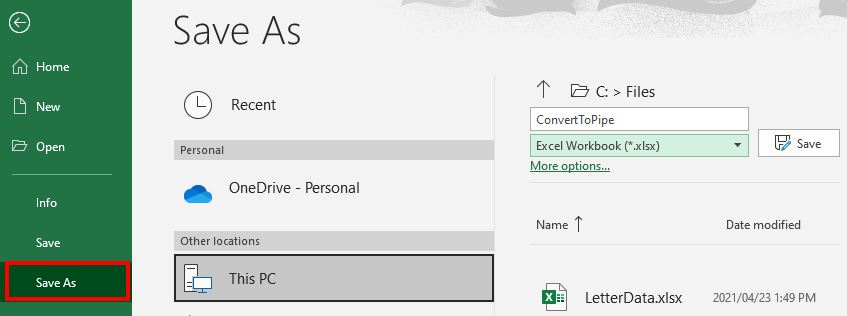
- In the drop down to the left of the Save button, amend the file type to CSV, and then click Save.
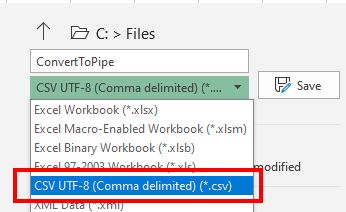
- To view the pipe data file, open Windows Explorer in the location of your file.
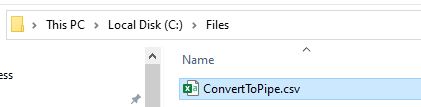
- Right-click on the file, and select Open with > Notepad.
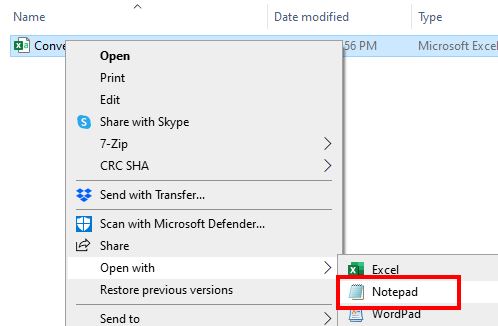
The file will be displayed in Notepad.
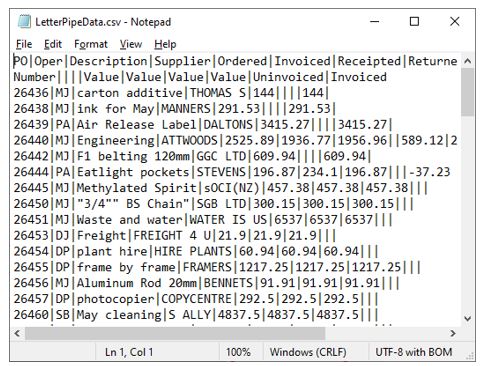
Note: Make sure you change your list delimiter back to a comma if required!

