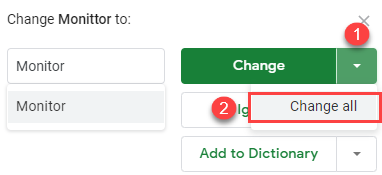How to Check Spelling in Excel & Google Sheets
Written by
Reviewed by
Last updated on September 11, 2023
Spelling Check Shortcut
F7
This tutorial demonstrates how to check spelling in Excel and Google Sheets.
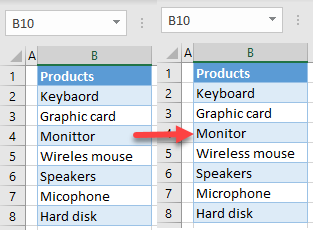
Run Spell Check
The spell check command in Excel can be used to find and correct any mistyped words. Say you have a list of products like the one pictured in Column B below.
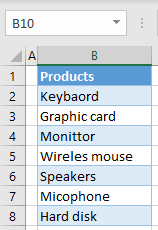
The list above has typing errors in cells B2, B4, B5, and B7.
- In the Ribbon, go to Review > Spelling (or use the keyboard shortcut F7).
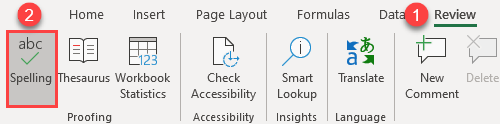
- Click Yes in the question prompt to check the whole sheet for spelling errors.
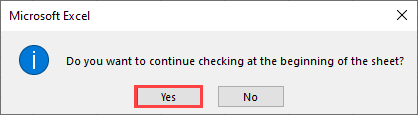
- Excel goes column by column and row by row, checking spelling errors. This means that values in Row 1 are checked first from Column A, then Row 2, etc.
In the Spelling window, if you agree with one of the Suggestions, select it and click Change.
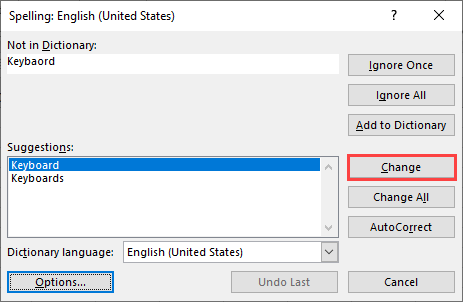
- This changes the value in cell B2 from Keybaord to Keyboard.
Repeat Step 3 for each spelling error. Click Change All to correct multiple instances of the same mistake at once.
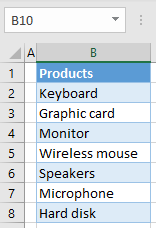
Note: The default language for spell check in Excel is the default language set for your system.
Change Spell Check Settings
Now, let’s look at the default spell check settings in Excel and how to change them. By default, Excel’s spell check:
- ignores words in uppercase,
- ignores words containing numbers,
- ignores internet and file addresses, and
- flags repeated words.
To change one or more of these rules (i.e., to include uppercase words in spell check), follow these steps:
- In the Ribbon, go to File > Options.
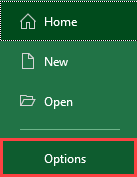
- In the Excel Options window, go to Proofing and uncheck Ignore words in UPPERCASE. Click OK.
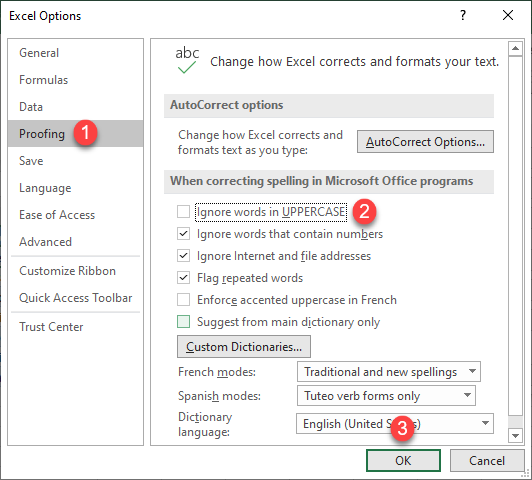
This tells Excel to correct words in uppercase when checking spelling.
Spell Check in Google Sheets
- In the Menu, go to Tools > Spelling > Spell check.
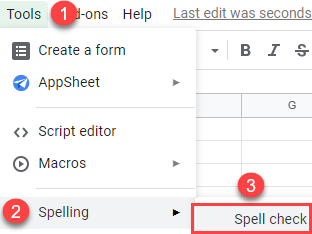
- In the upper-right of the sheet, you get the spell check window. Here, click Change to change the value of cell B2 from Keybaord to Keyboard.
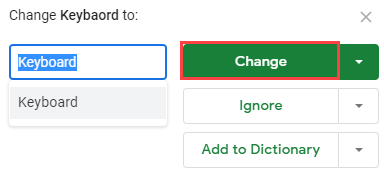
- Now, the spell check window shows the next issue in the sheet. You can also change all instances of the misspelling at once. Click the arrow next to the Change button, and then choose Change all.