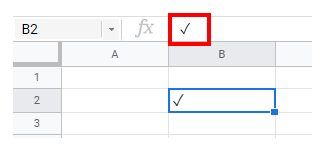How to Insert a Check Mark / Tick in Excel & Google Sheets
Written by
Reviewed by
This tutorial shows how to insert a check mark in Excel and Google Sheets.
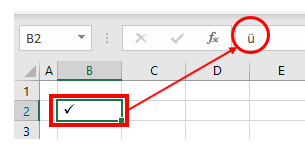
Insert Check Mark
Excel offers several ways to insert check marks and other symbols. The first is to use the symbol feature.
- On the Ribbon, choose Insert > Symbols > Symbol.
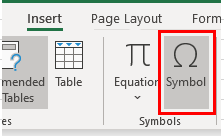
- The Symbol field appears. You can resize the box if you want to see more symbols by dragging the lower right corner of the box.
- Change the font in the left drop-down box to Wingdings.
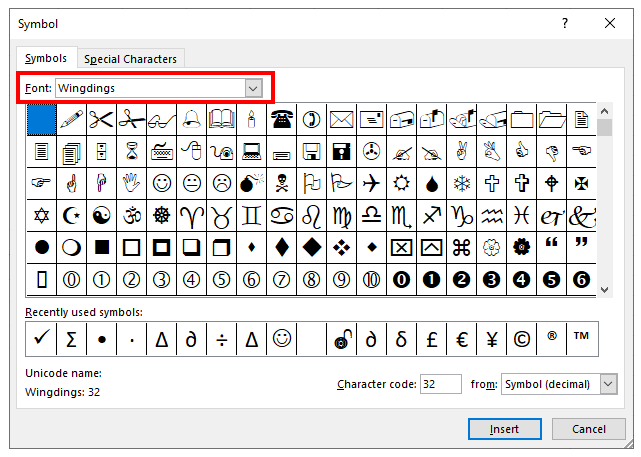
- Scroll down until you find the checkmark icon and click Insert.
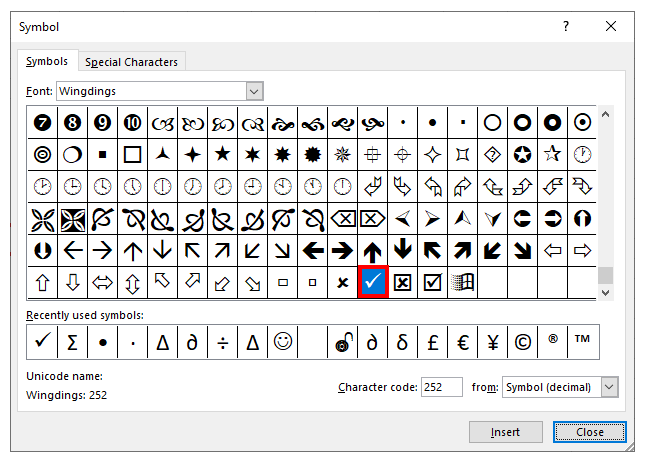
- Click Close and return to Excel.
You can also change the font on Wingdings 2 and find the checkmark icon in that font.
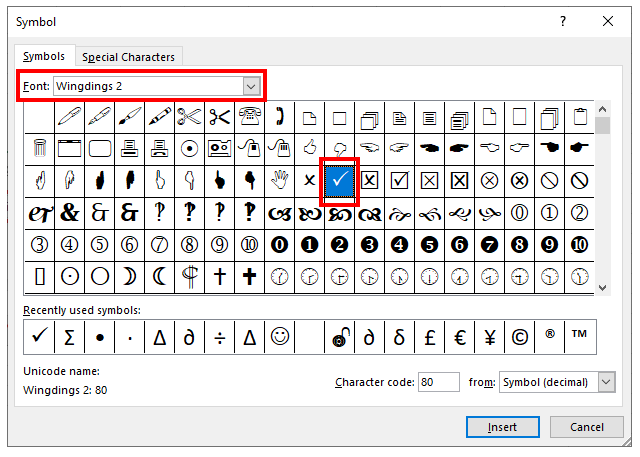
Wingdings and Alt Code
You can also insert a check mark in Excel by changing the font to Wingdings in the Excel screen and then typing the ü character directly into a cell. In the Ribbon, choose Start > Font, and then choose Wingdings from the Font drop-down box. Hold down the Alt key and type ALT + 0252.
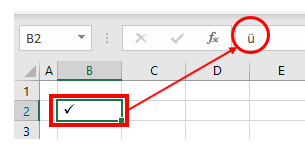
The ü character is inserted into Excel. In the Wingdings font, this character is represented as a check mark.
Wingdings 2 Font
In the Ribbon, choose Start > Font, and then choose Wingdings 2 from the Font drop-down box.
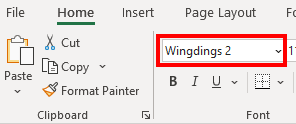
In the selected cell, hold down the SHIFT key and press the letter P (capital P).
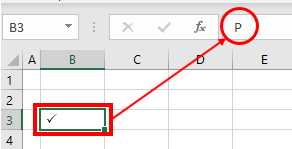
See also: How to Insert Cross Text Symbol.
Insert Check Mark Symbol in Google Sheets
Insert Check Marks With the CHAR Function
Insert check marks in Google Sheets by using the CHAR Function. Select the cell where you want to insert your check mark and enter the CHAR Function with the appropriate number (for example, 128504).
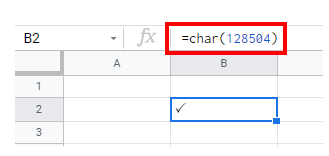
If you enter the numbers 10004 and 10003 using the DRAW Function, slightly different check mark formats will be displayed.
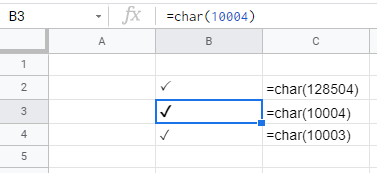
Insert Special Characters
Google Sheets does not have a symbol function. Google Documents, on the other hand, does. If you want to insert symbols like the check mark into Google Sheets, open a Google document and copy and paste from that document into Google Sheets.
- From the File menu, choose New > Documents.
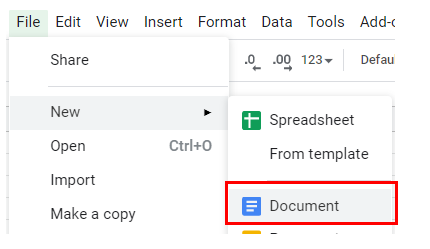
A new tab opens in the browser, displaying a new Google document.
- From the Paste menu, choose Special Characters.
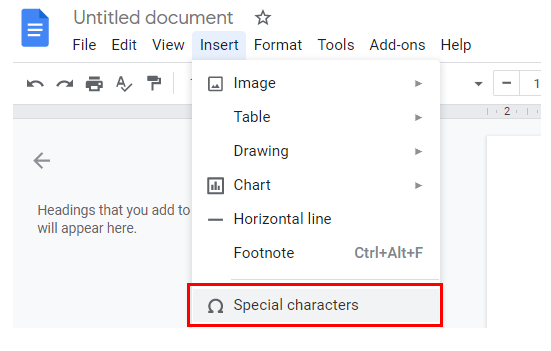
In the left drop-down box, you can select from a number of categories, such as Symbol, Emoji, Punctuation, etc.
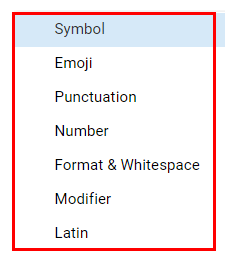
- Select “Symbols” in the left drop-down box and then “Other” in the right box.
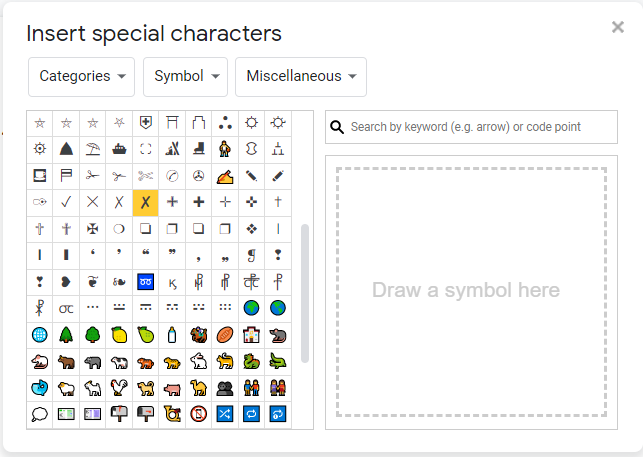
- Click the checkmark icon to paste it into the Google document.
- Click the “Close” button to close the “Special characters” box.
- Select the symbol with the mouse and then press CTRL + C to copy the symbol.
- Switch back to the Google sheet and press CTRL + V to paste the symbol.