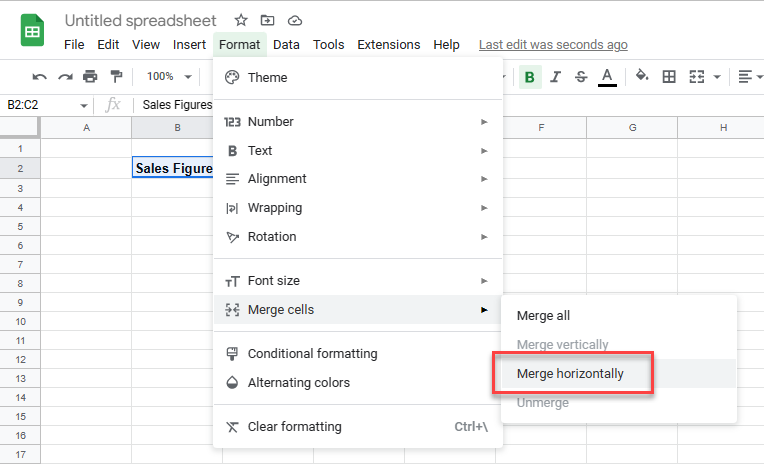How to Center Across Selection in Excel & Google Sheets
Written by
Reviewed by
This tutorial demonstrates how to center across selection in Excel and Google Sheets.
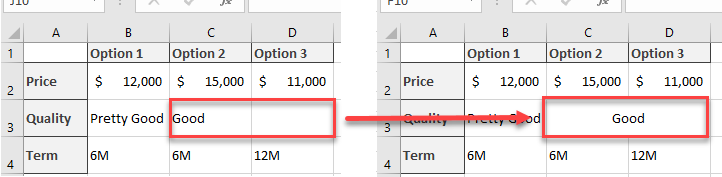
How to Use Center Across Selection Feature in Excel
Say you have a table with values and you want to change the text alignment. To center the text “Good” from cell C3 across cells C3 and D3, follow these steps:
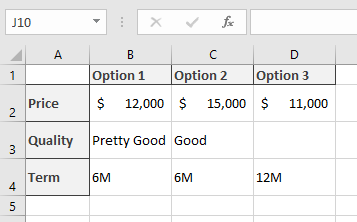
- Select the area you want to center (C3:D3), and right-click it. From the drop-down menu, choose Format Cells…
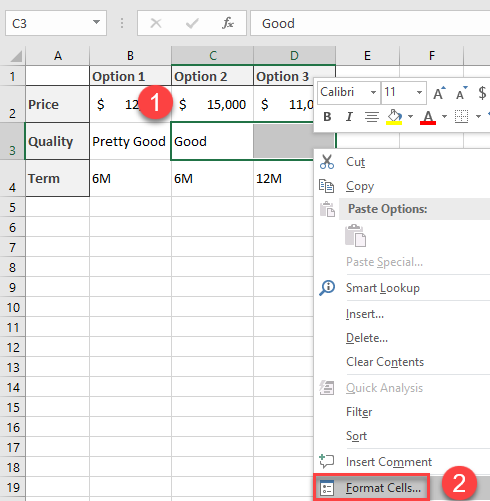
- This opens the Format Cells window. (1) Click on the Alignment tab. Then in the Text alignment section, (2) click on the down arrow below Horizontal: and from the list (3) choose Center Across Selection. (4) Press OK.
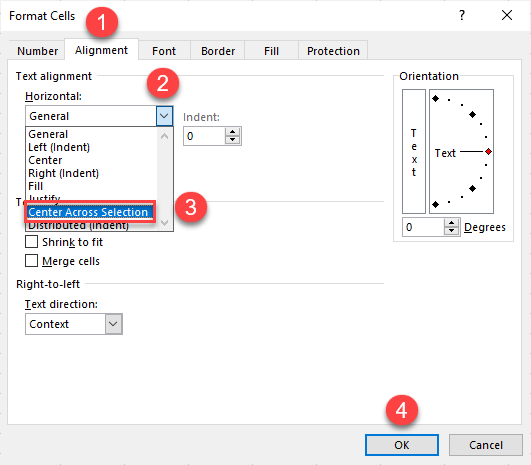
As a result, the text is centered across cells.
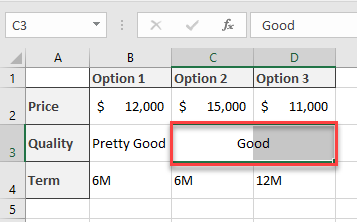
Note: Merge & Center, a similar option, physically merges cells and centers the remaining text. Only the text from the upper-left cell is kept; any other cell contents are destroyed in process of merging. However, Center Across Selection only centers the text and doesn’t combine cells. This makes it a better choice in most cases, because it leaves the structure of the worksheet intact.
Center Across in Google Sheets
Google Sheets doesn’t have anything like Excel’s Center Across Selection, but it does allow you to merge cells and center the text in the merged cell. See Alignment in Google Sheets: Text Merging.