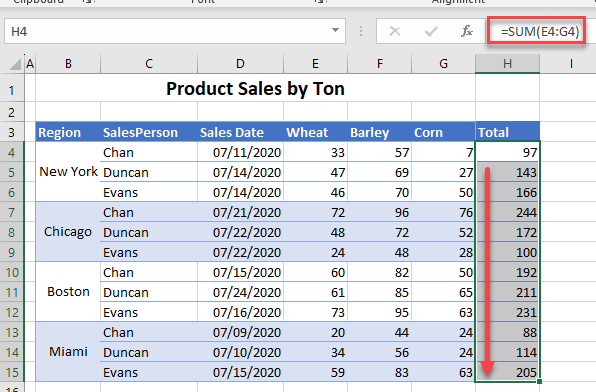Fix “All the Merged Cells Need to Be the Same Size” in Excel
Written by
Reviewed by
This tutorial demonstrates how to fix the error: “To do this, all the merged cells need to be the same size.”
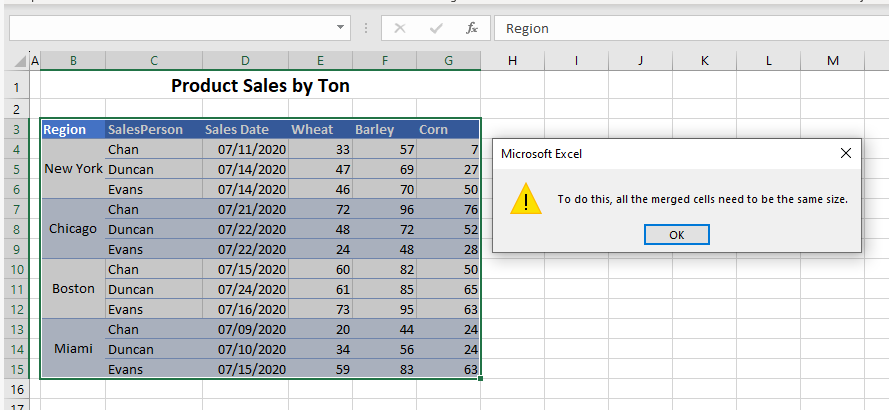
Fix Sort Error Due to Merged Cells
If your data contains some cells that are merged and others that are not, and you try to sort, you may encounter the error shown in the picture above.
- Select the merged cells, and then in the Ribbon, go to Home > Alignment > Merge & Center > Unmerge Cells.
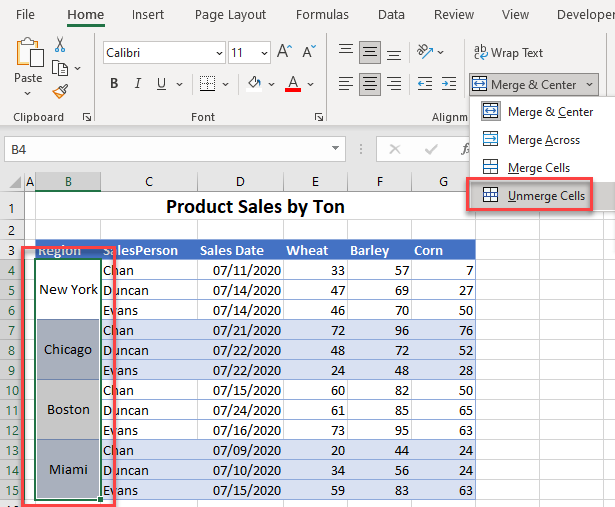
- This leaves the data from each merged cell in the top cell of each unmerged range.
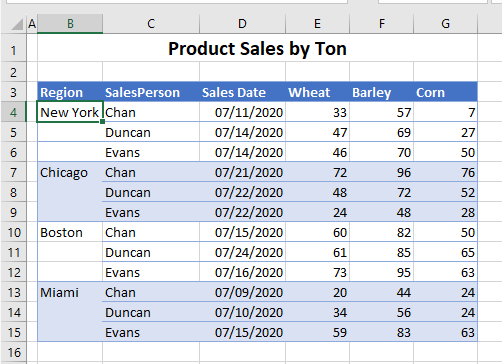
- Next, copy the data down from the top cell to the ones below.
Tip: See how to fill blank cells with value above quickly using Go To Special.
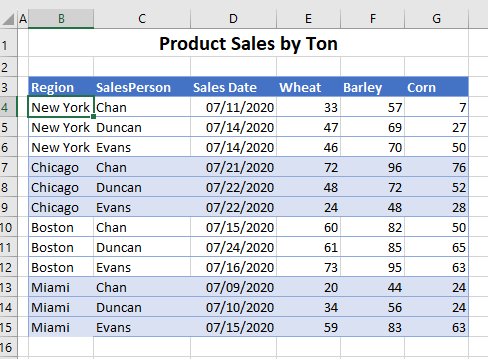
- You are then able to sort by Region. If needed, re-merge the Region cells.
Fix Copy Error Due to Merged Cells
If you are copying a formula down to a range of cells, and some of the destination cells are merged, you could get the same error. Consider the following example.
Click on the cell that contains the formula to copy down, and then double-click in the bottom-right corner to copy the formula down to the cells below it.
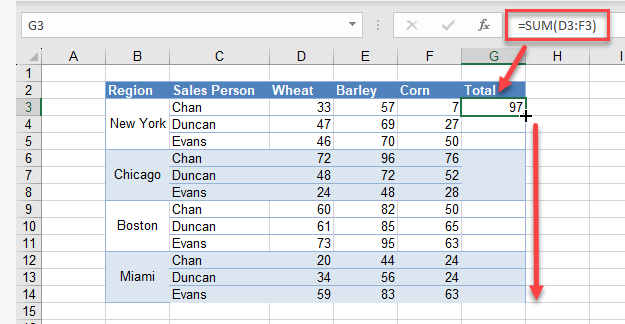
If the range of cells that you are copying the formula to contain any merged cells, you will get the error: To do this, all the merged cells need to be the same size.
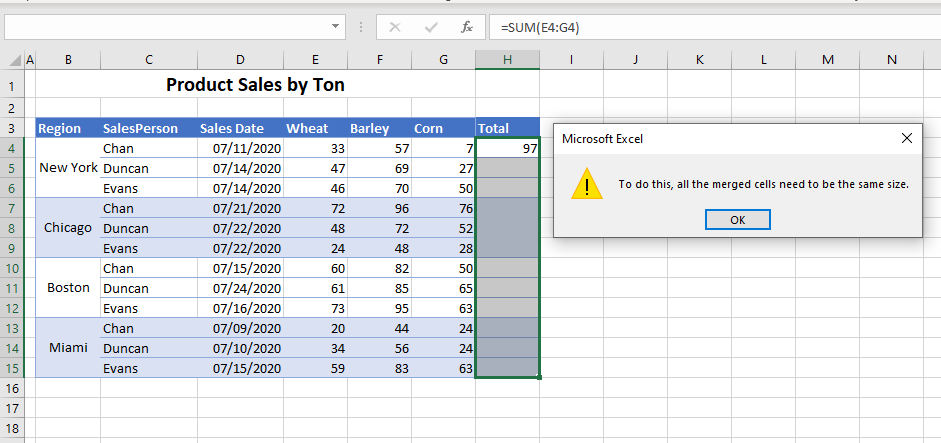
- To fix this problem, select all the cells in the fill range.
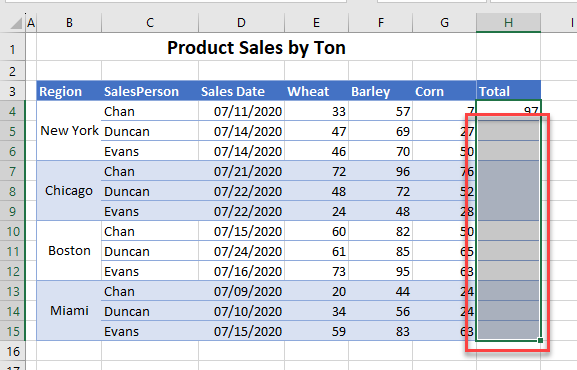
- In the Ribbon, go to Home > Alignment > Merge and Center > Unmerge Cells to unmerge all selected cells.
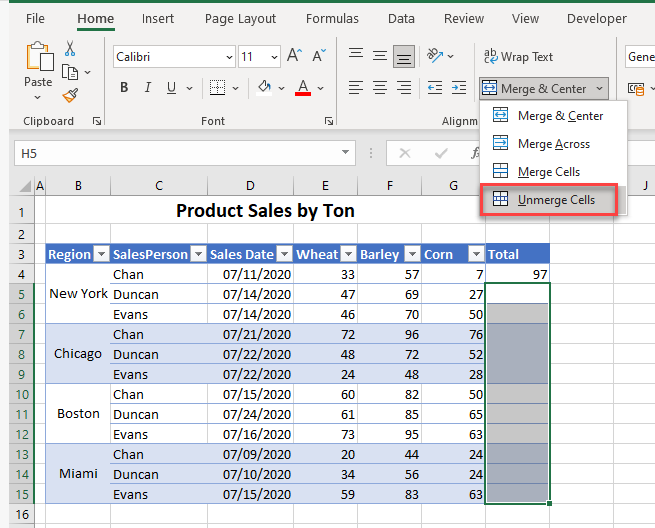
- Now, copy the formula down to all rows. You won’t get the merged cells error.