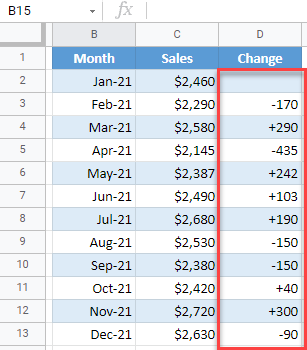How to Add a Plus Sign for Positive in Excel & Google Sheets
Written by
Reviewed by
This tutorial demonstrates how to add a plus sign for positive numbers in Excel and Google Sheets.
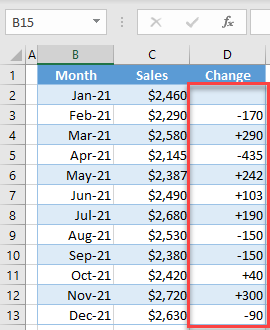
Plus Sign for Positive Numbers
By default, Excel displays negative numbers with the minus sign and positive numbers without a sign. However, sometimes it is useful to format numbers to add a plus sign in front of positive numbers (for example to highlight positive or negative changes in numbers). Say you have the following data set with Month in Column B and Sales in Column C. In Column D, a monthly Change is displayed, as a difference compared to the previous month.
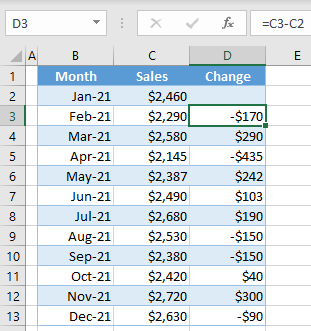
To add a plus sign for positive numbers in Column D, follow these steps:
- Select the range where you want to add a plus sign (here, D2:D13), right-click the selected area, and choose Format Cells.
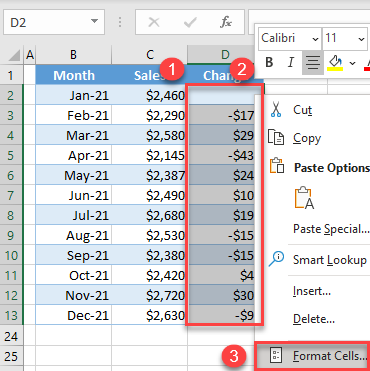
-
- In the Format Cells window, (1) go to the Number tab and (2) choose the Custom category. In the Type box, (3) enter +0;-0;0. (4) Click OK.
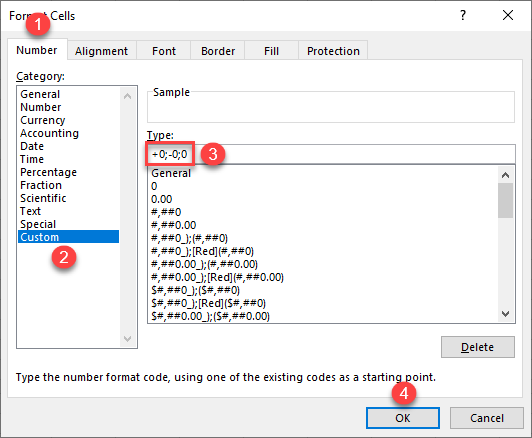
All positive numbers now have a plus sign in front of them.
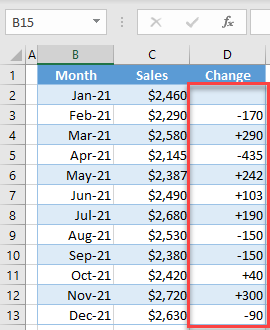
Add a Plus Sign in Google Sheets
You can do the same thing in Google Sheets.
- Select the range where you want to add a plus sign (D2:D13), and in the Menu, go to Format > Number > More Formats > Custom number format.
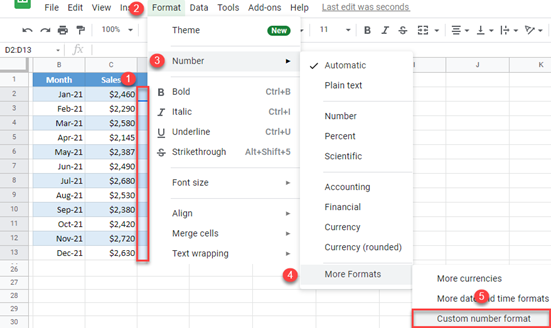
- In the Custom number formats window, type +0;-0;0, and click Apply. Under the box, you can see a preview of positive and negative numbers.
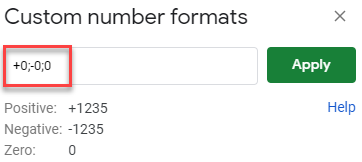
Now all positive numbers have a plus sign to the left of the value.