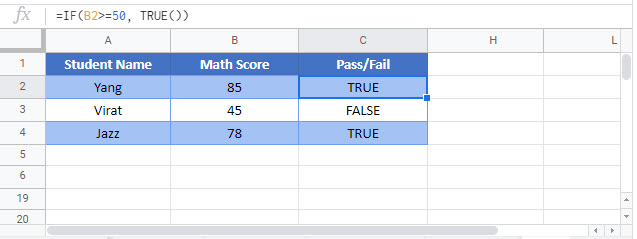TRUE Function Examples – Excel & Google Sheets
Written by
Reviewed by
This Tutorial demonstrates how to use the Excel TRUE Function in Excel to return the logical value TRUE.
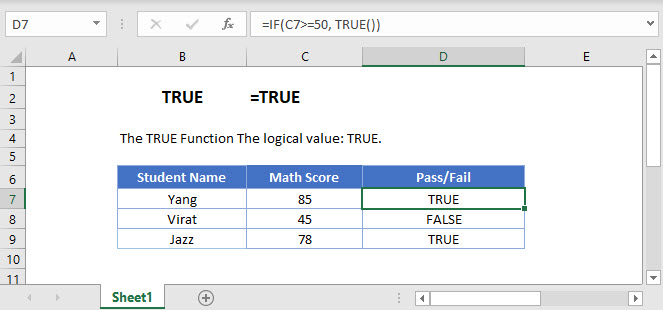 TRUE Function
TRUE Function
The TRUE Function returns a logical value of TRUE.
=TRUE()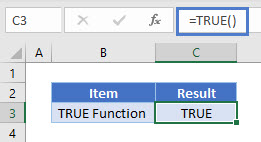
TRUE Function & IF Function
Generally, the only time this function is used is within an IF Function to output the BOOLEAN value TRUE.
It’s important to note, that the Boolean value TRUE is different from a text string “TRUE”.
First, Excel treats TRUE = 1 and FALSE = 0.
By multiplying these Boolean values with a result, you can output the TRUE if condition is true or FALSE if otherwise.
=IF(C3>=50, TRUE())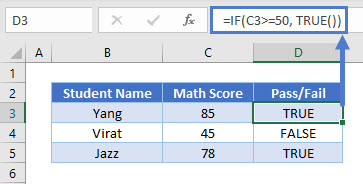
Also, these Boolean values can be fed directly into an IF Statement
=IF(B2>=50, TRUE)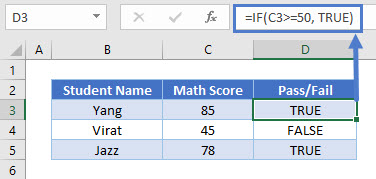
TRUE Function & NOT Function
The TRUE Function can also be used with the NOT Function.
=IF(NOT(B2<=50), TRUE)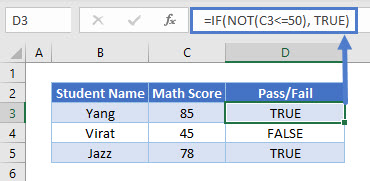
TRUE in Google Sheets
The TRUE Function works exactly the same in Google Sheets as in Excel: