SORTBY Function Examples – Excel
Written by
Reviewed by
This tutorial demonstrates how to use the SORTBY Function in Excel to sort values based on a list of corresponding values.
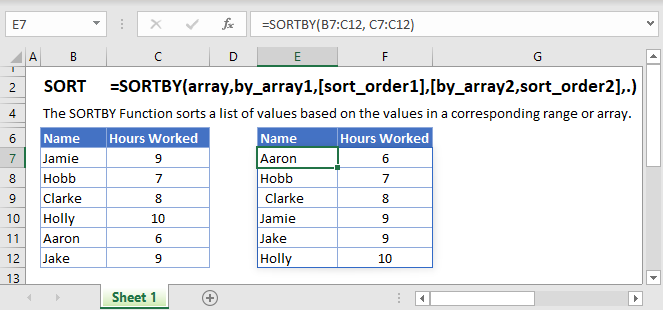
How to use the SORTBY Function
Sort Ascending Order
To sort the employees in A2:A7 in the ascending order of the hours they worked in B2:B7, we enter the following formula in D2:
=SORTBY(A2:B7, B2:B7)
If we only want to return the list of sorted employees, we enter the following formula in D2:
=SORTBY(A2:A7, B2:B7)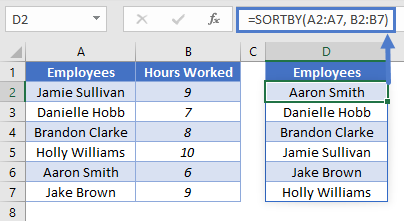
You’ll notice that we’ve set the [array] argument to A2:A7 as we only want the first column returned.
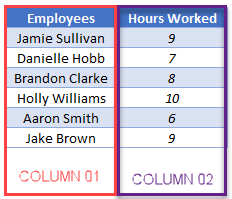
Sort Descending Order
To sort the employees in A2:A7 in the descending order of the hours they worked, we enter the following formula in D2:
=SORTBY(A2:B7,B2:B7, -1)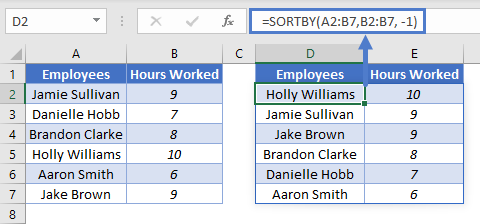
You’ll notice that the third argument [sort_order] is set to -1 so as to sort the number of hours in descending order. When set to 1 the formula sorts the hours in ascending order as shown in the previous section.
Sort Multiple Columns
To sort the employees in A2:A7 by the second column (hours worked) and then by the first column (employees), enter the following formula in D2:
=SORTBY(A2:B7, B2:B7, 1, A2:A7, 1)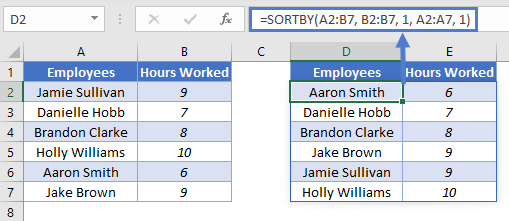
SORTBY Issues
#SPILL!
This error occurs when there is a value in the Spill Range i.e. the range where the SORTBY Function places its results.
To correct this error, clear the range that Excel highlights.
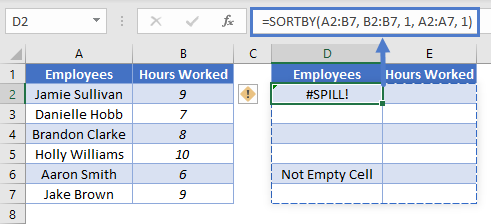
SORTBY Tips and Tricks
- Ensure that the arguments [array] and [byarray] have the same number of rows:
This will work
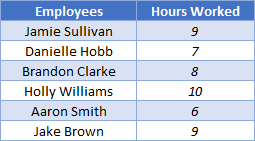
This will NOT work
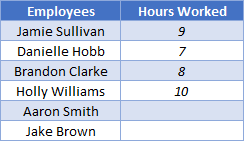
- The [sort_order] can only either be 1(ascending) or -1(descending), when no value is given for this argument the SORTBY function defaults to sorting in ascending order.
- Ensure that the cells below the input cell are blank to avoid the Spill Error, learn more about the Spill Error ‘here’ — add link to Intro to DAFs.
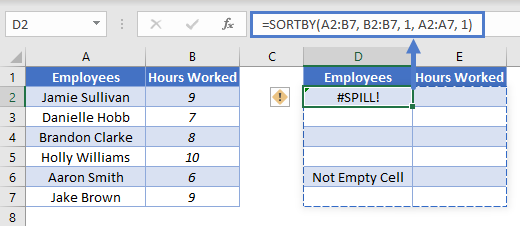
- SORTBY can be used with other Dynamic Array Functions such as FILTER to create more versatile formulas.
- You can use the SORT Function in place of the SORTBY Function to sort values by another range or array.
=SORT(A2:B7,2)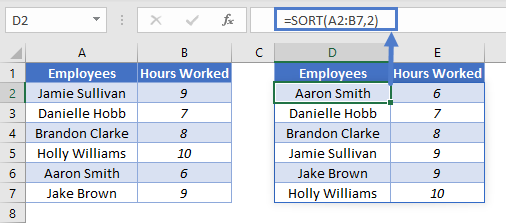
The only limitation here is that we have to include the column we use to sort in the output when we use SORT.


