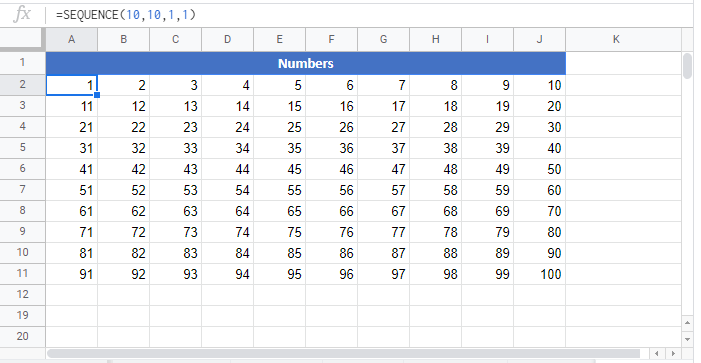SEQUENCE Function Examples – Excel & Google Sheets
Written by
Reviewed by
This tutorial demonstrates how to use the SEQUENCE Function in Excel to generate a list of sequential numbers in an array, such as 1, 2, 3, 4, 5.
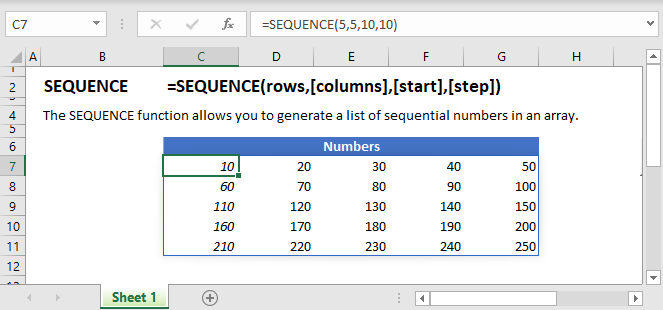
Generate a List of Numbers with SEQUENCE
To generate a simple sequence of numbers that is 5 Rows tall by 1 Column wide, we enter the following formula in A2:
=SEQUENCE(5,1,1,1)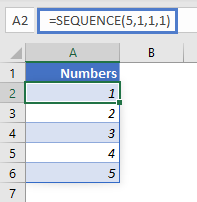
A simpler form of this formula is:
=SEQUENCE(5)When the [columns], [start] and [step] arguments are omitted they default to 1.
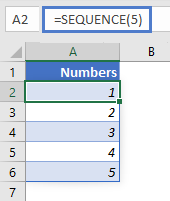
To generate a simple sequence of numbers that is 5 Rows tall by 5 Columns wide, we enter the following formula in A2:
=SEQUENCE(5,5,1,1)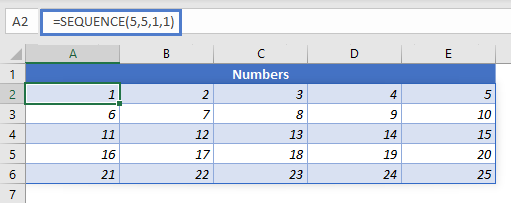
SEQUENCE and other Functions
To generate a sequence of Dates, we enter the following formula in A2:
=SEQUENCE(5,1,C2,C5)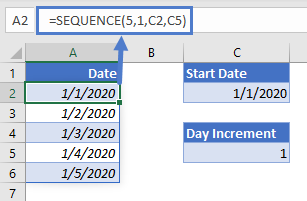
C2 is the Start Date whose value has been set to 1/1/2020.
C5 is the Number of Days the sequence increments by, it’s been set to 1.
We could use the DATE Function instead of referencing other cells. We enter the following formula in A2:
=DATE(2020,1,SEQUENCE(5))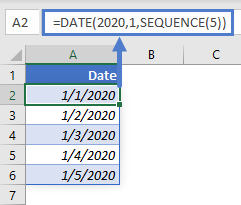
To generate a list of month names using the DATE and TEXT Functions, we enter the following formula in A2:
=TEXT(DATE(2020,SEQUENCE(5),1),"mmm")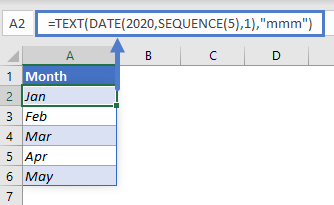
To generate a sequence of times using the TIME Function, we enter the following formula in A2:
=TIME(SEQUENCE(5),0,0)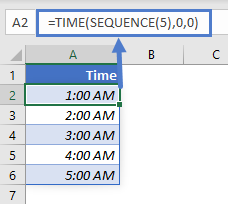
SEQUENCE Issues
#SPILL!
This error occurs when there is a value in the Spill Range i.e. the range where the SEQUENCE Function places its results.
To correct this error, clear the range that Excel highlights.
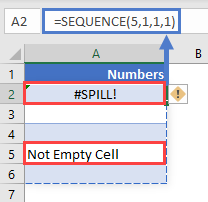
SEQUENCE Tips & Tricks
- Ensure that the cells below the input cell are blank to avoid the Spill Error, learn more about the Spill Error ‘here’ — add link to Intro to DAFs.
- SEQUENCE can be used with other Excel Functions such as the DATE Function and TIME Function to create more versatile formulas.
SEQUENCE in Google Sheets
The SEQUENCE Function works exactly the same in Google Sheets as in Excel: